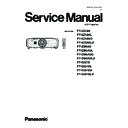Panasonic PT-EZ580 / PT-EZ580L / PT-EZ580D / PT-EZ580LD / PT-EW640 / PT-EW640L / PT-EW640D / PT-EW640LD / PT-EX610 / PT-EX610L / PT-EX610D / PT-EX610LD (serv.man2) Service Manual ▷ View online
ADJ-5
SECTION 3 ADJUSTMENTS
3. Select "Option " - " Setting" and set Serial Port of the computer, Baud Rate and Parity.
4. Select a model number and ID.
5. 1) Select "Backup (EEPROM) tab”.
2) Check "REPLACE A-PWB" of "COPY MODE" item.
3) Click the [READ EEPROM] button.
* This unit does not support
the EEPROM data transfer
through the LAN.
l
k
j
ADJ-6
SECTION 3 ADJUSTMENTS
6. Select the save place and set the file name and click the [Save(S)] button.
7. When the progress bar reaches the right-side end, the data reading out and saving process are complete.
Select "File" - "Quit" to quit the software.
ADJ-7
SECTION 3 ADJUSTMENTS
1. 4. 4. Restore the backup EEPROM data (after board replacing)
1. Set the projector to "Normal-Standby" mode (POWER indicator is Lighting in red).
2. Start up service software "DataLogBackup.exe" with a computer.
3. Select "Option " - " Setting" and set Serial Port of the computer, Baud Rate and Parity.
4. Select a model number and ID.
5. 1) Choose "Backup (EEPROM)" tab.
2) Check the "REPLACE A-PWB" of "COPY MODE" item.
3) Click the [WRITE EEPROM] button.
6. Select the backup file and click the [OPEN(O)] button.
7. When the progress bar reaches the right-side end, the data writing process is complete.
Select "File" - "Quit" to quit the software.
8. After finishing the data writing, turn the POWER switch off and on, then confirm that the projector operates correctly.
l
k
j
ADJ-8
SECTION 3 ADJUSTMENTS
1. 5. Gamma/Color uniformity correction data transfer
1. 5. 1. Equipment to be used
1. Computer : Use it for the transfer of backup data.
2. Communication cable : D-sub 9pin (male/female RS-232C straight)
3. Service Software : "ServiceEZ770_101" Service software is downloaded from the projector service homepage.
1. 5. 2. Connection preparations
1. Connect the serial terminals on the projector and the
PC by using a communication cable.
Note:
Set up your computer not to turn in the standby or shut-
down during the work.
1. 5. 3. Backup the data (before board replacing)
1. Set the projector to "Normal-Standby" mode (POWER indicator is Lighting in red).
2. Start up the software "ServiceEZ770.exe" with a PC.
3. Select language and click the [OK] button.
4. 1) Choose the available serial port number on your PC.
2) Choose a model number.
3) Click the [Data] button.
5. 1) Click the [ Reception ] button of Gamma Data.
2) Select the save place and click the [ Save(S) ] button.
3) When the progress bar reaches the right-side end, the save of data is completion.
4) Save the Uniformity correction data in the same procedure of 1-3.
Communication cable (straight)
D-Sub 9p (Male)
D-Sub 9p (Female)
Projector Connection terminals
Computer
k
j
l
j
Data type
File name
Gamm Data
G_Data.dat
Unifomity data
E_Data.dat
k
* Do not rename the data file.
Click on the first or last page to see other PT-EZ580 / PT-EZ580L / PT-EZ580D / PT-EZ580LD / PT-EW640 / PT-EW640L / PT-EW640D / PT-EW640LD / PT-EX610 / PT-EX610L / PT-EX610D / PT-EX610LD (serv.man2) service manuals if exist.