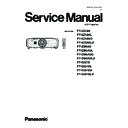Panasonic PT-EZ580 / PT-EZ580L / PT-EZ580D / PT-EZ580LD / PT-EW640 / PT-EW640L / PT-EW640D / PT-EW640LD / PT-EX610 / PT-EX610L / PT-EX610D / PT-EX610LD (serv.man2) Service Manual ▷ View online
ADJ-1
SECTION 3 ADJUSTMENTS
CONTENTS
Adjustments
Model No. PT-EZ580 series
PT-EW640 series
PT-EX610 series
SECTION 3 ADJUSTMENTS
1. Adjustment item and a procedure . . . . . . . . . . . . . . . . . . . . . . . . . . . ADJ-2
1. 1. Polarizer adjustment
1. 2. Electrical Convergence Adjustment
1. 3. Flicker Adjustment
1. 4. EEPROM data transfer
1. 5. Gamma/Color uniformity correction data transfer
1. 6. Model Information Setup
1. 7. Clog sensor calibration
1. 8. Date and time setting
1. 2. Electrical Convergence Adjustment
1. 3. Flicker Adjustment
1. 4. EEPROM data transfer
1. 5. Gamma/Color uniformity correction data transfer
1. 6. Model Information Setup
1. 7. Clog sensor calibration
1. 8. Date and time setting
2. Software Update Procedure . . . . . . . . . . . . . . . . . . . . . . . . . . . . . . . ADJ-11
2. 1. Update by the LAN terminal connection
2. 2. Update by the serial terminal connection
2. 2. Update by the serial terminal connection
Rev.-5 (2015-3)
ADJ-2
SECTION 3 ADJUSTMENTS
1. Adjustment item and a procedure
When the following parts are disassembled or replaced, please adjust the items according to the table below.
Adjustment Item
Replaced Component
Remarks
1.1. Polarizer adjustment
Optical block, Each polarizer (IN)
Adjust if there are the color shading on the
screen
1.2. Convergence adjustment
Optical block
1.3 Flicker adjustment
Optical block / [A]-P.C.Board
1.4. EEPROM data transfer
[A]-P.C.Board
Transfer the data from old [A]-P.C.Board to new
one
1.5 Gamma data/Color uniformity
correction data transfer
[A]-P.C.Board
Transfer the data from old [A]-P.C.Board to new
one
1.6. Model information setup
[A]-P.C.Board
Not necessary when the item "1.4. EEPROM data
transfer" was taken
1.7 Clog sensor calibration
[A]-P.C.Board / [Z]-P.C.Board
1.8. Date and time setup
[A]-P.C.Board
1. 1. Polarizer adjustment
1. 1. 1. Preparation
1. Loosen the screw-(A) on the lamp cover and slide it until the screw-(B) on the prism cover appears.
2. Loosen the screw-(B) and take the prism cover out.
3. Close the lamp cover and tighten the screw-(A).
* The interlock switch on the [A]-P.C.Board is turned on.
A
B
[Note] When using the service software with RS-232C terminal, if the [EMURATE] setting of [RS232C] is set to "Other compa-
nies", return its setting to "FACTORY DEFAULT".
ADJ-3
SECTION 3 ADJUSTMENTS
1. 1. 2. Adjustment procedure
This adjustment should be taken in order of G-panel, R-panel, and B-panel.
1. Select the internal test pattern signal “All black” from the projector’s menu “Menu -> Setting -> Test pattern”.
2. Loose the polarization plate fixing screw(C).
3. Turn the lever of G-polarizer to obtain the darkest brightness and proper black color uniformity on the screen.
4. Adjust for R-polarizing glass and B-polarizing glass continuously.
5. After completion adjustment, tighten the screw(C) to fix the polarization plate.
* This adjustment should be taken in the dark room to adjust precisely.
Lever of polarizer
1. 2. Electrical Convergence Adjustment
This is a function to correct a convergence by a pixel unit every R/G/B
ingredient.
Each pixel can be shifted in 1 dot and 2 dots maximum from right to left and
up and down.
1. Project cross-hatch pattern, confirm a position gap of R/G/B.
2. Enter the service mode, and select sub menu "CONVERGENCE" of
main menu "EXTRA OPTION".
3. Select a color to be adjusted.
4. Press the ▲ ▼ button to adjust the vertical direction, press the t u
button to adjust the horizontal direction.
5. Adjustment is complete. Press the [MENU] button to exit the adjustment
mode. The setting value will stored this time.
(;75$237231
6(/)&+(&.
)/,&.(5$'-867
)/,&.(5$'-867
6+877(523(1
21
21
21
32:(52))0(66$*(
&219(5*(1&(
02'(/
&/2*6(1625&$/,%5$5,21
:,1'2:('*(&$/,%5$7,21
6*0
&/2*6(1625&$/,%5$5,21
:,1'2:('*(&$/,%5$7,21
6*0
0(186(/(&7
68%0(18
(17(5
ȣȯȮȶȥȲȧȥȮȣȥ
ȲȥȤ
ȧȲȥȥȮ
ȢȬȵȥ
ȢȬȵȥ
ȭȥȮȵȀȳȥȬȥȣȴ
ȳȵȢȀȭȥȮȵ
ȥȮȴȥȲ
ȲȥȤ
ȶȥȲȴȩȣȡȬ
ȨȯȲȩȺȯȮȴȡȬ
Ȑ
Ȑ
ȡȤȪȵȳȴ
C
C
C
ADJ-4
SECTION 3 ADJUSTMENTS
1. 3. Flicker Adjustment
1. 3. 1. Adjustment procedure
1. Select "FLICKER ADJUST" on "EXT OPTION" menu and press "ENTER" button to enter the adjustment mode.
2. "DESK setting (red)" is displayed when entering the adjustment mode.
3. Adjust the setting value to minimize the flicker on the screen with the right-arrow " u " and left-arrow " t " buttons.
4. Change the adjustment patterns with the up-arrow " ▲ " and down-arrow " ▼ " buttons, and adjust in each adjustment pat-
tern with the step 3 repeatedly.
There are 6 adjustment patterns, "DESK setting (red)", "DESK setting (green)", "DESK setting (blue)", "CEILING setting
(red)", "CEILING setting (green)", "CEILING setting (blue)".
5. After finishing the adjustments for all of patterns, press the "MENU" button to close the adjustment. The adjustment data
will be saved in the memory.
1. 4. EEPROM data transfer
1. 4. 1. Equipment to be used
1. Computer : Use it for the transfer of backup data.
2. Communication cable : D-sub 9pin (male/female RS-232C straight)
3. Service Software : "DataLogBackup.exe" Service software is downloaded from the projector service homepage.
1. 4. 2. Connection preparations
1. Confirm the projector's ID, baud rate, parity and take a
memo.
2. Connect the serial terminals on the projector and the PC
by using a communication cable.
Note:
Set up your computer not to turn in the standby or shut-
down during the work.
1. 4. 3. Backup the EEPROM data (before board replacing)
1. Set the projector to "Normal-Standby" mode (POWER indicator is Lighting in red).
2. Start up service software "DataLogBackup.exe" with a computer.
Communication cable (straight)
D-Sub 9p (Male)
D-Sub 9p (Female)
Projector Connection terminals
Computer
Click on the first or last page to see other PT-EZ580 / PT-EZ580L / PT-EZ580D / PT-EZ580LD / PT-EW640 / PT-EW640L / PT-EW640D / PT-EW640LD / PT-EX610 / PT-EX610L / PT-EX610D / PT-EX610LD (serv.man2) service manuals if exist.