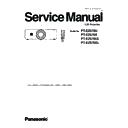Panasonic PT-EZ570U / PT-EZ570E / PT-EZ570UL / PT-EZ570EL (serv.man2) Service Manual ▷ View online
-17-
This projector provides a cabinet prism cover on the cabinet top to enhance the service maintenance. This enables
service personnel to align the optical adjustment or replace the optical parts without disassembly the cabinet top.
service personnel to align the optical adjustment or replace the optical parts without disassembly the cabinet top.
Quick maintenance
Prism cover
Prism cover
shield
B
E
E
D
D
D
E
E
E
E
Fig. 7
A
2
3
Loosen 1 screw-A on the lamp cover and slide it to
open (Fig. 1).
open (Fig. 1).
Loosen 1 screw-B on the prism cover and slide it in the
arrow direction (Fig. 2).
arrow direction (Fig. 2).
Remove 2 screws-C(M3X6) and 1 screw-G(M3x10) to
take the prism cover shield (Fig.3) then Loosen 1 hex
screw-F and take the shutter assy off (Fig. 4).
take the prism cover shield (Fig.3) then Loosen 1 hex
screw-F and take the shutter assy off (Fig. 4).
Loosen 3 screws-D and take the LCD panel/prism assy
upward off (Fig. 5/Fig. 7).
upward off (Fig. 5/Fig. 7).
Remove 2 screws-E on each stopper of the polarized
glass assy and take the polarized glass assy upward off
(Fig. 5/Fig. 7).
glass assy and take the polarized glass assy upward off
(Fig. 5/Fig. 7).
See chapter "Optical Parts Disassembly" for further in-
formation of the optical parts disassembly.
formation of the optical parts disassembly.
1
4
5
Lamp cover
Fig. 1
Fig. 2
Fig. 5
Panel/prism
assy
assy
Fig. 6
Polarized glass assy
Shutter assy
F
Fig. 4
Fig. 3
Setting the lamp cover switch to "Service"
When aligning the optical parts with the lamp cover open,
the projector cannot be turned on because the lamp cover
switch is off. Insert the flat screw driver into the opening on
the switch and set the lamp cover switch to "service" position
as shown in the figure below.
the projector cannot be turned on because the lamp cover
switch is off. Insert the flat screw driver into the opening on
the switch and set the lamp cover switch to "service" position
as shown in the figure below.
After finishing the alignment, make sure that the lamp cover
switch is reset to its original position, and close the prism
cover and lamp cover securely.
switch is reset to its original position, and close the prism
cover and lamp cover securely.
Lamp cover switch
"Service" position
Maintenance
C
C
G
-18-
Maintenance
Attaching the lens to the projector
J
1. Remove the lens mount cover.
2. Fit the lens to the projector by aligning the red dot on the
2. Fit the lens to the projector by aligning the red dot on the
lens with the red dot of the projector.
3. Slowly turn the lens clockwise until it clicks. Make sure
that the lens is fully inserted to the projector.
Attention
Do not press the lens release button when attaching the
z
lens.
When replacing the lens or using an optional lens, install the lens by following the instructions below. Ask the sales
dealer for detailed information of the optional lens specifications.
Removing the lens
J
1. Press and hold the <LENS> button or <LENS SHIFT>
button for more than 5 seconds to make the lens return
to the central position.
to the central position.
2. Turn off the projector and unplug the AC power cord.
3. While pressing the lens release button, rotate the
3. While pressing the lens release button, rotate the
projection lens counterclockwise, and remove the
projection lens.
projection lens.
Attention
Be careful when handling the lens. Do not drop.
z
Lens release button
Red dots
Removing and attaching the projection lens
-19-
Maintenance
Using the lens antitheft screw
This projector provides a lens antitheft screw to protect the projection lens stolen from a suspicious person. Mount
the lens antitheft screw by following the instructions below.
the lens antitheft screw by following the instructions below.
Loosen a screw-A on the lamp cover and slide it to
open (Fig. 1).
open (Fig. 1).
Loosen a screw-B on the prism cover and slide it in
the arrow direction (Fig. 2).
the arrow direction (Fig. 2).
Insert the lens antitheft screw onto the screw hole
on the cabinet top and turn it until the lens release
button is locked (Fig. 3).
on the cabinet top and turn it until the lens release
button is locked (Fig. 3).
Close the prism cover and tighten the screw-B, and
close the lamp cover and tighten the screw-A.
close the lamp cover and tighten the screw-A.
Check that the lens release button is locked to pro-
tect the projection lens removing.
tect the projection lens removing.
1
Mounting the lens antitheft screw
2
Fig. 3
Lens antitheft screw
3
4
Note: Be careful not to drop the lens antitheft screw into
the opening of the projector when mounting the
screw.
screw.
Prism cover
B
A
Lamp cover
Fig. 1
Fig. 2
Lens release button
-20-
Maintenance
Cleaning
Cleaning the projection lens
Unplug the AC power cord before cleaning.
Gently wipe the projector body with a soft dry cleaning cloth. When the cabinet
is heavily soiled, use a small amount of mild detergent and finish with a soft dry
cleaning cloth. Avoid using an excessive amount of cleaner. Abrasive cleaners,
solvents or other harsh chemicals might scratch the surface of the cabinet.
is heavily soiled, use a small amount of mild detergent and finish with a soft dry
cleaning cloth. Avoid using an excessive amount of cleaner. Abrasive cleaners,
solvents or other harsh chemicals might scratch the surface of the cabinet.
When the projector is not in use, put the projector in an appropriate carrying
case to protect it from dust and scratches.
case to protect it from dust and scratches.
Cleaning the projector cabinet
Cleaning with air spray
Remove the cabinet top following to “Mechanical Disassembly”. Clean up the LCD panel and polarizing plate by using
the air spray from the cabinet top opening.
the air spray from the cabinet top opening.
Caution:
Use a commercial (inert gas) air spray designed for cleaning camera and computer equipment. Use a resin-based
nozzle only. Be very careful not to damage optical parts with the nozzle tip. Never use any kind of cleanser on the
unit. Also, never use abrasive materials on the unit as this may cause irreparable damage.
Use a commercial (inert gas) air spray designed for cleaning camera and computer equipment. Use a resin-based
nozzle only. Be very careful not to damage optical parts with the nozzle tip. Never use any kind of cleanser on the
unit. Also, never use abrasive materials on the unit as this may cause irreparable damage.
Disassembly cleaning
Disassembly cleaning method should only be performed when the unit is considerable dirty and cannot be sufficiently
cleaned by air spraying alone.
Be sure to readjust the optical system after performing disassembly cleaning.
cleaned by air spraying alone.
Be sure to readjust the optical system after performing disassembly cleaning.
1. Remove the cabinet top and main units following to “Mechanical Disassembly”.
2. Remove the optical base top following to “Optical Unit Disassembly”. If the LCD panel needs cleaning, remove
the LCD panel unit following to “LCD panel replacement”.
3. Clean the optical parts with a soft cloth. Clean extremely dirty areas using a cloth moistened with alcohol.
2. Remove the optical base top following to “Optical Unit Disassembly”. If the LCD panel needs cleaning, remove
the LCD panel unit following to “LCD panel replacement”.
3. Clean the optical parts with a soft cloth. Clean extremely dirty areas using a cloth moistened with alcohol.
Caution:
The surface of the optical components consists of multiple dielectric layers with varying degrees of refraction. Never
use organic solvents (thinner, etc.) or any kind of cleanser on these components.
Since the LCD panel is equipped with an electronic circuit, never use any liquids (water, etc.) to clean the unit. Use
of liquid may cause the unit to malfunction.
The surface of the optical components consists of multiple dielectric layers with varying degrees of refraction. Never
use organic solvents (thinner, etc.) or any kind of cleanser on these components.
Since the LCD panel is equipped with an electronic circuit, never use any liquids (water, etc.) to clean the unit. Use
of liquid may cause the unit to malfunction.
Unplug the AC power cord before cleaning.
Gently wipe the projection lens with a cleaning cloth that contains a small
amount of non-abrasive camera lens cleaner, or use a lens cleaning paper or
commercially available air blower to clean the lens.
amount of non-abrasive camera lens cleaner, or use a lens cleaning paper or
commercially available air blower to clean the lens.
Avoid using an excessive amount of cleaner. Abrasive cleaners, solvents, or
other harsh chemicals might scratch the surface of the lens.
other harsh chemicals might scratch the surface of the lens.
After long periods of use, dust and other particles will accumulate on the LCD panel, prism, mirror, polarized glass,
lens, etc., causing the picture to darken or color to blur. If this occurs, clean the inside of optical unit.
Remove dust and other particles using air spray. If dirt cannot be removed by air spray, disassemble and clean the
optical unit.
lens, etc., causing the picture to darken or color to blur. If this occurs, clean the inside of optical unit.
Remove dust and other particles using air spray. If dirt cannot be removed by air spray, disassemble and clean the
optical unit.
Click on the first or last page to see other PT-EZ570U / PT-EZ570E / PT-EZ570UL / PT-EZ570EL (serv.man2) service manuals if exist.