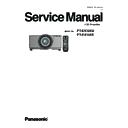Panasonic PT-EX12KU / PT-EX12KE (serv.man3) Service Manual ▷ View online
-81-
To enter the service mode
To enter the “Service Mode”, press and hold the
MENU and ENTER button for more than 3 seconds, or press and
hold the
MENU button on the remote control for more than 20 seconds. The service menu appears on the screen
as follows.
To adjust service data
Select the adjustment group no. by pressing the
MENU
button
(increase) or
ENTER
button
(decrease), and
select the adjustment item no. by pressing the pointer ▲ or ▼
button
, and change the data value by pressing the 7
or 8
button
. Refer to the “Service adjustment data table” for further description of adjustment group no., item no.
and data value.
To exit the service mode
To exit the service mode, press the
button
or
POWER ON
button on the remote control.
Service adjustment menu operation
Electrical Adjustments
Disabling the wind sensor function
When the main board is replaced with new one, the projector detects the clogged filter and sets into the standby
mode because the wind sensor setting value in the memory IC on the new board is not setup correctly. To avoid
this operation, disable the wind sensor function temporarily following to the procedure below.
1. Enter the service mode, select Group No. "
mode because the wind sensor setting value in the memory IC on the new board is not setup correctly. To avoid
this operation, disable the wind sensor function temporarily following to the procedure below.
1. Enter the service mode, select Group No. "
240" and Item No. "2". Change Data value from "1" to "0". Now the
function of wind sensor is disabled.
2. After completing the "Circuit Adjustment", set up to enable the function of the wind sensor. (Group No. "
240" ,
Item No. "
2", Data value is set to "1")
3. Execute the adjustment "Filter calibration".
Service Mode
Input
Input
Input 1
Image
Standard
Group
No.
Data
0
0
32
Ver.
1.00
Firmware version
Group no.
Item no.
Data value
Image mode
Input mode
-82-
Electrical Adjustment
Circuit adjustments
CAUTION: The each circuit has been made by the fine adjustment at factory. Do not attempt to adjust the following
adjustments except requiring the readjustments in servicing otherwise it may cause loss of performance
and product safety. Before taking these adjustments, turn the projector for more than 10 minutes to sta-
bilize the operation.
and product safety. Before taking these adjustments, turn the projector for more than 10 minutes to sta-
bilize the operation.
WARNING : USE UV RADIATION EYE AND SKIN
PROTECTION DURING SERVICING.
CAUTION:
To prevent suffer of UV radiation, those adjustments
must be completed within 25 minutes.
To prevent suffer of UV radiation, those adjustments
must be completed within 25 minutes.
[Adjustment Condition]
●
●
Input signal
Computer signal ................. 0.7Vp-p/75
Ω terminated (XGA)
Video signal ...................... 1.0Vp-p/75
Ω terminated (PAL/NTSC)
Component Video signal .... 1.0Vp-p/75
Ω terminated (1080i/60)
●
Image mode ........................ “Standard”
●
Lamp select ............................ “2-Lamps”
●
Lamp power ........................ “Normal”
●
Advanced color ....................... “Off”
●
Auto picture control ............. “Off”
●
Color management ................. “Off”
●
Screen ................................ “Normal”
Note:
* Please refer to “Service Adjustment Menu Operation” for entering the service mode and adjusting the service
* Please refer to “Service Adjustment Menu Operation” for entering the service mode and adjusting the service
data.
White 100%
White 0%
16 steps gray scale pattern
8 color 100% full color bar
W
Y
C
G
M
R
B
BK
White 100%
White 0%
-83-
Electrical Adjustment
x
LCD panel L/R setting
There are two type( Type L, Type R) for the LCD/Prism
Assy. The adjustment data is stored in the memory IC on
the main board.
As the used type is indicated on the optical unit and
LCD/Prism assy, perform this adjustment to match to its
type indication.
Assy. The adjustment data is stored in the memory IC on
the main board.
As the used type is indicated on the optical unit and
LCD/Prism assy, perform this adjustment to match to its
type indication.
1. Enter the service mode.
2. Check the data value. (140 - 0)
Group No.
2. Check the data value. (140 - 0)
Group No.
Value Panel type
140 - 0
0
L
140 - 0
20 R
3. To change the set panel type, select 140-1.
Group No.
Group No.
Value Panel type
140 - 1
0
L
140 - 1
10 Initial
140 - 1
20 R
The initial data of 140 -1 is "10". To set the value for Type
L, set the value to "0". To set the value for Type R, set the
value to "20". When the value set "0" or "20", it automati-
cally returns to initial data "10" after the setup.
L, set the value to "0". To set the value for Type R, set the
value to "20". When the value set "0" or "20", it automati-
cally returns to initial data "10" after the setup.
Equipment
Digital voltmeter
Input AC Voltage
230V
Connect a digital voltmeter to test points and adjust the
volumes to be specified voltage as follow;
volumes to be specified voltage as follow;
Test Points on PFC board Volume
Voltage
K16B1 (+) K16B2 (-)
VR1601
390Vdc
K16C1 (+) K16C2 (-)
VR1651
390Vdc
Caution:
Be sure to connect the lamp when taking this adjust-
ment.
Be sure to connect the lamp when taking this adjust-
ment.
z
Output voltage adjustment
This adjustment is not required even if the PFC board
is replaced because this adjustment is carried out be-
fore parts shipment.
is replaced because this adjustment is carried out be-
fore parts shipment.
c
Fan driving voltage adjustment
Equipment
Digital voltmeter
Lamp mode
2 Lamps
1. Enter the service mode.
2. Change data values of each test point to adjust the fan
2. Change data values of each test point to adjust the fan
driving voltage.
Group No. Fan
Connection Adjustment value
250 - 0 Fan - A1 K97Z-1
5.0 ± 0.1Vdc
250 - 1 Fan - A1 K97Z-1
13.2 +0 -0.1Vdc
(RGB FANNET)
250 - 2 Fan - A2 K97Z-2
5.0 ± 0.1Vdc
250 - 3 Fan - A2 K97Z-2
13.2 +0 -0.1Vdc
(RGB FANNET)
250 - 4 Fan - A3 K97Z-3
5.0 ± 0.1Vdc
250 - 5 Fan - A3 K97Z-3
13.2 +0 -0.1Vdc
(RGB FANNET)
250 - 6 Fan - B K36J-2
6.0 ± 0.1Vdc
250 - 7 Fan - B K36J-2
13.5 +0 -0.1Vdc
(POWER(DC))
250 - 8 Fan - C K36J-3
6.0 ± 0.1Vdc
250 - 9 Fan - C K36J-3
13.2 +0 -0.1Vdc
(POWER(DC))
250 - 10 Fan - D1 K77Y-2
6.0 ± 0.1Vdc
250 - 11 Fan - D1 K77Y-2
12.8 +0 -0.1Vdc
(LAMP FANNET)
250 - 12 Fan - D2 K77Y-3
6.0 ± 0.1Vdc
250 - 13 Fan - D2 K77Y-3
12.8 +0 -0.1Vdc
(LAMP FANNET)
250 - 14 Fan - E K77Y-5
5.5 ± 0.1Vdc
250 - 15 Fan - E K77Y-5
13.2 +0 -0.1Vdc
(LAMP FANNET)
Note :
Group Fans A: FN901, FN902, FN903, FN904
Group Fans B: FN905, FN906
Group Fans C: FN908, FN909, FN912
Group Fans D1: FN910
Group Fans D2: FN911
Group Fans E: FN907
Group Fans A: FN901, FN902, FN903, FN904
Group Fans B: FN905, FN906
Group Fans C: FN908, FN909, FN912
Group Fans D1: FN910
Group Fans D2: FN911
Group Fans E: FN907
-84-
Electrical Adjustment
v
Auto calibration (PC)
Input mode
Input 1 [RGB (PC Analog)]
Input signal
XGA computer signal
Signal pattern 16-step gray scale
1. Enter the service mode.
2. Select Group "
2. Select Group "
260", No. "0" and set data value "0"
to "
1". The projector begins auto-calibration and then
"OK" will appear on the screen.
Adjustments item no. [4] to [6] are carried out at the
spare parts shipment in the factory, therefore they are
not required when the main board is replaced with
new one.
spare parts shipment in the factory, therefore they are
not required when the main board is replaced with
new one.
n
Auto calibration (Component)
Input mode
Input 2 [Y,Pb/Cb,Pr/Cr]
Input signal
Component video signal
Signal pattern 8-color bar
1. Enter the service mode.
2. Select Group "
2. Select Group "
260", No. "0" and set data value "0"
to "
1". The projector begins auto-calibration and then
"OK" will appear on the screen.
b
Auto calibration (Video)
Input mode
Input 2 [Video]
Input signal
Composite video signal
Signal pattern 8-color bar
1. Enter the service mode.
2. Select Group "
2. Select Group "
260", No. "0" and set data value "0"
to "
1". The projector begins auto-calibration and then
"OK" will appear on the screen.
m
Common center adjustment
Input mode
Input 1 [RGB (PC Analog)]
Input signal
XGA computer signal
Signal pattern 50% (R,G,B) whole color
1. Enter the service mode.
2. Project only one color component to the screen.
Select Group "
2. Project only one color component to the screen.
Select Group "
101", No. "1" and then change the Data
value from "
2" to "0".
3. Change the Data value to obtain
the minimum flicker
for each color on screen.
Group No. Adjustment
100 - 9
100 - 9
adjust green flicker
100 - 10
adjust blue flicker
100 - 11
adjust red flicker
4. Select Group "
101", No. "4" and then change the Data
value from "
0" to "2".
,
Gamma shipment adjustment
Software
PROJECTOR SERVICE TOOL v4.20
Use the software to obtain the proper gray scale. See the
further information of the software instruction manual.
further information of the software instruction manual.
.
Ye device shipment adjustment
Software
PROJECTOR SERVICE TOOL v4.20
Use the software to obtain the proper gray scale for Ye
device. See the further information of the software in-
struction manual.
device. See the further information of the software in-
struction manual.
⁄0
Color shading correction adjustment
Software
PROJECTOR SERVICE TOOL v4.20
Signal pattern 5%, 10%, 15%, 20%, 30%, 50%,
60%, 80% whole gray
Use the software to correct the color shading of the
screen. See the further information of the software in-
struction manual.
The color shading correction adjustment for this model
should be performed with the whole-gray patterns spec-
ified as above.
screen. See the further information of the software in-
struction manual.
The color shading correction adjustment for this model
should be performed with the whole-gray patterns spec-
ified as above.
Corresponding to the pull-down menu of the gray level
selector on the software.
selector on the software.
Level L1
: 5%
Level L2
: 10%
Level L3
: 15%
Level L4
: 20%
Level L5
: 30%
Level L6
: 50%
Level L7
: 60%
Level L8
: 80%
Relation of level (%) indication and signal pattern
0%
: Black
100%
: White
Click on the first or last page to see other PT-EX12KU / PT-EX12KE (serv.man3) service manuals if exist.