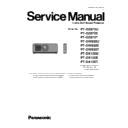Panasonic PT-DZ870T / PT-DW830T / PT-DX100T / PT-DZ870U / PT-DZ870E / PT-DW830U / PT-DW830E / PT-DX100U / PT-DX100E (serv.man4) Service Manual ▷ View online
ADJ - 6
1. 4. 4. Restore the backup EEPROM Data (After circuit board exchange)
1. Switch the projector to "Normal-Standby" mode (POWER indicator is Lighting in red).
2. Start up service software [DataLogBackup.exe] with a computer.
3. Select "Option " ⇒ " Setting" and set Serial Port of the computer, Baud Rate and Parity.
4. Select a model number and ID.
5. 1) Choose "Backup" (an EEPROM).
2) Checkmark in "REPLACE A-PWB" of "COPY MODE".
3) Click an [WRITE EEPROM] button.
6. Select the file and click the [OPEN(O)] button.
7. When the progress bar reaches the right-side end, the write of data is completion.
Select "File" ⇒ "Quit", please exit.
8. If the restoration of data is completed, turn off the main power, turn on again.
Please check whether the projector operates normally.
①
②
③
ADJ - 7
1. 5. Model Information Setup
1. Setting to service mode and select sub menu "MODEL"
of main menu "EXTRA OPTION".
2. Select a model and push the “ENTER” button.
3. When to turn off the main power and turned on again,
the setting is complete.
1. 6. Clog sensor calibration
・After completing the "EEPROM data transfer", Please carry out.
・Please replace with a new air filter before starting calibration.
・This operation should be done with the main body is completely assembled and set on the floor and
・Please replace with a new air filter before starting calibration.
・This operation should be done with the main body is completely assembled and set on the floor and
the adjuster legs are set in the main body.
・Please calibration at a location where there are no heat apparatus and supply opening of the air-conditioner.
・Please calibration at a location where there are no heat apparatus and supply opening of the air-conditioner.
1. Setting to Service mode and select sub menu "CLOG SENSOR CALIBRATION" of main menu "EXTRA OPTION".
2. Select the meters above the sea level of the work place and push the "ENTER" button.
3. When [ OK ] is selected and ENTER button is pressed, the calibration is executed.
* When the calibration is started, the screen becomes whole magenta.
* While calibrating, all lamps will light (DUAL mode).
* Do not shut down the power of projector during the calibration.
* The progress is shown at the left top portion of the display with % unit.
4. When the magenta screen will disappear in approx 15 minutes and it returns to the normal screen, the calibration
is completed.
Turn the POWER switch OFF and turn ON it again, then confirm whether to operate normally.
Notes :
30 %
ADJ - 8
1. 7. Contrast adjustment
1. 7. 1. Equipment to be used
1. Luminance meter : Konica Minolta T-10 or CL-200
2. Projection lens : Standard Lens (TKGF0156-1)
3. Adjust it in a darkroom.
1. 7. 2. Set up the projector
1. Setting to service mode.
2. Set up the menu and lens as follows.
DYNAMIC
DEFAULT
OFF
DUAL
NORMAL
BRIGHTNESS CONTROL GAIN = 100%
BRIGHTNESS CONTROL MODE = OFF
3. Install as follows the projection size.
1. 7. 3. Contrast adjustment procedure
1. Set the submenu "DYNAMIC IRIS" of the main menu "PICTURE", to "OFF".
2. All white of an internal test pattern are projected, and the illuminance of nine points is measured.
3. Derive the "All white average illuminance" from the following calculation formula.
4. Set the submenu "DYNAMIC IRIS" of the main menu "PICTURE", to " 3 ".
5. All black of an internal test pattern are projected, and the illuminance of nine points is measured.
* With on-screen menu as off, please measure it in a state of all complete black.
6. Derive the "All black average illuminance" from the following calculation formula.
7. Adjustment (-15 or more +15) of sub menu "MAX IRIS LEVEL" of main menu "EXTRA OPTION", so that the value that
divided "All white average illuminance" that measured by "All black average illuminance" becomes the following value.
* Adjusted acceptable value : ±10 %
- Make contrast high : Please decrease the value of MAX IRIS LEVEL.
- Make contrast low : Please increase the value of MAX IRIS LEVEL.
DW830
DX100
16
16
PICTURE
4
: 9
: 3
PICTURE MODE
Setting
Menu setting
: 10
DZ870
L (mm)
40 Inch
40 Inch
40 Inch
862
538
1412
862
538
1412
813
610
1443
Center
Wide end
Lens setting
Item
Setting
LAMP POWER
DISPLAY OPTION
PROJECTOR
SETUP
SETUP
Sub menu
BRIGHTNESS CONTROL
COLOR TEMPERATURE
LAMP SELECT
Shift
Zoom
Main menu
COLOR MATCHING
・All white average illuminance (lx) = (①~⑨ total illuminance) / 9
・All black average illuminance (lx) = (①~⑨ total illuminance) / 9
・Adjusted value : All white average illuminance 〔lx〕 / All black average illuminance 〔lx〕 = 10 000
Model
Screen size
Aspect ratio
SW (mm)
SH (mm)
< Screen >
①
④
⑧
⑤
⑨
⑥
③
②
⑦
SW 〔mm〕
SH 〔mm〕
ADJ - 9
2. Software Update procedure
2. 1. Update by the LAN terminal connection
2. 1. 1. Equipment to be used
1. Computer : Use it for the transfer of software.
2. Communication cable : LAN cable. (When connecting directly, use a cross cable)
3. Service Software : [MainSubNet Update Tool.exe] Service software is downloaded from the projector service homepage.
4. Microprocessor Software: Please download the file from the projector service homepage to the PC.
2. 1. 2. Connection Preparations
* Computer, please set so as not to standby or shutdown.
* "DIGITAL LINK MODE" of the NETWORK menu on
projector, set to [AUTO] or [ETHERNET].
2. 1. 3. Update procedure
1. Switch the projector to "Normal-Standby" mode (POWER indicator is Lighting in red).
2. Start up service software with a computer, select Model, and then click the [OK] button.
3. Select "LAN" in "Connection" and input the IP address of the projector, and click [Connection Check] button.
4. A result of the connection confirmation is displayed.
"Check: OK" ⇒ Click a [OK] button and advance next.
"Check: NG" ⇒ Come back to item 3., and please
confirm whether setting is right.
1. Confirm the network IP address of the projector
and take a note.
and take a note.
2. Set the IP address of computer to approximate
value of projector IP address.
value of projector IP address.
3. Connect the LAN terminal of projector to PC
with a LAN cable.
with a LAN cable.
Notes :
Click on the first or last page to see other PT-DZ870T / PT-DW830T / PT-DX100T / PT-DZ870U / PT-DZ870E / PT-DW830U / PT-DW830E / PT-DX100U / PT-DX100E (serv.man4) service manuals if exist.