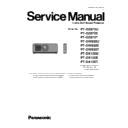Panasonic PT-DZ870T / PT-DW830T / PT-DX100T / PT-DZ870U / PT-DZ870E / PT-DW830U / PT-DW830E / PT-DX100U / PT-DX100E (serv.man4) Service Manual ▷ View online
ADJ - 2
1. Adjustment item and a procedure
When the following parts are disassembled or exchanged, please adjust according to the table below.
1.1. Lighting Area Adjustment
1. 1. 1. Lighting area confirmation
1. Check if any shade is visible in the DMD effective display area.
* Make the projection environment as dark as possible, and project an all-white and all-black pattern (internal pattern) for this check.
* Change the "DUAL" "LAMP1" "LAMP2" on [LAMP SELECT], please check each.
2. When the Lighting area interferes with the effective area, adjust the Relay Lens Holder position.
1. 1. 2. Lighting area adjustment
1. Unscrew the one screw and free the RL-P.C.Board fixing bracket.
2. Open the adjustment cover to upper side.
3. Projection "All White" in internal test pattern. (Lamp select "DUAL" and Lamp power "NORMAL")
Adjust to after EEPROM data transmission is completed.
1.5. Model Information Setup
A-P.C.Board
When EEPROM data transmission was finished,
it is not necessary.
it is not necessary.
1.7. Contrast Adjustment
DMD Block / Iris unit
Replaced Component
Remarks
Adjustment Item
1.1. Lighting Area Adjustment
1.2. Color Wheel Index Adjustment
DMD Block / Each Lighting Block part
Color Wheel
-------------
When a power supply was cut during shift movement,
carry it out.
carry it out.
1.3. Lens Calibration
1.4. EEPRPM Data transmission
1.6. Clog Sensor Calibration
A-P.C.Board
Save data to a PC before A-P.C.B exchange once
and write in the data which saved at a new A-P.C.B
and write in the data which saved at a new A-P.C.B
A-P.C.Board / M2-P.C.Board
Lighting area
Effective area
Adjustment cover
RL-P.C.Board
fixing bracket
ADJ - 3
4. Loosen the 2 fixed screw, with a hexagon wrench (2.5 mm).
5. Adjustment screw ① coordinates the horizontal direction
of the Lighting area.
6. Adjustment screw ② coordinates the vertical direction
of the Lighting area.
7. When adjustment is completed, tighten two fixed screws.
8. Please assemble an adjustment cover and RL-P.C.Board
fixing bracket fittings as before.
1. 2. Color wheel index adjustment
1. Setting to Service mode, and select "Red-Blue" in internal test patterns.
2. Set to [DYNAMIC] of PICTURE MODE.
3. Select "CW INDEX" in "EXTRA OPTION" menu and adjust with ◀ ▶ buttons.
4. Confirm whether there is a horizontal line in red area and blue area.
5. If a horizontal line is in the red area, decrease CW INDEX setting value by 1 and record
the value where the horizontal line (in both red area and blue area) disappears.
(The recorded value is assumed to "A".)
6. If a horizontal line is in the blue area, increase CW INDEX setting value by 1 and record the value where
the horizontal line (in both red area and blue area) disappears. (The recorded value is assumed to "B".)
7. Set the mean value (omission below decimal point) of "A" and "B" to the CW INDEX setting value.
If there is no setting that horizontal line of both blue and red disappears, set it at the point where the line
in blue area is Inconspicuous.
8. Please cancel service mode, if adjustment is completed.
1. 3. Lens calibration
1. Select sub menu "LENS CALIBRATION" of main menu "PROJECTOR SETUP".
2. Because a confirmation message is displayed, select "OK".
3. The lens will move vertically and horizontally, and the limit value of the lens shift and home position are set automatically.
4. When the lens has been completely stopped, calibration is complete.
If the calibration has not been correctly executed, a message [INCOMPLETE] will appear.
In this case, please start again from step 1.
Note :
Note :
<CW INDEX test pattern>
Fixed screw
(70±10cN・m)
Adjustment screw ①
Adjustment screw ②
Effective area
Lighting area
Adjustment Screw ②
Adjustment
Screw ①
ADJ - 4
1. 4. EEPROM data transfer
1. 4. 1. Equipment to be used
1. Computer : Use it for the transfer of backup data.
2. Communication cable : D-sub 9pin (male/female RS-232C straight)
3. Service Software : [DataLogBackup.exe] Service software is downloaded from the projector service homepage.
1. 4. 2. Connection preparations
Computer, please set so as not to standby or shutdown.
1. 4. 3. Backup the EEPROM data (It is before circuit board exchange)
1. Switch the projector to "Normal-Standby" mode (POWER indicator is Lighting in red).
2. Start up service software [DataLogBackup.exe]
with a computer.
3. Select "Option " ⇒ " Setting" and set Serial Port of the computer, Baud Rate and Parity.
4. Select a model number and ID.
Note :
1. Confirm the projector's ID, baudrate, prity and
take a memo.
take a memo.
2. Connect the serial terminals on the projector
and the PC by using a communication cable.
and the PC by using a communication cable.
ADJ - 5
5. 1) Select "Backup (EEPROM)”.
2) Checkmark in "REPLACE A-PWB" of "COPY MODE".
3) Click an [READ EEPROM] button.
6. Select the save place and click the [Save(S)] button.
7. When the progress bar reaches the right-side end, the read of data is completion.
Select "File" ⇒ "Quit", please exit.
①
②
③
Click on the first or last page to see other PT-DZ870T / PT-DW830T / PT-DX100T / PT-DZ870U / PT-DZ870E / PT-DW830U / PT-DW830E / PT-DX100U / PT-DX100E (serv.man4) service manuals if exist.