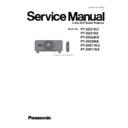Panasonic PT-DZ21KU / PT-DZ21KE / PT-DS20KU / PT-DS20KE / PT-DW17KU / PT-DW17KE Service Manual ▷ View online
5) Page 7
- TEMP(℃)
Intake air temperature / Exhaust air temperature / Optical module temperature
- P.SENSOR
Brightness Sensor value
- VOLT
Voltage of LAMP1/LAMP2/LAMP3/LAMP4
- AIR FLOW
Sensor value / AD conversion value, Sensor Correction value/ AD conversion value
- MODE
FAN control mode
- CLOG
Information of rev up fan by the blocking of the air filter
- EX1/EX2/EX3/EX4
Exhaust1-4 fan status [Rotational speed]
- IN1/IN2
Intake1-2 fan status [Rotational speed]
- L1/L2/L3/L4
Lamp1-4 fan status [Rotational speed]
- B1/B2
Ballast1-2 fan status [Rotational speed]
- POW
Power fan status [Rotational speed]
- CASE
Signal block fan status [Rotational speed]
- L-L/L-R
Lamp-L/Lamp-R fan status [Rotational speed]
- PRI1/PRI2/PRI3
Color prism1-3 fan status [Rotational speed]
- PUMR/PUMG/PUMB
Liquid cooling pump-R/G/B status [Rotational speed]
6) Page 8
Information of SDI signal. (when information cannot show, "-" is displayed)
- MODE
Mode (「NO SIGNAL」,「SD-SDI」,「HD-SDI」,「3G-SDI」)
- TRANSPORT
Conversion method (「PROGRESSIVE」,「INTERLACED」)
- PICTURE
Picture information (「PROGRESSIVE」,「INTERLACED」)
- RATE
Rate information (「23.98」,「24」,「25」,「29.97」,「30」,「50」,「59.94」,「60」)
- SAMPLING
Sampling information
- BIT DEPTH
Bit depth
7) Page 9~12
History of lighting / lights out of the lamp1-4.
5. [TEST PATTERN] menu
The following test patterns are added.
- Checker pattern
- Inverted checker pattern
INF - 9
4. External Controls
4. 1. Control through Serial terminal
4. 1. 1. Connection
4. 1. 2. Pin assignments and signal names
Pin
Pin
(1)
(1)
(2)
(2)
(3)
(3)
(4)
(4)
(5)
(5)
(6)
(6)
(7)
(7)
(8)
(8)
(9)
(9)
4. 1. 3. Communication conditions
4. 1. 4. Communication condition setting
1. Press MENU button of main body or remote controller.
Go to Main menu --> Projector setup. In sub menu,
Go to Main menu --> Projector setup. In sub menu,
select "RS-232C" and press ENTER.
2. Select communication condition by pressing ▲ ▼ button.
Set it with pressing
button.
3. Press MENU button 3 times and return to regular display.
4. 1. 5. Cable specification
When connected to a computer
When multiple projectors are connected
NC
NC
NC
NC
NC
NC
NC
NC
NC
NC
NC
NC
NC
NC
NC
NC
Connected internally
CTS
-
NC
NC
GND
Earth
-
NC
NC
RXD
Received data
TXD
Transmitted data
-
NC
Signal name
-
-
RTS
-
NC
CTS
Connected internally
RTS
-
NC
GND
Earth
TXD
Transmitted data
RXD
Received data
Signal name
Details
-
NC
8
9
8
9
7
5
1
2
6
7
4
5
4
SERIAL terminals which are on the side of the projector conform to RS-232C standard. This projector can be controlled
by a PC which is connected as shown below. Also SERIAL OUT terminal is provided to enable plural projector control.
by a PC which is connected as shown below. Also SERIAL OUT terminal is provided to enable plural projector control.
Details
3
1
2
3
6
Signal level
Sync. Method
Baud rate
Parity
Sync. Method
Baud rate
Parity
S parameter
RS-232C-compliant
Asynchronous
9 600 bps
None
Asynchronous
9 600 bps
None
Character length
Stop bit
X parameter
Stop bit
X parameter
8 bits
1 bit
None
None
1 bit
None
None
5
1
6
9
Projector
<SERIAL IN> terminal
C
omputer
(D
TE specifications)
Projector 1
<SERIAL O
U
T> terminal
6
7
7
8
8
1
2
Projector 2
<SERIAL IN> terminal
9
2
3
3
4
4
5
Note : Interface cable is not a standard accessory.
D-Sub 9-pin (female)
Outside view
D-Sub 9-pin (male)
Outside view
INF - 10
4. 1. 6. Basic format
Transmission from the computer starts with STX, then the ID, command, parameter, and ETX are sent in this order.
Add parameters according to the details of control.
1. Basic control command (without parameter)
2. Basic control command (with parameters)
3. Basic control command (with sub command)
4. Operation
Specifies the method of processing the value specified by parameters.
Description
Sets the value specified by the parameter.
Adds the value specified by the parameter to the current value.
Sets the value specified by the parameter.
Adds the value specified by the parameter to the current value.
5. Sign
Specifies positive or negative of the value specified by parameters.
Description
The value specified by the parameter is a positive value or 0 (zero).
The value specified by the parameter is a negative value.
The value specified by the parameter is a positive value or 0 (zero).
The value specified by the parameter is a negative value.
6. Parameters
Specify the setting or adjustment value by right justification (0 is not suppressed).
For example, when the setting value is "1", set it as "00001".
7. ID of the basic control command
This projector will respond to the computer only in the following cases.
- If the sent ID coincides with the projector ID.
- RESPONSE(ID ALL) in RS232C settings of this projector is ON and the sent ID is ALL.
- Or If Group (A-Z) of the sent ID coincides with GROUP in RS232C settings of this projector and
RESPONSE(ID GROUP) in RS232C settings of this projector is ON.
Specifically, please refer to a separate volume "Control Commands".
8. Response (Callback) of the basic control command
In the period when the command can be accepted.
Differs according to each command.
In the period when commands cannot be accepted.
In case of the parameter error or REMOTE2 effective.
03h
E
R
4
0
2
52h
32h
1 byte
34h
1 byte
4
0
52h
4 byte
34h
30h
Code
+
-
Code
=
_( underbar)
1 byte
3 byte
1 byte
4 byte
1 byte
Undefined length
03h
1 byte
30h
31h
02h
45h
Hexadecimal
Character
1
1 byte
Hexadecimal
Character
3 byte
E
R
02h
45h
Start
(STX)
ID
Separator
(semicolon)
Command
1 byte
4 byte
1 byte
3 byte
1 byte
5 byte
1 byte
Parameter
Sign
ID
Command
End
(ETX)
Start
(STX)
ID
Separator
(semicolon)
Command
Separator
(semicolon)
Start
(STX)
End
(ETX)
End
(ETX)
Separator
(colon)
Separator
(colon)
Parameter
Parameter
Operation
5 byte
1 byte
1 byte
INF - 11
9. Attention
・ If a command is transmitted after the lamp starts illuminating, there may be a delay in response or the command
may not be executed. Try sending or receiving any command after 60 seconds.
・ When transmitting multiple commands, be sure to wait until 0.5 seconds has elapsed after receiving the response
from the projector before sending the next command.
・ It might take time by the time the response returns because the command is processed in the projector.
Set the time-out to 10 seconds or longer.
・ When multiple projectors are all controlled
1) Set a different ID for each projector
2) Set [RESPONSE(ID ALL)] to [ON] in only one projector
3) Set [RESPONSE(ID ALL)] to [OFF] for all other projectors set in Step 2)
・ When multiple projectors are all controlled by group unit
1) Set a different ID for each projector
2) Set [RESPONSE(ID GROUP)] to [ON] in only one projector
3) Set [RESPONSE(ID GROUP)] to [OFF] for all other projectors set in Step 2)
4. 2. Control through LAN terminal
Connection and command transmission changes depending on mode (admin password is set or not with web control).
Control according to the procedure in "4.2.2" on the protection mode (the password is set), and according to the
procedure in "4.2.3" on the unprotected mode (the password is not set).
4. 2. 1. Connection example
4. 2. 2. When Web control administrator rights password is set (Protect mode)
4. 2. 2. 1. Connecting
4. 2. 2. 1. Connecting
1. Obtain the IP address and port number (Initial setting value = 1024) of the projector and request for a connection
to the projector.
You can obtain both the IP address and the port number from the menu screen of the projector.
・
: Obtain from the main menu → [NETWORK] → [NETWORK STATUS]
・
: Obtain from the main menu → [NETWORK] → [NETWORK CONTROL] → [COMMAND PORT]
2. Check the response from the projector
・ Response data
Mode: 1 = Protect mode
“zzzzzzzz”
8 bytes
9 bytes
1 byte
1 byte
1 byte
Termination symbol
Data section
Blank
Mode
Blank
Random number section
IP address
Port number
Possible to control this projector by connecting PC to the LAN terminal on the side of this projector.
(CR)
(ASCII string)
0x20
“NTCONTROL”
‘ ’
‘1’
‘ ’
0x31
0x20
0x0d
(ASCII code hexadecimal number)
1 byte
Note: Lan cable and Hub are not standard accessories.
When connected directly, cross type cable is recommended.
When connected directly, cross type cable is recommended.
Projector
LAN terminal
Computer
LAN Cable
(straight)
Hub
LAN Cable
(straight)
INF - 12
Click on the first or last page to see other PT-DZ21KU / PT-DZ21KE / PT-DS20KU / PT-DS20KE / PT-DW17KU / PT-DW17KE service manuals if exist.