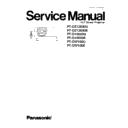Panasonic PT-DZ12000U / PT-DZ12000E / PT-D12000U / PT-D12000E / PT-DW100U / PT-DW100E (serv.man2) Service Manual ▷ View online
Note
To connect the computer to the SERIAL terminal, prepare an adequate communication cable that fits to your personal
computer.
computer.
21
PT-DZ12000U / PT-DZ12000E / PT-D12000U / PT-D12000E / PT-DW100U / PT-DW100E
7 Using a Wired Remote Control
7.1. Connection Example
When multiple main units are connected as part of the system, connect to units with a M3 stereo mini jack cable (sold separately)
to simultaneously control multiple main units with a single remote control through the REMOTE1 IN/OUT terminal. It is effective to
use the wired remote control in the environment in which an obstacle stands in the light path or where devices are susceptible to
outside light.
to simultaneously control multiple main units with a single remote control through the REMOTE1 IN/OUT terminal. It is effective to
use the wired remote control in the environment in which an obstacle stands in the light path or where devices are susceptible to
outside light.
·
Use a two-wire shielded cable with a length of 15 m or less. If the length of the cable exceeds 15 m, the shielding of the cable
may not be sufficient and the remote control may not work.
may not be sufficient and the remote control may not work.
7.2. Setting Projector ID Number to Remote Control
Every projector has its ID number and the ID number of the controlling projector must be set to the remote control in advance so
that the user can operate the remote control. The ID number of the projector is set to “ALL” on shipping, and use the ID ALL button
of the remote control when using only a single projector.
that the user can operate the remote control. The ID number of the projector is set to “ALL” on shipping, and use the ID ALL button
of the remote control when using only a single projector.
Procedure of ID setting
Press ID SET, and then within 5 seconds, press the two numeric (0-9) buttons which correspond to the ID number that has been
set for the projector.
set for the projector.
·
The main unit has its ID number (1-64), and set to remote control when the ID number is 1-9 as 01-09. When the ID number
is "ALL", set it with the ID ALL button of the remote control unit.
is "ALL", set it with the ID ALL button of the remote control unit.
·
Do not press the ID SET button accidentally or carelessly because the ID number on the Remote Control can be set even
when no projector is around.
when no projector is around.
·
If you do not enter the two-digit ID number within 5 seconds after the ID SET button has been pressed, the ID number will
remain at the number that was set before the ID SET button was pressed.
remain at the number that was set before the ID SET button was pressed.
·
Your specified ID number is stored in the remote control unit unless another one is specified later. However, the stored ID
will be erased if the batteries of the remote control are left exhausted. When the batteries are replaced, set the same ID
number again.
will be erased if the batteries of the remote control are left exhausted. When the batteries are replaced, set the same ID
number again.
22
PT-DZ12000U / PT-DZ12000E / PT-D12000U / PT-D12000E / PT-DW100U / PT-DW100E
8 Support for Service
8.1. Supporting Methods
We will support according to the following methods.
Supporting methods
Applied parts
Replaced by module or block
K-Module
PC-Module
PFC-Module
NN-Module
FH-Module
B/Q-Module (For specified components, supplies them discretely.)
CL-P.C.Board
J-P.C.Board
J2-P.C.Board
J3-P.C.Board
R-P.C.Board
R2-P.C.Board
R3-P.C.Board
L1-P.C.Board
L2-P.C.Board
L3-P.C.Board
L4-P.C.Board
H-P.C.Board
SL-P.C.Board
LH-P.C.Board
LV-P.C.Board
Optical block (Analysis block, Synthesis block)
Analysis mirror
Lens mount
Liquid cooling unit
PC-Module
PFC-Module
NN-Module
FH-Module
B/Q-Module (For specified components, supplies them discretely.)
CL-P.C.Board
J-P.C.Board
J2-P.C.Board
J3-P.C.Board
R-P.C.Board
R2-P.C.Board
R3-P.C.Board
L1-P.C.Board
L2-P.C.Board
L3-P.C.Board
L4-P.C.Board
H-P.C.Board
SL-P.C.Board
LH-P.C.Board
LV-P.C.Board
Optical block (Analysis block, Synthesis block)
Analysis mirror
Lens mount
Liquid cooling unit
Replaced
at
the
manufacturing
department
DMD™ block
Replaced by discrete components
Other components
8.2. Note for Replacement of A-P.C.Board
Transfer the data of the original A-P.C.Board to the new A-P.C.Board using the adjustment software and a personal computer. (If
you cannot transfer the data, remove IC2611, IC2618 and IC2619 from the original board and mount them on the new board.)
you cannot transfer the data, remove IC2611, IC2618 and IC2619 from the original board and mount them on the new board.)
* Consult your dealer or Authorized Service Center for the adjustment software.
8.3. Replacement of the lithium battery on the A-P.C.Board
If the lithium battery will be empty, replace it with a new one (CR2032 or equivalent).
Cautions
·
Explosion may occur if replacing the battery with an incorrect one.
·
Dispose of used batteries according to the instructions.
9 Cautions for Service
9.1. Servicing Methods
·
When attempting the check or adjustment with the upper case removed and the power supply turned on, strong light may leak
from the analysis block and the surrounding, must wear the ultraviolet rays protection glasses without fail and consider the
measure of shading.
from the analysis block and the surrounding, must wear the ultraviolet rays protection glasses without fail and consider the
measure of shading.
·
Never unplug the power cord from the outlet, open the circuit breaker, or perform other procedures to cut off the power line
during the operation of any cooling fan.
during the operation of any cooling fan.
·
Be sure to unplug the power cord from the power outlet before servicing.
Powering off the projector
1. Press the POWER STANDBY "
" button.
A confirmation screen will appear.
2. Select "OK" with
or
button and press the ENTER button. (or press the POWER STANDBY "
" button again.)
The projection of the image stops, and power indicator lamp of the main unit lights up orange. (The cooling fan keeps
23
PT-DZ12000U / PT-DZ12000E / PT-D12000U / PT-D12000E / PT-DW100U / PT-DW100E
running.)
3. Wait until the power indicator lamp of the main unit turns to red (i.e., until the cooling fan stops).
While the cooling fan is still running, never turn off the MAIN POWER switch, nor unplug the projector from the outlet.
4. Press the "
" marked side of the MAIN POWER switch to remove all power from the projector.
24
PT-DZ12000U / PT-DZ12000E / PT-D12000U / PT-D12000E / PT-DW100U / PT-DW100E
Click on the first or last page to see other PT-DZ12000U / PT-DZ12000E / PT-D12000U / PT-D12000E / PT-DW100U / PT-DW100E (serv.man2) service manuals if exist.