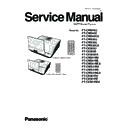Panasonic PT-CW240U / PT-CW240E / PT-CW240EA / PT-CW330U / PT-CW330E / PT-CW330EA / PT-CX300U / PT-CX300E / PT-CX300EA / PT-CW241RU / PT-CW241RE / PT-CW241REA / PT-CW331RU / PT-CW331RE / PT-CW331REA / PT-CX301RU / PT-CX301RE / PT-CX301REA (serv.man2) Service Manual ▷ View online
PT-CW240/PT-CX300/PT-CW330/PT-CW241R/PT-CX301R/PT-CW331R
5-11
8. Proceeding Picture.
9. It takes about several minutes, the firmware
upgrade process is finished, “Program
completed” will appear on the screen.
completed” will appear on the screen.
- Click "OK"
- Unplug RS232 cable and power cord.
MCU A20 L12J <280W-WXGA>
PT-CW330 A40 <Feb 18.2013-14:12>
PT-CW330 A40 <Feb 18.2013-14:12>
Lamp Hour-Full
50
Lamp Hou-Eco
30
Operating Hour
80
Lamp On/Off Counter
11/10
Lamp Voltage/ Max
61 / 70V
UART Response
0 No problems
Over Temp
0
FanLock
0
AC Fail
0
Lamp Fail
0
CW Fail
0
Spoke Test
✔
Burn in Test
✔
Color Wheel Index
✔
ADC Calibration
✔
SNID
WM2469999
Thermal Detect
Disable
Enable
Waveform ID
190 191 192 192 194
Debug Message
On
Off
Factory Fan RPM
3111
Factory Reset
✔
Internal Bus Log
✔
IR Camera
Disable
Enable
Exit
✔
PT-CW240/PT-CX300/PT-CW330/PT-CW241R/PT-CX301R/PT-CW331R
5-12
10. Check MCU firmware version.
- Re-plug in power cord, then restart the
unit and get into the Service mode to
unit and get into the Service mode to
check the MCU firmware version.
(To get into service mode, please press
“Power”, “Left”, “Right” and “Menu”
buttons sequentially on remote controller.)
buttons sequentially on remote controller.)
5-3: Network Firmware Upgrade Procedure
5-3-1 Equipment Needed
Software:
- xxx_xxx_xxx.bin (*.bin)
Hardware:
- Projector
- Power Cord: H420010BG001 (US Type)
H4200120G011 (EU Type)
H4281004G001 (CH Type)
- LAN Cable
- PC or Laptop
- PC or Laptop
PT-CW240/PT-CX300/PT-CW330/PT-CW241R/PT-CX301R/PT-CW331R
5-13
PT-CW240/PT-CX300/PT-CW330/PT-CW241R/PT-CX301R/PT-CW331R
5-14
5-3-2 PC Hardware Link
1. Execute Network Settings, refer to owner's
manual for further settings.
2. Turn on the projector and display the menu on
the screen. Set "Setting" -> "LAN(Standby)" to
"On" and turn off the projector.
"On" and turn off the projector.
3. Double click "Internet Explorer".
4. Enter the IP address which is asigned to the
projectoris to get into Web Management screen.
"
http://192.168.10.100/firmwareUpdate.html
"
( example: IP address assigned to the
projector
5. Click the “Update” button.
Click on the first or last page to see other PT-CW240U / PT-CW240E / PT-CW240EA / PT-CW330U / PT-CW330E / PT-CW330EA / PT-CX300U / PT-CX300E / PT-CX300EA / PT-CW241RU / PT-CW241RE / PT-CW241REA / PT-CW331RU / PT-CW331RE / PT-CW331REA / PT-CX301RU / PT-CX301RE / PT-CX301REA (serv.man2) service manuals if exist.