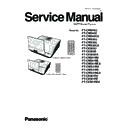Panasonic PT-CW240U / PT-CW240E / PT-CW240EA / PT-CW330U / PT-CW330E / PT-CW330EA / PT-CX300U / PT-CX300E / PT-CX300EA / PT-CW241RU / PT-CW241RE / PT-CW241REA / PT-CW331RU / PT-CW331RE / PT-CW331REA / PT-CX301RU / PT-CX301RE / PT-CX301REA (serv.man2) Service Manual ▷ View online
5.installing
6. Click "Finish".
PT-CW240/PT-CX300/PT-CW330/PT-CW241R/PT-CX301R/PT-CW331R
5-3
5-1-3 Firmware Upgrade Procedure
1. Set up
- Hold on "MENU" button and plug in the
power cord.
- About 4 second,the Power LED will light orange ,
power cord.
- About 4 second,the Power LED will light orange ,
the Lamp LED and Temp LED will light red ,get into
FW Download mode.
FW Download mode.
- Release the "MENU" button.
- Connect projector with Mini USB cable to PC.
- Connect projector with Mini USB cable to PC.
Note: - The system fan and the lamp will not operate.
2. Execute the "DDP442X Firmware
Downloader.exe"
file.
3. Show up “Projector found” and Click "Browse" .
PT-CW240/PT-CX300/PT-CW330/PT-CW241R/PT-CX301R/PT-CW331R
5-4
USB cable
Power cord
4. Choose “*.img” file.
- Click "Open".
- Click "Open".
5. If the firmware is ready,click “Down Load
Image” to execute the firmware upgrade.
6. Proceeding Picture.
7. It takes about several minutes, the firmware
upgrade process is finished, “Download
completed” will appear on the screen.
completed” will appear on the screen.
- Click "OK"
- Unplug Mini USB cable and power cord.
- Unplug Mini USB cable and power cord.
PT-CW240/PT-CX300/PT-CW330/PT-CW241R/PT-CX301R/PT-CW331R
5-5
8. Check firmware version.
- Re-plug in power cord, then restart the unit
and get into the Service mode to check the
firmware version.
( To get into service mode, press “Power”,
“Left”, “Right” and “Menu” buttons sequentially
on the projector or remote controller.)
on the projector or remote controller.)
MCU A20 L12J <280W-WXGA>
PT-CW330 A40 <Feb 18.2013-14:12>
PT-CW330 A40 <Feb 18.2013-14:12>
Lamp Hour-Full
50
Lamp Hou-Eco
30
Operating Hour
80
Lamp On/Off Counter
11/10
Lamp Voltage/ Max
61 / 70V
UART Response
0 No problems
Over Temp
0
FanLock
0
AC Fail
0
Lamp Fail
0
CW Fail
0
Spoke Test
✔
Burn in Test
✔
Color Wheel Index
✔
ADC Calibration
✔
SNID
WM2469999
Thermal Detect
Disable
Enable
Waveform ID
190 191 192 192 194
Debug Message
On
Off
Factory Fan RPM
3111
Factory Reset
✔
Internal Bus Log
✔
IR Camera
Disable
Enable
Exit
✔
PT-CW240/PT-CX300/PT-CW330/PT-CW241R/PT-CX301R/PT-CW331R
5-6
Click on the first or last page to see other PT-CW240U / PT-CW240E / PT-CW240EA / PT-CW330U / PT-CW330E / PT-CW330EA / PT-CX300U / PT-CX300E / PT-CX300EA / PT-CW241RU / PT-CW241RE / PT-CW241REA / PT-CW331RU / PT-CW331RE / PT-CW331REA / PT-CX301RU / PT-CX301RE / PT-CX301REA (serv.man2) service manuals if exist.