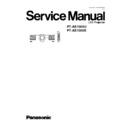Panasonic PT-AE1000U / PT-AE1000E Service Manual ▷ View online
7.5.5. Adjustment Menu
7.5.5.1. Explanation of Buttons
Flicker Adjustment:
Displays Flicker Adjustment menu.
Input Level Adjustment [RGB]:
Displays Input Level Adjustment (RGB) menu.
Exit:
Exits this application.
7.6. Flicker Adjustment
7.6.1. Adjustment Menu
7.6.2. Explanation of Buttons
B Signal Adj.:
Sets the test signal mode to the B-signal and allows the "
", "
" and "OK" buttons of the B-signal to becomes active.
R Signal Adj.:
Sets the test signal mode to the R-signal and allows the "
", "
" and "OK" buttons of the R-signal to becomes active.
G Signal Adj.:
Sets the test signal mode to the G-signal and allows the "
", "
" and "OK" buttons of the G-signal to becomes active.
or
Changes the setting value and transmits its data. (The 8 and 2 keys on the keyboard have the same functions.) If releasing the
mouse or key after pressing it continuously, the data is transmitted once. The variable setting value is enclosed in a box and
using the TAB or SPACE key allows the move of the box.
mouse or key after pressing it continuously, the data is transmitted once. The variable setting value is enclosed in a box and
using the TAB or SPACE key allows the move of the box.
OK:
Determines the setting value and stores its data in the EEPROM. (The ENTER key on the keyboard has the same function.)
The item having two or more kinds of setting values is processed two or more items. Clicking this button or pressing ENTER
key changes the color of the text "OK" to cyan (light blue). If changing the setting value using the "
The item having two or more kinds of setting values is processed two or more items. Clicking this button or pressing ENTER
key changes the color of the text "OK" to cyan (light blue). If changing the setting value using the "
" or "
" button or
the 8 or 2 key, its color returns to black.
29
PT-AE1000U / PT-AE1000E
Stop:
Discontinues the communication. (This button is usually set for its inactive mode.)
Undo:
Returns the setting value to its original state and transmits its data. The color of the text "OK" returns to black.
Close:
Closes this menu.
7.6.3. Equipment to be used
PC, Software for Adjustment
7.6.4. Adjustment Procedure
1. Display Flicker Adjustment menu.
2. Click "B Signal Adj," and the blue flicker adjustment pattern will be displayed.
3. Minimize the flicker while observing the projected pattern.
4. Click "R Signal Adj," and the red flicker adjustment pattern will be displayed.
5. Minimize the flicker while observing the projected pattern.
6. Click "G Signal Adj," and the green flicker adjustment pattern will be displayed.
7. Minimize the flicker while observing the projected pattern.
7.7. Input Level Adjustment (RGB)
7.7.1. Adjustment Menu
7.7.2. Explanation of Buttons
OK:
Executes automatic sub contrast and sub brightness adjustments, then closes this dialog.
Cancel:
Cancels this menu.
7.7.3. Equipment to be used
PC, RGB Signal Generator, Software for Adjustment
7.7.4. Adjustment Procedure
1. Display Input Level Adjustment (RGB) menu.
2. Input a window pattern signal to PC IN connector.
Note:
·
Use approx. 15 % window pattern as follows.
Black background (screen width) : White window width = 2 : 1
Black background (screen height) : White window height = 3 : 1
·
Must use the window pattern of 1 080p (1 920 x 1 280).
3. Click the OK button.
30
PT-AE1000U / PT-AE1000E
8 Troubleshooting
31
PT-AE1000U / PT-AE1000E
32
PT-AE1000U / PT-AE1000E
Click on the first or last page to see other PT-AE1000U / PT-AE1000E service manuals if exist.