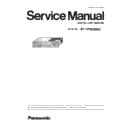Panasonic ET-YFB200G Service Manual ▷ View online
A-P.C.BOARD REPLACEMENT
< YFB200G >
7. Click the [Serial Number Setting] button.
8. Enter the serial number of the device, and then click the [Commit] button.
9. Click on the [X] button, to complete the work.
10. Reboot device, and check the "MODEL TYPE" and "SERIAL NUMBER" with the [STATUS] of [EXT OPTION] menu.
①
②
17
SOFTWARE UPDATE PROCEDURE
< YFB200G >
7. Software update procedure
・
Update the software by connecting to a serial terminal or LAN terminal.
・
The update procedure via the LAN terminal connection is recommended for quick updating.
* Network software is LAN connection only
* DIGITAL LINK software is serial connection only
* DIGITAL LINK software is serial connection only
7. 1. Required equipments
1. Computer : Use it for the transfer of software.
2. Communication cable
2. Communication cable
LAN cable. (When connecting directly, use a cross cable)
D-sub 9pin (male/female RS-232C straight)
D-sub 9pin (male/female RS-232C straight)
3. Service Software : [MainSubNet Update Tool.exe] Download from the projector service Web (PASS).
4. Microprocessor Software: Download the software file from the projector service Web (PASS) to the PC.
* Please prepare a projector or display with DVI-D input terminal. (In order to confirm the setting of this unit.)
4. Microprocessor Software: Download the software file from the projector service Web (PASS) to the PC.
* Please prepare a projector or display with DVI-D input terminal. (In order to confirm the setting of this unit.)
7. 2. Connection Preparations
1. Check the settings of this device.
1) Select the menu [NETWORK] - [NETWORK STATUS], and check the IP address and take a note.
2) Set the IP address of computer to the same network group of this device.
2) Set the IP address of computer to the same network group of this device.
1) Check the RS-232C settings (ID, Baudrate and Parity) and take a note.
・
If you change the settings, return its settings to the original (customers) after work.
・
Set up your computer not to be standby or shutdown.
・
In the case of serial terminal connection, do not connect anything to the "DIGITAL LINK OUT" terminal.
2. Connect the device and the PC by using a communication cable.
f
LAN terminal connection example
f
Serial terminal connection example
・
Do not connect anything to the "DIGITAL LINK OUT" terminal.
LAN terminal connection
Serial terminal connection
LAN terminal connection
Serial terminal connection
[Note]
[Note]
Computer
Hub
LAN cable (straight)
LAN cable
(straight)
(straight)
YFB200G
YFB200G
Computer
Communication cable
Plug for 3-pin 3.5 mm detachable
terminal block
18
SOFTWARE UPDATE PROCEDURE
< YFB200G >
7. 3. Update procedure
1. Turn on the device. (POWER indicator is lighted in green.)
2. Start up the service software (MainSubNet Update Tool.exe) on a computer, and select Model, then click the [OK] button.
2. Start up the service software (MainSubNet Update Tool.exe) on a computer, and select Model, then click the [OK] button.
3. Select the connection method, and enter the setting information of the device.
[LAN connection setting]
[SERIAL connection setting]
・
Select [LAN] menu and set up the IP address, Username, Password and CommandPort of the device.
・
Select [SERIAL] menu and set up the Serial Port, Baudrate and Parity of the PC.
4. Connection setup is complete, click [Connection Check] button.
A result of the connection confirmation is displayed.
・
" Check : OK " ⇒ Click [OK] button and step to the next.
・
" Check : NG " ⇒ Check the setting in step 3.
Username
admin1
Password
panasonic
9600bps
items
default value
Port
-
ID
-
Command Port
1024
Prity
None
items
default value
IP Address
192.168.0.10
Baud Rate
LAN terminal connection
SERIAL terminal connection
①
②
19
SOFTWARE UPDATE PROCEDURE
< YFB200G >
5. Click [load] button which you want to update the software.
・
"Main" and "Network" can not be update at the same time. Please be performed separately.
6. Select the downloaded software to the computer, and then click the [Open] button.
7. After getting the software, a checkmark and path name to the software and a version will be displayed on the window.
Click [Update] button to start updating of the software.
Click [Update] button to start updating of the software.
・
If you do not want to update the software, uncheck the checkbox.
[Note]
20
Click on the first or last page to see other ET-YFB200G service manuals if exist.