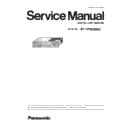Panasonic ET-YFB200G Service Manual ▷ View online
SERVICE MODE
< YFB200G >
5. Service Mode
This device has Service Mode in addition to standard on-screen menus (User Mode).
This mode enables some menu for the service operation.
This mode enables some menu for the service operation.
1. EMULATE
・
Setting the control method of [DISPLAY DEVICE] button.
- OFF : Communicate with the display device via RS232C.
- ON : Communicate with the display device via Network (PJ Link).
- ON : Communicate with the display device via Network (PJ Link).
* PJ Link noncompliant display device can not communicate even [ON].
2. PJ1 IP ADDRESS
・
When [EMULATE] setting is [ON], to register the IP address of the display device that is connected
to the [DISPLAY DEVICE 1].
to the [DISPLAY DEVICE 1].
3. PJ2 IP ADDRESS
・
When [EMULATE] setting is [ON], to register the IP address of the display device that is connected
to the [DISPLAY DEVICE 2].
to the [DISPLAY DEVICE 2].
4. THROUGH MODE
・
Setting the HDCP encryption or non-encryption of the <DIGITAL LINK 1/2 OUT> signal.
- OFF : Enable the HDCP encryption.
- ON : Disable the HDCP encryption.
- ON : Disable the HDCP encryption.
* If the input signal is HDCP encrypted, The video out is not displayed and the icon is displayed.
5. 1. Procedure of service mode entering and exiting
1. Press the [POWER] button to turn on the power.
2. Press the [ENTER] button and the [MENU] button at the same time.
3. Next, press the [ENTER] button and the [ w ] button at the same time.
4. When "MENU" button is pressed at the service mode, return to the user mode
2. Press the [ENTER] button and the [MENU] button at the same time.
3. Next, press the [ENTER] button and the [ w ] button at the same time.
4. When "MENU" button is pressed at the service mode, return to the user mode
6. 2. Functions in Service Mode
[ Note ]
Function specification varies according to a version of the main microcomputer software.
Service menu [EXT OPTION] will be displayed.
1. -
2. -
3. -
4. -
5. -
6. -
7. -
2. -
3. -
4. -
5. -
6. -
7. -
EXT OPTION
EMULATE
OFF
PJ1 IP ADDRESS
192.168.0.8
PJ2 IP ADDRESS
192.168.0.9
THROUGH MODE
OFF
SELF CHECK
STATUS
TEST PATTERN
13
SERVICE MODE
< YFB200G >
5. SELF CHECK
・
Self-diagnosing information Displays.
SELF CHECK
(1) -
S/N SB12345678
(1) Serial number
(2) -
MM:1.00
NT:1.00
- (3)
(2) Main microprocessor software version
(4) -
VM:1.00
(3) Network microprocessor software version
(5) -
XGA60
(4) Valens microprocessor software version
(6) -
H 48.48KHz
(5) Input signal Display (When no Input is "NO-SYNC")
(7) -
V 60.60Hz
(6) Horizontal frequency of Input signal (RGB / YPBPR input only)
(8) -
HDCD (Self Side)
(7) Vertical frequency of Input signal (RGB / YPBPR input only)
- Vendor ID
0x12345678
(8) YFB200 HDBT information
- Type ID
0x1234
(9) HDBT information of display device that is connected to the
- Features List 0x12345678
<DIGITAL LINK 1 OUT> terminal
(9) -
HDCD1 (Rx Side)
(10) HDBT information of display device that is connected to the
- Vendor ID
0x12345678
<DIGITAL LINK 2 OUT> terminal
- Type ID
0x1234
- Features List 0x12345678
* Display screen image varies according to input signal or
(10) -
HDCD2 (Rx Side)
main microprocessor software version.
- Vendor ID
0x12345678
* If Valens firmware of the display device is noncompliant or
- Type ID
0x1234
communication error has occurred, "-----" is displayed.
- Features List 0x12345678
6. STATUS
・ Display the device information and each software version.
STATUS
MODEL TYPE
ET-YFB200
SERIAL NUMBER
SB12345678
------- SOFT VERSION -------
MAIN
1.00
NETWORK
1.00
VALENS
30.72.0
------- DATA VERSION -------
OSD
1.00
7. TEST PATTERN
・
Display the built-in test pattern.
- Press [ ▲ ] [ ▼ ] to switch the test pattern item.
14
A-P.C.BOARD REPLACEMENT
< YFB200G >
6. A-P.C.Board replacement
f
When "A-P.C.Board" is replaced, model information setup and writing of serial number are required.
After replacing the circuit board, please set according to the following procedure.
After replacing the circuit board, please set according to the following procedure.
6. 1. Required equipments
1. Computer : Use it for the transfer of software.
2. Communication cable
2. Communication cable
LAN cable. (When connecting directly, use a cross cable)
D-sub 9pin (male/female RS-232C straight)
D-sub 9pin (male/female RS-232C straight)
3. Service Software : [ServiceTool_YFB200.exe] Download from the projector service Web (PASS).
* Please prepare a projector or display with DVI-D input terminal. (In order to confirm the setting of this unit.)
* Please prepare a projector or display with DVI-D input terminal. (In order to confirm the setting of this unit.)
6. 2. Connection preparations
1. Check the settings of this device.
1) Select the menu [NETWORK] - [NETWORK STATUS], and check the IP address and take a note.
2) Set the IP address of computer to the same network group of this device.
2) Set the IP address of computer to the same network group of this device.
1) Check the RS-232C settings (ID, Baudrate and Parity) and take a note.
・
If you change the settings, return its settings to the original (customers) after work.
・
Set up your computer not to be standby or shutdown.
・
In the case of serial terminal connection, do not connect anything to the "DIGITAL LINK OUT" terminal.
2. Connect the device and the PC by using a communication cable.
f
LAN terminal connection example
f
Serial terminal connection example
・
Do not connect anything to the "DIGITAL LINK OUT" terminal.
LAN terminal connection
Serial terminal connection
LAN terminal connection
Serial terminal connection
[Note]
[Note]
Computer
Hub
LAN cable (straight)
LAN cable
(straight)
(straight)
YFB200G
YFB200G
Computer
Communication cable
Plug for 3-pin 3.5 mm detachable
terminal block
15
A-P.C.BOARD REPLACEMENT
< YFB200G >
6. 3. Setup procedure
1. Turn on the device. (POWER indicator is lighted in green.)
2. Start up the service software [ServiceTool_YFB200.exe] on a computer.
3. 1) Select the connection method, and enter the connection setup of the device.
[LAN connection setup]
[SERIAL connection setup]
・ Select [LAN] menu and set up the IP address, Username, Password and CommandPort of the device.
・ Select [SERIAL] menu and set up the Serial Port, Baudrate and Parity of the PC.
If the Username, Password has been changed, please work with serial terminal connection.
2) When the connection setup is complete, click the [Next] button.
4. When the mode select screen is displayed, click the [Model Setting] button.
5. Select the corresponding model, and then click the [Commit] button.
6. Click the [Return] button and return to the mode select screen.
[Note]
LAN terminal connection
SERIAL terminal connection
9600 bps
None
-
Command Port
1024
Username
admin1
Password
panasonic
Setup item
ID
Port
-
Baud Rate
Parity
Setup item
Factory default
IP Address
192.168.0.10
Factory default
①
②
①
②
16
Click on the first or last page to see other ET-YFB200G service manuals if exist.