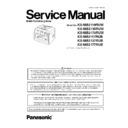Panasonic KX-MB2110RUW / KX-MB2130RUW / KX-MB2170RUW / KX-MB2117RUB / KX-MB2137RUB / KX-MB2177RUB Service Manual ▷ View online
109
KX-MB2110RUW/ KX-MB2130RUW/ KX-MB2170RUW/ KX-MB2117RUB/ KX-MB2137RUB/ KX-MB2177RUB
11.4.1.
Descriptions of the History Report
(1) Usage Time of Receive Mode (Tel Mode)
(2) Usage Time of Receive Mode (Fax Mode)
(3) Usage Time of Receive Mode (Tel/Fax Mode)
(4) Not used
(5) Dial Mode
(6) Number of Directory Entry
(7) Number of Caller ID
(8) Number of Scan
(9) Number of ADF Scan
(10) Number of Flatbed Scan
(11) Number of PC Scan
(12) Number of Document JAM
(13) Number of Print
(14) Number of Warning List
(15) Number of Help List
(16) Call Service 3 Information 1
(17) Call Service 3 Information 2
(18) Call Service 3 Information 3
(19) Number of Recording paper JAM
(20) Number of Pickup Errors in Cassette 1
(21) Number of Pickup Errors in Manual Feed
(22) Not used
(23) Not used
(24) Not used
(25) Not Used
(26) Not Used
(27) Number of Copies
(28) Jam Information 1
(29) Jam Information 2
(30) Jam Information 3
(31) Number of ADF Feed for document reorder and document exit when cancel scanning
(32) Number of Paper Size Error
(2) Usage Time of Receive Mode (Fax Mode)
(3) Usage Time of Receive Mode (Tel/Fax Mode)
(4) Not used
(5) Dial Mode
(6) Number of Directory Entry
(7) Number of Caller ID
(8) Number of Scan
(9) Number of ADF Scan
(10) Number of Flatbed Scan
(11) Number of PC Scan
(12) Number of Document JAM
(13) Number of Print
(14) Number of Warning List
(15) Number of Help List
(16) Call Service 3 Information 1
(17) Call Service 3 Information 2
(18) Call Service 3 Information 3
(19) Number of Recording paper JAM
(20) Number of Pickup Errors in Cassette 1
(21) Number of Pickup Errors in Manual Feed
(22) Not used
(23) Not used
(24) Not used
(25) Not Used
(26) Not Used
(27) Number of Copies
(28) Jam Information 1
(29) Jam Information 2
(30) Jam Information 3
(31) Number of ADF Feed for document reorder and document exit when cancel scanning
(32) Number of Paper Size Error
110
KX-MB2110RUW/ KX-MB2130RUW/ KX-MB2170RUW/ KX-MB2117RUB/ KX-MB2137RUB/ KX-MB2177RUB
12 Troubleshooting Guide
12.1. User Recoverable Errors
If the unit detects a problem, one or more of the following messages will appear on the display.
The explanations given in the [ ] are for servicemen only.
The explanations given in the [ ] are for servicemen only.
General messages
DISPLAY MESSAGE
CAUSE AND REMEDY
• Polygon motor error.
Refer to CALL SERVICE 1 (P.126).
• Laser beam error. Replace LSU unit.
Refer to CALL SERVICE 2 (P.127).
• Fuser unit cannot heat up. Replace fuser unit.
Refer to CALL SERVICE 3 (P.129).
• Fan motor error. Replace fan motor.
Refer to CALL SERVICE 4 (P.130).
• DC motor’s rotation detection signal error.
Refer to CALL SERVICE 5 (P.131).
• Charge voltage is abnormal.
Refer to CALL SERVICE 6 (P.132).
• There is something wrong with the drum cartridge. Replace the drum cartridge and the toner cartridge.
• The document was not fed into the unit properly. Remove the document, and then press [Stop] to clear the
message. Re-insert the document. If misfeeding occurs frequently, clean the document feeder rollers and
try again.
try again.
• The ADF top cover is not fully closed. Push firmly on the front and rear edges of the ADF top cover, and
then feed the document again.
• The drum cartridge is not inserted properly. Re-insert it correctly.
• Recording paper is not installed or the standard input tray has run out of paper. Install paper.
• Recording paper was not fed into the unit properly. Re-insert the recording paper.
• The standard input tray is not installed or is not inserted completely. Insert the standard input tray into the
• Recording paper was not fed into the unit properly. Re-insert the recording paper.
• The standard input tray is not installed or is not inserted completely. Insert the standard input tray into the
unit.
• The loaded recording paper is not the appropriate size. Load recording paper of the size that is shown on
the display.
• If this message is often displayed, also change the recording paper size setting (feature #380).
• The recording paper size setting (feature #380) is set to “B5(ISO)”, “B5(JIS)” or “16K”, so received faxes
• The recording paper size setting (feature #380) is set to “B5(ISO)”, “B5(JIS)” or “16K”, so received faxes
will have been stored into memory. Change the recording paper size setting and load the appropriate
recording paper.
recording paper.
Note:
• "#1”: Check the standard input tray. The displayed paper size depends on the recording paper size setting
(feature #380).
• "#2”: Check the manual tray. The displayed paper size depends on the recording paper size setting (fea-
ture #381).
Refer to Program Mode Table (P.115).
• Recording paper was not fed into the unit properly. Re-insert the recording paper.
• The rear cover is open. Close it.
• The unit is cooling down the fuser unit. Wait for a while.
• The drum cartridge is reaching the end of its life. If you don’t have a new drum cartridge and toner cartridge
handy you should buy one as soon as possible as your current cartridge is near the end of its useful life.
• The drum cartridge has reached the end of its useful life. Replace the drum cartridge and the toner car-
tridge immediately.
• When performing scan to email address, the number of scanned pages or the file size of the scanned data
has exceeded the limitation. Divide the document into sections.
111
KX-MB2110RUW/ KX-MB2130RUW/ KX-MB2170RUW/ KX-MB2117RUB/ KX-MB2137RUB/ KX-MB2177RUB
• The unit has a document in memory. See the other displayed message instructions to print out the docu-
ment.
• If the fax preview mode (feature #448) is set to “ON”,
- view, print or save the received fax documents using a web browser on a computer connected via the
LAN, and then erase the unnecessary documents.
- turn the setting to “OFF”. The fax documents stored in memory will be printed automatically.
Refer to Program Mode Table (P.115).
LAN, and then erase the unnecessary documents.
- turn the setting to “OFF”. The fax documents stored in memory will be printed automatically.
Refer to Program Mode Table (P.115).
• When performing scan to FTP server or scan to SMB folder, the number of scanned pages or the file size
of the scanned data has exceeded the limitation. Divide the document into sections.
• The front cover is open. Close it.
• Copying has stopped due to some existing problem (Example: a lack of recording paper or a recording
paper jam). See the other displayed message instructions to continue copying.
• The inside of the unit is extremely cold and cannot be operated. Use the unit in a warmer area.
• When performing memory transmission, the document being stored exceeded the memory capacity of the
unit. Send the entire document manually.
• When making a copy, the document being stored exceeded the memory capacity of the unit. Press [Stop]
to clear the message. Divide the document into sections.
• There is no space to store new items in the address book. Erase unnecessary items.
• There is something wrong with the unit’s modem. Contact our service personnel.
• There is something wrong with the unit’s modem. Contact our service personnel.
• The other party’s fax machine is busy or has run out of recording paper. Try again.
• Recording paper is not loaded in the manual tray. Load paper.
• The recording paper is installed in the manual tray.
• A recording paper jam occurred. Remove the jammed paper.
• Remove the protective sheet from the drum cartridge.
• Remove the protective sheet from the drum cartridge.
• If the PC fax setting (feature #442) is set to “ALWAYS”,
- check the connection between the computer and the unit.
- check that the computer is turned on.
Refer to Program Mode Table (P.115).
- check that the computer is turned on.
Refer to Program Mode Table (P.115).
• The unit is warming up. Wait for a while.
• The other party’s fax machine does not offer the polling function. Check with the other party.
• The other party’s fax machine is busy or has run out of recording paper. Try again.
• The document is jammed. Remove the jammed document.
• Attempted to send or copy a document longer than 600 mm using the automatic document feeder.
• Attempted to send or copy a document longer than 600 mm using the automatic document feeder.
Remove the document, and then press [Stop] to clear the message. Divide the document into two or more
sheets and try again.
sheets and try again.
• The ADF top cover is not fully closed. Push firmly on the front and rear edges of the ADF top cover, and
then feed the document again.
• Recording paper is remained in the rear side. Remove the recording paper from the rear side.
• Recording paper is installed in the manual tray when trying to receive faxes or print reports. Remove the
recording paper from the manual tray.
DISPLAY MESSAGE
CAUSE AND REMEDY
112
KX-MB2110RUW/ KX-MB2130RUW/ KX-MB2170RUW/ KX-MB2117RUB/ KX-MB2137RUB/ KX-MB2177RUB
Interface messages
• The memory is full of received documents due to a lack of recording paper or a recording paper jam. Load
paper or remove the jammed paper.
• If the PC fax (feature #442) is set to “ALWAYS”,
- check the connection between the computer and the unit.
- check that the computer is turned on.
- check that the computer is turned on.
• If the fax preview mode (feature #448) is set to “ON“.
- view, print or save the received fax documents using the web browser on the computer connected via
the LAN, and then erase the unnecessary documents.
- turn the setting to “OFF“. The fax documents stored in memory will be printed automatically.
Refer to Program Mode Table (P.115).
the LAN, and then erase the unnecessary documents.
- turn the setting to “OFF“. The fax documents stored in memory will be printed automatically.
Refer to Program Mode Table (P.115).
• After the unit has been in power save mode (feature #403) for up to 5 minutes, the unit will enter sleep
mode. Press any key to put the unit in standby for the next process.
Note:
• The unit may not enter sleep mode when beeping for alert or displaying an error message.
Refer to Program Mode Table (P.115).
• The toner is empty. Replace the toner cartridge immediately.
• The toner is reaching the end of its life. You will need to replace the toner cartridge soon.
• A transmission error occurred. Try again.
DISPLAY MESSAGE
CAUSE AND REMEDY
DISPLAY MESSAGE
CAUSE AND REMEDY
• IP address of the server or network configuration is incorrect. Consult your network administrator.
• The server is down. Consult your network administrator.
• The server is down. Consult your network administrator.
• The cable between the unit and the computer is not connected correctly. Check the connections.
• IP address of the server or network configuration is incorrect. Consult your network administrator.
• Your computer may not have enough memory. Change to a lower resolution for scanning and try again.
• The email server configuration requires authentication. Check the configuration of the email server.
• SMB folder is read only. Consult your network administrator.
• Login name or password of the server is incorrect or you do not have permission to login to the server.
• IP address of the server or network configuration is incorrect. Consult your network administrator.
• Your computer may not have enough memory. Change to a lower resolution for scanning and try again.
• The email server configuration requires authentication. Check the configuration of the email server.
• SMB folder is read only. Consult your network administrator.
• Login name or password of the server is incorrect or you do not have permission to login to the server.
Consult your network administrator.
• The server name is incorrect. Consult your network administrator.
• The server is down. Consult your network administrator to activate the server.
• The server is down. Consult your network administrator to activate the server.
• The cable between the unit and the computer is not connected correctly. Check the connections.
• Check that the computer is turned ON.
• Check that the computer is turned ON.
• The path of FTP server or SMB folder is incorrect. Consult your network administrator.
• Check that the computer is turned ON.
• The Multi-Function station’s scan application is not running correctly on the computer. Restart your com-
• The Multi-Function station’s scan application is not running correctly on the computer. Restart your com-
puter and try again.
• If your computer is busy, close other applications.
• Your firewall software is blocking the LAN connection. Disable the firewall software or change the firewall
• Your firewall software is blocking the LAN connection. Disable the firewall software or change the firewall
settings to allow the unit access to your computer.
• The cable between the unit and the computer is not connected correctly. Check the connections.
• The computer has some kind of problem. (Example: Make sure that the computer is turned on.).
• The Multi-Function station’s scan application is not running correctly on the computer. Restart your com-
• The computer has some kind of problem. (Example: Make sure that the computer is turned on.).
• The Multi-Function station’s scan application is not running correctly on the computer. Restart your com-
puter and try again.
Click on the first or last page to see other KX-MB2110RUW / KX-MB2130RUW / KX-MB2170RUW / KX-MB2117RUB / KX-MB2137RUB / KX-MB2177RUB service manuals if exist.