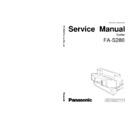Panasonic FA-S280 Service Manual ▷ View online
3-10
Maintenance
3.4.11 Bin Ass'y and Bottom Bin
(1) Remove the side cover A together with the front guide plate ass'y 1 from the
bottom bin. (3 screws)
(2) Remove the front guide plate ass'y 1 from the side cover A. (1 screw)
(3) Pull out the bin ass'y from the side cover B.
(4) Remove the side cover B together with rear guide plate ass'y 1 from the bottom
bin. (3 screws)
(5) Remove the rear guide plate ass'y 1 from the side cover B. (1 screw)
SV020
5
4
3
1
2
3-11
Maintenance
3.5 Lift Cam Position Adjustment
When either the front bracket ass'y or rear bracket ass'y is reassembled, perform the
following adjustment. This adjustment is required to keep the bin in the horizontal
position.
3.5.1
When Front Bracket Ass'y is Removed
(1) Adjust the lift cam (spiral cam) position of the rear bracket ass'y on the opposite
side as follows:
1) Insert a (–) screwdriver into the groove of worm gear on the bottom of the
sorter as shown in the figure.
2) Turn the worm gear until the mark " " on the top of
the lift cam of the rear bracket ass'y comes to the
center of the z-slot in the rear plate ass'y as shown in
the figure. (Z-slot is the slot in which bin pins are
inserted.)
center of the z-slot in the rear plate ass'y as shown in
the figure. (Z-slot is the slot in which bin pins are
inserted.)
(2) Turn the lift cam of the front bracket ass'y so that its
mark " " faces with the mark " " of the lift cam of the
rear bracket ass'y.
rear bracket ass'y.
(3) With this condition, assemble the front bracket ass'y on
the front plate ass'y 2.
(4) After assembling the front bracket ass'y, be sure that both marks (" ") on
both lift cams are facing each other as shown in the figure.
3.5.2
When Rear Bracket Ass'y is Removed
(1) Turn the lift cam of the front bracket ass'y on the opposite side until the mark
" " on the top of the lift cam comes to the center of the z-slot in the front plate
ass'y 2 as shown in the figure. (Z-slot is the slot in which bin pins are inserted.)
ass'y 2 as shown in the figure. (Z-slot is the slot in which bin pins are inserted.)
(2) Turn the lift cam of the rear bracket ass'y so that its mark " " faces with the
mark " " of the lift cam of the front bracket ass'y.
(3) With this condition, assemble the rear bracket ass'y on the rear plate ass'y.
(4) After assembling the rear bracket ass'y, be sure that both marks (" ") on both
lift cams are facing each other as shown in the figure.
1
1
2
Z-Slot
Z-Slot
[Front Side]
[Rear Side]
4-1
Troubleshhooting
Section IV Troubleshooting
Remember that failure indications can be caused by defects in harnesses and/or
connections.
4.1 Self-diagnosis/Machine malfunction
The self-diagnostic function detects machine malfunctions and indicates messages
on the display depending on the trouble area.
When malfunctions occur, the +24V power supply is interrupted and the machine is
stopped. At the same time the message appears in the display. Take necessary
measures depending on the message.
(1) Use error: Message appears on the copy number display
Code
U4
oF
Message
"Close sorter"
"Sorter-full-Empty/Press
mode key"
mode key"
Cause
Sorter is not installed correctly
Transport cover is not closed
Transport cover is not closed
Paper overflow in the sorter
(a) U4:Sorter failure
When the sorter is not installed correctly.
Is the sorter installed correctly?
• Install the sorter correctly
Does the input of the connector J3-
5(JNTSW) change when the door
switch is turned ON/OFF?
• Door switch improper fitting or
failure
YES
NO
NO
(b) oF: Paper detection problem
When the number of sorted copies received by a sorter bin exceeds the specified
number of copies.
To clear "oF", remove all the copied sheets and press the "Sorter mode selection"
key.
4-2
Troubleshhooting
(2) Paper Jam
Detection of Paper Jam
• FA-S280 copy paper transport condition is monitored by the sensors shown
below. When paper is jammed, the jam position indicator ( ) blinks. at the
same time, "paper jam" is memorized by code number (J60). (Maximum 10
occurrences including options.)
• To recall paper jam codes, refer to the copier service manual "F8-06", page 4-
1(7).
(a) Jam conditions
• When the sorter paper feed sensor does not detect paper within a predetermined
time after the paper exit sensor in the copier detects paper.
• When the sorter paper exit sensor does not detect paper within a predetermined
time after the paper feed sensor in the sorter detects paper.
• When the sorter paper feed sensor and the sorter paper exit sensor detect
paper when the power switch is turned on.
To clear "paper jam" indication, remove the paper, reset the sorter mode and
select the sorter mode again.
(3) Machine malfunctions
• When the CPU P.C.B. can not control the machine or any trouble occurs, the
error code(Exx) appears in the message display of the copier and the machine
will stop.
• To clear Exx, release the sort mode and select the sort mode again.
(a) Sorter failure
Item
Communication
failure
failure
Bin motor failure
Error
code
code
E5-22
E7-01
Cause
• Communication between the copier and the sorter
is faulty.
• The reed cam switch is not re-turned ON within a
predetermined time after motor drive signal is
output.
output.
• The bin home position detecting switch is not
turned OFF within a predetermined time after the
bins are lifted up from the bin home position.
bins are lifted up from the bin home position.
Click on the first or last page to see other FA-S280 service manuals if exist.