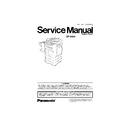Panasonic DP-2500 Service Manual ▷ View online
97
3.4
Updating the Firmware
Unlike other machines with removable EPROM (Erasable Programmable ROM), this machine is equipped
with an F-ROM (Flash ROM). F-ROM offers the flexibility of quick and easy firmware updates, creation of a
master firmware card, backup and restore of firmware and machine parameters.
The following is the basic procedure to update the firmware of the machine. The details are described in the
Firmware Update Kit User’s Guide. (Order No.: DZTP000019)
with an F-ROM (Flash ROM). F-ROM offers the flexibility of quick and easy firmware updates, creation of a
master firmware card, backup and restore of firmware and machine parameters.
The following is the basic procedure to update the firmware of the machine. The details are described in the
Firmware Update Kit User’s Guide. (Order No.: DZTP000019)
3.4.1.
Creating a Master Firmware Card
A. Utilizing the Firmware Update Kit.
1. Install the Firmware Update Kit.
2. Install a Flash Memory Card (4 MB or higher) into the machine.
3. Follow the instructions included in the Firmware Update Kit User’s Guide.
2. Install a Flash Memory Card (4 MB or higher) into the machine.
3. Follow the instructions included in the Firmware Update Kit User’s Guide.
B. Copying the Firmware from an Existing Machine using a 4MB Flash Memory Card
1. Turn the Power Switch to the OFF (O) position.
2. Install a Flash Memory Card (4 MB or higher) into the machine.
3. Turn the Power Switch to the ON (I) position.
4. Press FUNCTION + ORIGINAL SIZE (LEDGER/A3) keys + Key 3 on the keypad
2. Install a Flash Memory Card (4 MB or higher) into the machine.
3. Turn the Power Switch to the ON (I) position.
4. Press FUNCTION + ORIGINAL SIZE (LEDGER/A3) keys + Key 3 on the keypad
simultaneously.
5. Perform the Copy Service Mode F9-08-00 (Firmware Backup Host Program (4MB)).
6. The firmware is copied into the Flash Memory Card.
7. After the backup is completed, press "RESET" first and then press FUNCTION + CLEAR
6. The firmware is copied into the Flash Memory Card.
7. After the backup is completed, press "RESET" first and then press FUNCTION + CLEAR
simultaneously
to return to standby.
8. Turn the Power Switch to the OFF (O) position.
9. Remove the Master Firmware Card that you just created from the machine.
10. Turn the Power Switch to the ON (I) position.
11. Use this Master Firmware Card to update the firmware on other machines.
9. Remove the Master Firmware Card that you just created from the machine.
10. Turn the Power Switch to the ON (I) position.
11. Use this Master Firmware Card to update the firmware on other machines.
C. Copying the Firmware from an Existing Machine using a 2MB Flash Memory Card
1. Turn the Power Switch to the OFF (O) position.
2. Install a Flash Memory Card (2 MB) into the machine.
3. Turn the Power Switch to the ON (I) position.
4. Press FUNCTION + ORIGINAL SIZE (LEDGER/A3) keys + Key 3 on the keypad
2. Install a Flash Memory Card (2 MB) into the machine.
3. Turn the Power Switch to the ON (I) position.
4. Press FUNCTION + ORIGINAL SIZE (LEDGER/A3) keys + Key 3 on the keypad
simultaneously.
5. Perform the Copy Service Mode F9-08-01 (Firmware Backup Host Part A (2MB)).
6. The firmware is copied into the Flash Memory Card.
7. After the backup is completed, press "RESET" first and then press FUNCTION + CLEAR
6. The firmware is copied into the Flash Memory Card.
7. After the backup is completed, press "RESET" first and then press FUNCTION + CLEAR
simultaneously
to return to standby.
8. Turn the Power Switch to the OFF (O) position.
9. Remove the Master Firmware Card that you just created from the machine and install a
9. Remove the Master Firmware Card that you just created from the machine and install a
second Flash Memory Card (2 MB) into the machine.
10. Turn the Power Switch to the ON (I) position.
11. Press FUNCTION + ORIGINAL SIZE (LEDGER/A3) keys + Key 3 on the keypad
11. Press FUNCTION + ORIGINAL SIZE (LEDGER/A3) keys + Key 3 on the keypad
simultaneously.
12. Perform the Copy Service Mode F9-08-02 (Firmware Backup Host Part B (2MB)).
13. The firmware is copied into the Flash Memory Card.
14. After the backup is completed, press "RESET" first and then press FUNCTION + CLEAR
13. The firmware is copied into the Flash Memory Card.
14. After the backup is completed, press "RESET" first and then press FUNCTION + CLEAR
simultaneously
to return to standby.
15. Turn the Power Switch to the OFF (O) position.
16. Remove the Master Firmware Card that you just created from the machine.
17. Turn the Power Switch to the ON (I) position.
18. Use these 2 Master Firmware Cards to update the firmware on other machines.
16. Remove the Master Firmware Card that you just created from the machine.
17. Turn the Power Switch to the ON (I) position.
18. Use these 2 Master Firmware Cards to update the firmware on other machines.
98
3.4.2.
Updating the Firmware using the Master Firmware Card
A. When a 4 MB Flash Memory Card was used
1.
Before starting, print the F5 & F6 Parameters (Copier) and Fax/Function Parameters (Fax)
Lists.
Lists.
2.
Turn the Power Switch to the OFF (O) position.
3.
Install the appropriate Master Firmware Card into the machine.
4.
Turn the Power Switch to the ON (I) position.
5.
Press FUNCTION + ORIGINAL SIZE (LEDGER/A3) keys + Key 3 on the keypad
simultaneously.
simultaneously.
6.
Perform the Copy Service Mode F9-07-00 (Firmware Update Host Program (4MB)).
7.
The firmware is copied into the machine.
8.
After the update is completed, the machine reboots itself and returns to standby.
9.
Perform the Copy Service Mode F9-06-00 (Parameter Initialization).
10. Turn the Power Switch to the OFF (O) position.
11. Remove the Master Firmware Card from the machine.
12. Turn the Power Switch to the ON (I) position.
13. Reprogram the F5 & F6 Parameters (Copier) and Fax/Function Parameters (Fax)
11. Remove the Master Firmware Card from the machine.
12. Turn the Power Switch to the ON (I) position.
13. Reprogram the F5 & F6 Parameters (Copier) and Fax/Function Parameters (Fax)
according to the lists printed in Step 1 above if the settings are other than factory default.
B. When two 2 MB Flash Memory Cards were used
1.
Before starting, print the F5 & F6 Parameters (Copier) and Fax/Function Parameters (Fax)
Lists.
Lists.
2.
Turn the Power Switch to the OFF (O) position.
3.
Install the Master Firmware Card (Part A) into the machine.
4.
Turn the Power Switch to the ON (I) position.
5.
Press FUNCTION + ORIGINAL SIZE (LEDGER/A3) keys + Key 3 on the keypad
simultaneously.
simultaneously.
6.
Perform the Copy Service Mode F9-07-01 (Firmware Update Host Part A (2MB)).
7.
The firmware is copied into the machine.
8.
After the update is completed, the machine reboots itself and returns to standby.
9.
Turn the Power Switch to the OFF (O) position.
10. Remove the Master Firmware Card (Part A) and install the Master Firmware Card (Part B)
into the machine.
11. Turn the Power Switch to the ON (I) position.
12. Press FUNCTION + ORIGINAL SIZE (LEDGER/A3) keys + Key 3 on the keypad
12. Press FUNCTION + ORIGINAL SIZE (LEDGER/A3) keys + Key 3 on the keypad
simultaneously.
13. Perform the Copy Service Mode F9-07-02 (Firmware Update Host Part B (2MB)).
14. The firmware is copied into the machine.
15. After the update is completed, the machine reboots itself and returns to standby.
16. Turn the Power Switch to the OFF (O) position.
17. Remove the Master Firmware Card from the machine.
18. Turn the Power Switch to the ON (I) position.
19. Perform the Copy Service Mode F9-06-00 (Parameter Initialization).
20. Reprogram the F5 & F6 Parameters (Copier) and Fax/Function Parameters (Fax)
14. The firmware is copied into the machine.
15. After the update is completed, the machine reboots itself and returns to standby.
16. Turn the Power Switch to the OFF (O) position.
17. Remove the Master Firmware Card from the machine.
18. Turn the Power Switch to the ON (I) position.
19. Perform the Copy Service Mode F9-06-00 (Parameter Initialization).
20. Reprogram the F5 & F6 Parameters (Copier) and Fax/Function Parameters (Fax)
according to the lists printed in Step 1 above if the settings are other than factory default.
C. When EP PC Board (PDL Option) is installed
Install a Flash Memory Card (4 MB or higher) into the machine.
D. When the LAN PC Board (Option) is installed
Follow the instructions included in the Firmware Update Kit User’s Guide.
99
3.4.3.
Erasing the Master Firmware Card
1.
Turn the Power Switch to the OFF (O) position.
2.
Install the Master Firmware Card into the machine.
3.
Turn the Power Switch to the ON (I) position.
4.
Press FUNCTION + ORIGINAL SIZE (LEDGER/A3) keys + Key 3 on the keypad
simultaneously.
simultaneously.
5.
Perform the Service Mode F9-09 (PC
→
Flash Card).
6.
After the Flash Memory Card is erased, machine prompts “PROGRAM CARD?”. Press
“NO”.
“NO”.
7.
Press "RESET" first and then press FUNCTION + CLEAR
simultaneously
to return to
standby.
8.
Turn the Power Switch to the OFF (O) position.
9.
Remove the blank Flash Memory Card from the machine.
10. Insert another Master Firmware Card into the machine (if two 2 MB cards were used).
11. Turn the Power Switch to the ON (I) position.
12. Repeat from Step 4 above if you are erasing another Master Firmware Card.
11. Turn the Power Switch to the ON (I) position.
12. Repeat from Step 4 above if you are erasing another Master Firmware Card.
3.4.4.
Firmware Version
DP-2500
A
A
V11502
PU
Country Code (Copier)
PU : USA
PB : UK
PB : UK
Country Code (Fax)
AU : USA
AB : UK
AB : UK
Firmware Version (V1.1502)
Language Code
A : A-English, C-French & Spanish
B : A-English, Spanish & Portuguese
B : A-English, Spanish & Portuguese
Firmware Type
A : Standard
B : Optional
B : Optional
Model Number
(AU)
b : English, French & Spanish
g : German, French & Italian
g : German, French & Italian
100
3.5.
SC PC Board
CN100
Pin No.
Signal
Name
Destination
Signal Waveform
Function
CN100-1 nSTA
LPC PCB
CN720-1
CN720-1
Status Signal
CN100-2 n5VLPCLK LPC PCB
CN720-2
Clock Signal
CN100-3 nVSYNC
LPC PCB
CN720-3
CN720-3
Vertical Synchronous Signal
CN100-4 nSBSY
LPC PCB
CN720-4
CN720-4
Status Busy Signal
H: Status Not Busy
L: Status Busy
H: Status Not Busy
L: Status Busy
CN100-5 n5VCMD
LPC PCB
CN720-5
CN720-5
Command Signal
CN100-6 n5VCBSY
LPC PCB
CN720-6
CN720-6
Command Busy Signal
H: Command Not Busy
L: Command Busy
H: Command Not Busy
L: Command Busy
CN100-7 n5VPRNT
LPC PCB
CN720-7
CN720-7
Printer On Signal
CN100-8 nPRDY
LPC PCB
CN720-8
CN720-8
Printer Ready Signal
H: Printer Not Ready
L: Printer Ready
H: Printer Not Ready
L: Printer Ready
CN100-9 nHSYNC
LPC PCB
CN720-9
CN720-9
Horizontal Synchronous
Signal
Signal
CN100-10 GND
LPC PCB
CN720-10
CN720-10
Ground
CN100-11 n5VFED
LPC PCB
CN720-11
CN720-11
Feed Signal
+5V(H)
0V(L)
+5V(H)
0V(L)
+5V(H)
0V(L)
+5V
0V(L)
+5V(H)
0V(L)
+5V
0V(L)
+5V(H) (Standby)
0V(L) (Active)
+5V(H)
0V(L)
+5V(H)
0V(L)
0V
+5V(H)
0V(L)
Click on the first or last page to see other DP-2500 service manuals if exist.