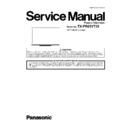Panasonic TX-PR65VT30 Service Manual ▷ View online
37
10.1.2. Sub-Contrast adjustment
Name of measuring instrument
Connection
Remarks
RF generator
Base Band signal generator
HD signal generator
Base Band signal generator
HD signal generator
Steps
Remarks
Connect IIC cable (bus controller-cable) after banner OSD appear.
And after SRQ-L, begin an adjustment 2 seconds later.
And after SRQ-L, begin an adjustment 2 seconds later.
Adjustment of TV (RF system)
Note:
In adjustment, you must setting to modulation of signal at 90%.
1. Receive a RF PAL 100% Full White or Split Colour bar shown as below.
2. Goes into service mode.
3. Push a [ 1 ] or [ 2 ] key, and goes into adjustment mode for [ CONTRAST ].
3. Push a [ 1 ] or [ 2 ] key, and goes into adjustment mode for [ CONTRAST ].
Adjustment
1. The colour key yellow button of remote control is pushed.
2. The OSD character of sub-contrast becomes red.
2. The OSD character of sub-contrast becomes red.
(Inside under automatic adjustment)
3. The OSD character of sub-contrast returns to black.
When [NG] is displayed, adjustment failure.
4. End.
Note:
Sub-contrast adjustment is unadjusted
for AV/ HD input.
But, when needing the adjustment cho-
sen manually, please refer to [ alterna-
tive method ].
for AV/ HD input.
But, when needing the adjustment cho-
sen manually, please refer to [ alterna-
tive method ].
Steps
Remarks
Another procedure
Connect IIC cable (bus controller-cable) after banner OSD appear.
And after SRQ-L, begin an adjustment 2 seconds later.
And after SRQ-L, begin an adjustment 2 seconds later.
Adjustment of AV system
1. PAL 100% Full White or Split Colour bar receive AV1(or AV2), shown as below.
2. Goes into service mode.
3. Push [ 1 ] or [ 2 ] key, and goes into adjustment mode for [ CONTRAST ].
3. Push [ 1 ] or [ 2 ] key, and goes into adjustment mode for [ CONTRAST ].
Adjustment
1. The colour key yellow button of remote control is pushed.
2. The OSD character of sub-contrast becomes red.
2. The OSD character of sub-contrast becomes red.
(Inside under automatic adjustment)
3. The OSD character of sub-contrast returns to black.
When [NG] is displayed, adjustment failure.
4. End.
38
Steps
Remarks
Another procedure
Connect IIC cable (bus controller-cable) after banner OSD appear.
And after SRQ-L, begin an adjustment 2 seconds later.
And after SRQ-L, begin an adjustment 2 seconds later.
Adjustment of HD system
1. At 1080i 100% Full White or Split colour bar receive component signal, as shown below.
2. Goes into service mode.
3. Push [ 1 ] or [ 2 ] key, and goes into adjustment mode for [ CONTRAST ].
3. Push [ 1 ] or [ 2 ] key, and goes into adjustment mode for [ CONTRAST ].
Adjustment
1. The colour key yellow button of remote control is pushed.
2. The OSD character of sub-contrast becomes red.
2. The OSD character of sub-contrast becomes red.
(Inside under automatic adjustment)
3. The OSD character of sub-contrast returns to black.
When [NG] is displayed, adjustment failure.
4. End.
39
10.1.3. THX white balance adjustment
The adjusting method is different according to the PEAKS EEPROM version.
[copy adjustment] : Peaks EEPROM ver.1.00-
[Differential (Normal) + copy + WARM adjustment] : Peaks EEPROM ver.1.**-
[copy adjustment] : Peaks EEPROM ver.1.00-
[Differential (Normal) + copy + WARM adjustment] : Peaks EEPROM ver.1.**-
Name of measuring instrument
Connection
Remarks
W/ B pattern
Color analyzer
(Minolta CA-100 or equivalent)
Color analyzer
(Minolta CA-100 or equivalent)
Panel surface
Steps
Remarks
[copy adjustment]
Connect IIC cable (bus controller-cable) after banner OSD appear.
And after SRQ-L, begin an adjustment 2 seconds later.
Connect IIC cable (bus controller-cable) after banner OSD appear.
And after SRQ-L, begin an adjustment 2 seconds later.
• Make sure the front panel to be used on the final set is fitted.
• Make sure a color signal is not being shown before adjustment.
• Put the color analyzer where there is little color variation.
• Make sure a color signal is not being shown before adjustment.
• Put the color analyzer where there is little color variation.
Note:
Copy Adjustment method in service mode.
When you push [OK] key in each item,
Adjustment data is copied between HD data and SD data.
When you push [OK] key in each item,
Adjustment data is copied between HD data and SD data.
Picture menu : Dynamic
ASPECT : 16:9
ASPECT : 16:9
Condition is same at
alternative method too.
alternative method too.
40
Steps
Remarks
1. Enter the Service mode.
Please receive the Analog-RF.
Or, please select CVBS/YUV/HDMI. (No inputting is possible.).
(Forbid Analog-RF with no signal.)
Or, please select CVBS/YUV/HDMI. (No inputting is possible.).
(Forbid Analog-RF with no signal.)
2. A number key [1] or [2] are operated and [WB-ADJ] is displayed.
Check that the color temp is [COOL].
3. A number key [0] is operated and select [METHOD 01].
4. A number key [5] is operated and [INNER PATTERN] is displayed.
4. A number key [5] is operated and [INNER PATTERN] is displayed.
[INNER PATTERN]
5. Select [G-CUTOFF] item, using the number-key [3] or [4], and set to [80], using the volume-key [+] or [-].
Also, [B-CUTOFF] and [R-CUTOFF] set to [80].
6. Set [G-DRIVE] at [D0].
7. Touch the signal receiver of color analyzer to the INNER PATTERN's center, and adjust B drive and R
7. Touch the signal receiver of color analyzer to the INNER PATTERN's center, and adjust B drive and R
drive so x, y become the [COLOR TEMP COOL] in the below table1.
8. All RGB drive increase so that the maximum drive value of RGB may become [FF].
([ALL-DRIVE] set to [FF].)
9. Set color balance to [NORMAL] using [7] key.
10. Fix G-CUTOFF, B-CUTOFF and R-CUTOFF at [80].
11. Set [G-DRIVE] at [D0].
12. Adjust B-DRIVE and R-DRIVE so the INNER PATTERN's x, y become the [COLOR TEMP NORMAL] in
the table 1.
13. All RGB drive increase so that the maximum drive value of RGB may become [FF].
([ALL-DRIVE] set to [FF].)
14. Set color balance to [WARM] using [7] key.
15. Set Picture menu to [CINEMA] using [9] key.
16. A number key [5] is operated and [INNER PATTERN] is displayed.
15. Set Picture menu to [CINEMA] using [9] key.
16. A number key [5] is operated and [INNER PATTERN] is displayed.
[INNER PATTERN]
17. Fix G-CUTOFF, B-CUTOFF and R-CUTOFF at [80].
18. Set [G-DRIVE] at [D0].
19. Adjust B-DRIVE and R-DRIVE so the INNER PATTERN's x, y become the [COLOR TEMP WARM] in the
18. Set [G-DRIVE] at [D0].
19. Adjust B-DRIVE and R-DRIVE so the INNER PATTERN's x, y become the [COLOR TEMP WARM] in the
table 1.
20. All RGB drive increase so that the maximum drive value of RGB may become [FF]. ([ALL-DRIVE] set to
[FF].)
21. Confirm [METHOD=01].
Please refer table2-3 to address.
22. Asking matter to execute white balance difference adjustment.
Please feed back the DAC value in the adjusted each color temperature in an internal pattern.
METHOD=01
copy adjustments
copy adjustments
Click on the first or last page to see other TX-PR65VT30 service manuals if exist.