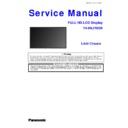Panasonic TH-80LF50ER Service Manual ▷ View online
Service Hints
How to remove the backcover
Remove the 46 fixing screws and 4 caps.
(1)
(1)
(1)
(1)
(1)
(1)
(1)
(1)
(1)
(1)
(1)
(1)
(1)
(1)
SCREWS
(1) XYN4+F10FJK /33pcs/
(2) THEL0429 /11pcs/
(3) XTV3+12JFJK /2pcs/
(4) TKKL5493 /4pcs/
(2) THEL0429 /11pcs/
(3) XTV3+12JFJK /2pcs/
(4) TKKL5493 /4pcs/
(1)
(1)
(1)
(1)
(1)
(1)
(1)
(1)
(1)
(1)
(1)
(1)
(1)
(1)
(1)
(1)
(1)
(1)
(1)
(2)
(2)
(2)
(2)
(2)
(2)
(2)
(2)
(2)
(2)
(3)
(3)
(2)
(4)
(4)
(4)
(4)
9
Chassis Board Layout
Board Name
Function
A-Board
ST micro, YUV, Video IN, HDMI, DVI-IN/OUT, PC, LAN
DS-Board Slot
Interface
HX-Board
RS-232C_IN/OUT, AUDIO IN
V1-Board
Remote Control Sensor, Power Indicator, Brightness Sensor
V2-Board
Power Switch, Key Switch
P-Unit Power
Supply
P-UNIT
V1-BOARD
A-BOARD
DS-BOARD
HX-BOARD
V2-BOARD
10
Operating Instructions
Press to display the Setup menu.
1
2
Press to select „OSD LANGUAGE“.
Press for more than 3 seconds.
Press to select „OPTIONS“.
Press to display the Options menu.
3
Press to select your preferred menu.
Press to adjust the menu.
4
5
Press to exit from Option menu.
11
Option menu
LA40 chassis series have special function and operation setting facility called Option Menu. This Option Menu is useful for
special function required customers. This should be set at the installation stage.
special function required customers. This should be set at the installation stage.
Option menu
Default setting Contents
Input Search
On screen display
On
Enable/disable to display input mode indication after power on and
no signal indication.
no signal indication.
Initial input
Off
Sets the initial input mode when the power is turned on. Allow input
mode selection while power is on.
mode selection while power is on.
Initial VOL level
Off
Sets the initial volume level when the power is turned on. Allow
Volume control while power is on.
Volume control while power is on.
Maximum VOL level
Off
Sets the maximum volume to desired level. Volume cannot exceed
this level.
this level.
Input lock
Off
Fixes the input mode to PC, SLOT INPUT, VIDEO,
Component/RGB, HDMI or DVI. Can not change input mode by
input selection key.
Component/RGB, HDMI or DVI. Can not change input mode by
input selection key.
Button lock
Off
Enable/Disable bottom operation buttons (Input, Menu, Enter
and/or volume up/ down).
and/or volume up/ down).
Remocon User level
Off
Remote key invalidation.
Off: Valid key is all key of remote.
User1: Valid key are only Stand-by (ON/OFF), Input, RECALL,
Sound mute On/Off, and volume adjustment.
User2: Valid key is only Stand-by (ON/OFF).
User3: All keys are null and void
Off: Valid key is all key of remote.
User1: Valid key are only Stand-by (ON/OFF), Input, RECALL,
Sound mute On/Off, and volume adjustment.
User2: Valid key is only Stand-by (ON/OFF).
User3: All keys are null and void
Off-timer function
Enable
Off-timer operation Enable/Disable.
Initial Power Mode
Normal
Sets the power mode of the unit for when the power recovers from
failure or after plugging off and in again.
failure or after plugging off and in again.
ID select
0
Sets panel ID number when panel is used in “Remote ID” or “Serial
ID”.
Set value range: 0 – 100
(Standard value: 0)
ID”.
Set value range: 0 – 100
(Standard value: 0)
Remote ID
Off
Remote ID function On/Off.(While the Remote ID on, standard
remote function can not control the unit.)
remote function can not control the unit.)
Serial ID
Off
Serial ID function On/Off
Serial Daisy Chain
Off
Sets the top and end of a daisy chain when the SERIAL terminal of
Display is daisy chained.
Display is daisy chained.
Studio W/B
Off
Studio W/B function On/Off
Slot power
Off
Sets the slot power mode while the power is turned on.
Allow Optional Terminal Board insert Slots while power is on.
Allow Optional Terminal Board insert Slots while power is on.
Power ON Screen Delay
Off
You can set the power-on delay time of the displays to reduce the
power load, when you press
power load, when you press
to turn on the multiple displays
that are set together, for example, on MULTI DISPLAY system.
Set each display’s setting individually.
Set each display’s setting individually.
Clock Display
Off
Clock Display function On/Off.
Power On Message (No activity power off)
On
Whether to show/hide No activity power off Precautions at the time
of power ON is set.
of power ON is set.
Function button assign 1
Function button assign 2
Function button assign 2
Signal
Screensaver
Screensaver
Set the functions that operates when
is pressed.
Note:
When both main unit buttons and remote control are disabled due to the “Button lock”, “Remocon User level” or “Remote ID”
adjustments, set all the values “Off” so that all the buttons are enabled again. Press the “Volume down” button on main unit
together with “R” button on the remote control and hold for more than 5 seconds.
When both main unit buttons and remote control are disabled due to the “Button lock”, “Remocon User level” or “Remote ID”
adjustments, set all the values “Off” so that all the buttons are enabled again. Press the “Volume down” button on main unit
together with “R” button on the remote control and hold for more than 5 seconds.
12
Click on the first or last page to see other TH-80LF50ER service manuals if exist.