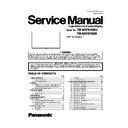Panasonic TH-65VX100U / TH-65VX100E Service Manual ▷ View online
37
TH-65VX100U / TH-65VX100E
9.1.4.
Plasma Display Panel exchange
9.1.4.1.
Preparation
1. Set Aging pattern (white pattern signal) by IIC mode.
2. Set the picture controls as follows.
2. Set the picture controls as follows.
Picture menu: Standard
Picture: +25
Aspect: Full
Picture: +25
Aspect: Full
3. Check that there are no conspicuous errors on the screen.
• There is brightness and no color aberrations.
• There are no vertical or horizontal lines.
• There are no conspicuously bright points or points that doesn't light.
• There are no vertical or horizontal lines.
• There are no conspicuously bright points or points that doesn't light.
9.1.4.2.
Adjustment
1. Select Vset Adjustment item in the IIC mode.
2. Test pattern for Vset Adjustment is displayed.
2. Test pattern for Vset Adjustment is displayed.
*If the line appears at the center of the screen, once exit from Vset Adjustment item and go into Vset Adjustment item again.
Continue until line disappears.
Continue until line disappears.
3. Press [0] button of Remote and hold it until Magenta, Cyan or Yellow dot is visible. (It means Dead pixels appear.)
4. Press [8] button of Remote intermittently until Magenta, Cyan or Yellow dot is not visible. (It means Dead pixels disappear.)
5. Press RETURN button of Remote to exit from IIC mode.
6. Confirm LEDs both D16583 on SC board and D16253 on SS board light without flickering.
4. Press [8] button of Remote intermittently until Magenta, Cyan or Yellow dot is not visible. (It means Dead pixels disappear.)
5. Press RETURN button of Remote to exit from IIC mode.
6. Confirm LEDs both D16583 on SC board and D16253 on SS board light without flickering.
(Refer to the figure at Drive circuits LED indicator in Chap 7.3.)
7. After the above adjustment and confirmation, go to Chap 9.1.1.2 Drive Set-up to adjust driver section voltage.
38
TH-65VX100U / TH-65VX100E
9.2.
Adjustment
9.2.1.
RGB white balance adjustment
Instrument Name
Connection
Remarks
• RGB VGA60 W / B pattern
• Color analyzer
• Color analyzer
(Minolta CA-100 or equivalent)
PC input
Panel surface
Panel surface
User setting: Normal
(Picture menu: STANDARD)
(Picture menu: STANDARD)
Procedure
Remarks
[Condition]
• Ensure aging is adequate.
• Make sure the front panel to be used on the final set is fitted.
• Make sure a color signal is not being shown before adjustment.
• Put the color analyzer where there is little color variation.
• Make sure the front panel to be used on the final set is fitted.
• Make sure a color signal is not being shown before adjustment.
• Put the color analyzer where there is little color variation.
[Adjustment]
1. Set COMPONET / RGB-IN SELECT to RGB.
2. Select the IIC mode “PANEL W / B Adj.” item.
3. Check that the color temperature is “COOL (Hi)”.
4. Output a white balance pattern.
5. Touch the signal receiver of color analyzer to the highlight window’s center.
6. Fix G drive at E0h and adjust B drive and R drive so x, y become the “Color temperature
2. Select the IIC mode “PANEL W / B Adj.” item.
3. Check that the color temperature is “COOL (Hi)”.
4. Output a white balance pattern.
5. Touch the signal receiver of color analyzer to the highlight window’s center.
6. Fix G drive at E0h and adjust B drive and R drive so x, y become the “Color temperature
COOL (Hi)” in the below table.
7. Increase R / G / B together so the maximum drive value in R / G / B becomes FCh.
8. Set color temperature to “NORMAL (Mid)”.
9. Fix G drive at E0h and adjust B drive and R drive so the highlight window’s x, y becomes
8. Set color temperature to “NORMAL (Mid)”.
9. Fix G drive at E0h and adjust B drive and R drive so the highlight window’s x, y becomes
the “Color temperature NORMAL (Mid)” in the below table.
10. Increase R / G / B together so the maximum drive value in R / G / B becomes FCh.
11. Set color temperature to “WARM (Low)”.
12. Set G drive to E0h and adjust B drive and R drive so the highlight window’s x, y become
the “Color temperature WARM (Low)” shown in the below table.
13. Increase R / G / B together so the maximum drive value in R / G / B becomes FCh.
14. Copy the R drive, G drive and B drive data in NTSC, PAL DVI region.
14. Copy the R drive, G drive and B drive data in NTSC, PAL DVI region.
Adjustment target
Hi-light: x ± 0.003 y ± 0.003
Hi-light is target of the number at drive adjustment in the hi-light windows.
Therefore, it is not target of the hi-light number at after adjustment white balance.
Hi-light: x ± 0.003 y ± 0.003
Hi-light is target of the number at drive adjustment in the hi-light windows.
Therefore, it is not target of the hi-light number at after adjustment white balance.
Picture Menu: Standard
Aspect: Full
Position and size: Normal
Aspect: Full
Position and size: Normal
• “7” key : color temperature select.
• “9” key : Picture menu select.
• “9” key : Picture menu select.
• Highlight section Signal amplitude 75%
• Drive standard G: E0h
39
TH-65VX100U / TH-65VX100E
40
TH-65VX100U / TH-65VX100E
9.2.2.
HD white balance adjustment
Instrument Name
Connection
Remarks
• HD(1125/60i) W / B pattern (COMPONENT Output)
• Color analyzer
• Color analyzer
(Minolta CA-100 or equivalent)
PC input
Panel surface
Panel surface
User setting: Normal
(Picture menu: STANDARD)
(Picture menu: STANDARD)
Procedure
Remarks
[condition]
• Ensure aging is adequate.
• Make sure the front panel to be used on the final set is fitted.
• Make sure a color signal is not being shown before adjustment.
• Put the color analyzer where there is little color variation.
• Make sure the front panel to be used on the final set is fitted.
• Make sure a color signal is not being shown before adjustment.
• Put the color analyzer where there is little color variation.
[Adjustment]
1. Set COMPONENT / RGB-IN SELECT to COMPONENT.
2. Select the IIC mode “PANEL W / B Adj.” item.
3. Check that the color temperature is “COOL (Hi)”.
4. Output a white balance pattern.
5. Touch the signal receiver of color analyzer to the highlight window’s center.
6. Fix G drive at E0h and adjust B drive and R drive so x, y become the “Color temperature
2. Select the IIC mode “PANEL W / B Adj.” item.
3. Check that the color temperature is “COOL (Hi)”.
4. Output a white balance pattern.
5. Touch the signal receiver of color analyzer to the highlight window’s center.
6. Fix G drive at E0h and adjust B drive and R drive so x, y become the “Color temperature
COOL (Hi)” in the below table.
7. Increase R / G / B together so the maximum drive value in R / G / B becomes FCh.
8. Set color temperature to “NORMAL (Mid)”.
9. Fix G drive at E0h and adjust B drive and R drive so the highlight window’s x, y becomes
8. Set color temperature to “NORMAL (Mid)”.
9. Fix G drive at E0h and adjust B drive and R drive so the highlight window’s x, y becomes
the “Color temperature NORMAL (Mid)” in the below table.
10. Increase R / G / B together so the maximum drive value in R / G / B becomes FCh.
11. Set color temperature to “WARM (Low)”.
12. Set G drive to E0h and adjust B drive and R drive so the highlight window’s x, y become
the “Color temperature WARM (Low)” shown in the below table.
13. Increase R / G / B together so the maximum drive value in R / G / B becomes FCh.
14. Copy the R drive, G drive and B drive data in YUV1_525ip, YUV3_625ip region.
14. Copy the R drive, G drive and B drive data in YUV1_525ip, YUV3_625ip region.
Adjustment target
Hi-light: x ± 0.003 y ± 0.003
Hi-light is target of the number at drive adjustment in the hi-light windows.
Therefore, it is not target of the hi-light number at after adjustment white balance.
Hi-light: x ± 0.003 y ± 0.003
Hi-light is target of the number at drive adjustment in the hi-light windows.
Therefore, it is not target of the hi-light number at after adjustment white balance.
Picture Menu: STANDARD
Aspect: Full
Position and size: Normal
Aspect: Full
Position and size: Normal
• “7” key : color temperature select.
• “9” key : Picture menu select.
• “9” key : Picture menu select.
• Highlight section Signal amplitude 75%
• Drive standard G: E0h
Click on the first or last page to see other TH-65VX100U / TH-65VX100E service manuals if exist.