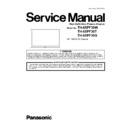Panasonic TH-65PF30W / TH-65PF30T / TH-65PF30G Service Manual ▷ View online
33
TH-65PF30W / TH-65PF30T / TH-65PF30G
29. Remove 8 screws and then remove P-Board (MAIN).
30. Remove 6 screws and then remove P-Board (SUS).
31. Remove the flexible cables from the connectors (C10,
C20, C26, C36).
32. Remove the P Print Barrier (A, B), Duct Barrier (A) and
Barrier.
33. Remove 22 screws and then remove the Contact
Metal(top, left, right).
34. Remove 12 screws and then remove the Hanger Assy (L,
R).
35. Exchange the Plasma Display Panel.
34
TH-65PF30W / TH-65PF30T / TH-65PF30G
10 Measurements and Adjustments
10.1. Adjustment
10.1.1. Vsus selection
Caution:
When Plasma panel or D-board is replaced, Vsus should be set to LOW or HIGH.
Procedure
1. Access the CAT mode.
Press and hold the Volume down / - button on the front panel of the unit and press the [RECALL] button on the remote con-
trol 3 times quickly within 2 second, this will place the unit into the CAT mode.
trol 3 times quickly within 2 second, this will place the unit into the CAT mode.
2. Select the IIC mode.
3. Go into item [VSUS] in the IIC mode by Up / Down buttons. LOW or HIGH will be displayed.
4. Press [OK] button to go to TEST stage.
3. Go into item [VSUS] in the IIC mode by Up / Down buttons. LOW or HIGH will be displayed.
4. Press [OK] button to go to TEST stage.
White pattern without On-Screen Display will be displayed during TEST and CONF stage. Press [RECALL] button to display
the On-Screen Display.
the On-Screen Display.
5. Press [VOL (-)] button to set to LOW.
6. In LOW setting
6. In LOW setting
a. If no several dead pixel is visible remarkably in white pattern, press [RIGHT] button to go to CONF stage.
b. If the several dead pixels are visible remarkably in white pattern, Set to HIGH by press [VOL (+)] button. Press [RIGHT]
b. If the several dead pixels are visible remarkably in white pattern, Set to HIGH by press [VOL (+)] button. Press [RIGHT]
button to go to CONF stage if the symptom is improved.
7. Press [OK] button in CONF stage to store LOW or HIGH.
8. Exit Service Mode by pressing [Power] button.
8. Exit Service Mode by pressing [Power] button.
35
TH-65PF30W / TH-65PF30T / TH-65PF30G
10.2. Adjustment
10.2.1. RGB white balance adjustment
Instrument Name
Connect to
Setting
• RGB VGA60 W / B pattern
• Color analyzer
• Color analyzer
(Minolta CA-100 or equivalent)
PC IN terminal
Panel surface
Panel surface
Picture menu: STANDARD
User setting: Normal
except PICTURE: max 30
User setting: Normal
except PICTURE: max 30
Steps
Remarks
[Conditions]
• Make sure the front panel to be used on the final set is fitted.
• Make sure a color signal is not being shown before adjustment.
• Put the color analyzer where there is little color variation.
• Make sure a color signal is not being shown before adjustment.
• Put the color analyzer where there is little color variation.
[Adjustment]
1. Set COMPONET / RGB-IN SELECT to RGB.
2. Select the IIC mode “PANEL W / B Adj.” item.
3. Check that the color temperature is “COOL (Hi)”.
4. Output a white balance pattern.
5. Touch the signal receiver of color analyzer to the highlight window’s center.
6. Fix G drive at E0h and adjust B drive and R drive so x, y become the “Color temperature
2. Select the IIC mode “PANEL W / B Adj.” item.
3. Check that the color temperature is “COOL (Hi)”.
4. Output a white balance pattern.
5. Touch the signal receiver of color analyzer to the highlight window’s center.
6. Fix G drive at E0h and adjust B drive and R drive so x, y become the “Color temperature
COOL(Hi)” in the below table. Adjust it again after it lowers of 08h data when the adjust-
ment is NG. ( In addition, adjust it after it lowers by 08h data for NG. )
ment is NG. ( In addition, adjust it after it lowers by 08h data for NG. )
7. Adjust R/G/B together by multiplication so the maximum drive value in R/G/B becomes
FCh with the gain ratio kept. (ALL-DRIVE)
8. Set color temperature to “NORMAL (Mid)”.
9. Fix G drive at E0h and adjust B drive and R drive so the highlight window's x, y becomes
9. Fix G drive at E0h and adjust B drive and R drive so the highlight window's x, y becomes
the “Color temperature NORMAL(Mid)” in the below table.
Adjust it again after it lowers of 08h data when the adjustment is NG.
( In addition, adjust it after it lowers by 08h data for NG. )
Adjust it again after it lowers of 08h data when the adjustment is NG.
( In addition, adjust it after it lowers by 08h data for NG. )
10. Adjust R/G/B together by multiplication so the maximum drive value in R/G/B becomes
FCh with the gain ratio kept. (ALL-DRIVE)
11. Set color temperature to “WARM (Low)”.
12. Set G drive to E0h and adjust B drive and R drive so the highlight window's x, y become
the “Color temperature WARM(Low)” shown in the below table.
Adjust it again after it lowers of 08h data when the adjustment is NG.
(In addition, adjust it after it lowers by 08h data for NG.)
Adjust it again after it lowers of 08h data when the adjustment is NG.
(In addition, adjust it after it lowers by 08h data for NG.)
13. Adjust R/G/B together by multiplication so the maximum drive value in R/G/B becomes
FCh with the gain ratio kept. (ALL-DRIVE)
14. Copy the R drive, G drive and B drive data in NTSC, PAL DVI region.
Adjustment target
Hi-light: x ± 0.003 y ± 0.003
Hi-light is target of the number at drive adjustment in the hi-light windows.
Therefore, it is not target of the hi-light number at after adjustment white balance.
Hi-light: x ± 0.003 y ± 0.003
Hi-light is target of the number at drive adjustment in the hi-light windows.
Therefore, it is not target of the hi-light number at after adjustment white balance.
Picture menu: STANDARD
User setting: Normal
except PICTURE: max 30
Aspect: Full (16 : 9)
Position and size: Normal
User setting: Normal
except PICTURE: max 30
Aspect: Full (16 : 9)
Position and size: Normal
• “7” key : color temperature select.
• “9” key : Picture menu select.
• “9” key : Picture menu select.
• Highlight section Signal amplitude 75%
• Drive standard G: E0h
36
TH-65PF30W / TH-65PF30T / TH-65PF30G
Click on the first or last page to see other TH-65PF30W / TH-65PF30T / TH-65PF30G service manuals if exist.