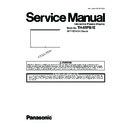Panasonic TH-65PB1E Service Manual ▷ View online
17
TH-65PB1E
6.2.
No Power
First check point
There are following 3 states of No Power indication by power LED.
There are following 3 states of No Power indication by power LED.
1. No lit.
2. Green is lit then turns red blinking a few seconds later.
3. Only red is lit.
2. Green is lit then turns red blinking a few seconds later.
3. Only red is lit.
6.3.
No Picture
18
TH-65PB1E
6.4.
Local screen failure
Plasma display may have local area failure on the screen. Fig - 1 is the possible defect P.C.B. for each local area.
Fig - 1
19
TH-65PB1E
6.5.
Failure diagnosis when a character cannot be drawn with an electronic
pen
pen
Button analysis mode
Coordinates detection analysis mode
Check operation of Light receiving window,
Menu button,Mouse/pen switching button,
Function button.
Menu button,Mouse/pen switching button,
Function button.
Check whether the light receiving window
of electronic pen tip detects the coordinates
information on a pen from a plasma panel.
of electronic pen tip detects the coordinates
information on a pen from a plasma panel.
Press each switch.
Indicator : White
Indicator : off
Turn the pen tip to the plasma panel.
Indicator : White
Indicator : off
Refer to
6.5.1. supplement 1 supplement "The check of setting when the ability not to draw a character by electronic pen"
for the check method.
Prior check
Failure-diagnosis procedures
Can a character be drawn by
another electronic Pen?
No
Failure of the electronic pen
Yes
* Refer to the judgment in the following failure-analysis mode.
Does function indicator
light up by judgment
in failure-analysis mode?
Failure of the electronic pen adapter
Factors, such as environment
(PC, Interference with wireless
LAN, etc.)
(PC, Interference with wireless
LAN, etc.)
Electronic Penn's failure-analysis mode
Can be quality judging of "Each switch of an electronic pen" and "Light receiving window".
[1]How to enter failure-analysis mode
Turn ON the power switch (about 2 seconds) while pressing the menu button.
Function indicator once carries out green lighting, and
goes into button analysis mode.(In the state of
failure-analysis mode, power indicator turns off.)
Function indicator once carries out green lighting, and
goes into button analysis mode.(In the state of
failure-analysis mode, power indicator turns off.)
[2]The Change in failure-analysis mode
Change "button analysis mode" and "coordinates detection
analysis mode" by long pressing of function button
(about 1 second).
Function indicator is green lighting immediately after
going into "button analysis mode", and function indicator
is blue lighting immediately after going into "coordinates
detection analysis mode".
analysis mode" by long pressing of function button
(about 1 second).
Function indicator is green lighting immediately after
going into "button analysis mode", and function indicator
is blue lighting immediately after going into "coordinates
detection analysis mode".
[3]How to exit failure-analysis mode
The power switch is turned OFF.
Power switch
Power indicator
Light receiving window
Menu button
Mouse/pen
switching button
switching button
Function button
Function
indicator
indicator
Item
[Electronic pen quality judging in failure-analysis mode]
Method
State of
Function
indicator
Function
indicator
Normal
Abnormal
Failure of the electronic pen
Yes
No
Yes
No
Using one electronic pen
Using two or more
electronic pens
electronic pens
After closing the Elite Panaboard
software, disconnect then reconnect the
electronic pen adapter to the USB
connector of a PC, does an Elite
Panaboard software start automatically?
software, disconnect then reconnect the
electronic pen adapter to the USB
connector of a PC, does an Elite
Panaboard software start automatically?
Check "It is set to Touch-Pen Mode (Required for each input)." and "Registration of an electronic pen (Pairing) is made." in advance.
20
TH-65PB1E
6.5.1.
Supplement 1: The check of setting when the ability not to draw a character by
electronic pen
electronic pen
Supplement 1: The check of setting when the ability not to draw a character by
electronic pen
electronic pen
[1] The check of whether the touch pen mode is set to ON in the setting of the display
[2] The check of whether electronic pen is registered into the electronic pen adapter (pairing)
It can check by OSD when the "Recall" button on the remote control is pressed on (Fig. 1) or a touch
pen mode setting screen (Fig. 2).
pen mode setting screen (Fig. 2).
Cautions
* : Cautions
The setting is required for every input.
Electronic pen cannot be used at the time of VIDEO and a COMPONENT input.
The default of touch pen mode is OFF.
After carrying out the self check for initializing, or when a A board
is replaced,
is replaced,
it is necessary to set touch pen mode to ON.
PC
FULL
TOUCH-PEN
ON
NANODORIFT
It judges by indicator (Fig. 3) of an electronic pen, and the OSD display at the time of pairing tool soft starting.
Indicators of electronic pen express the existence of the pairing information on an electronic pen
adapter, and OSD of pairing tool software expresses the existence of the pairing information on
an electronic pen.
adapter, and OSD of pairing tool software expresses the existence of the pairing information on
an electronic pen.
Pairing can be carried out when both pairing information is in agreement.
(Fig.1) OSD of touch pen setting
(Fig. 2) Touch pen setting screen
Indicator of an
electronic pen
electronic pen
Power
indicator
Function
indicator
Indicator of an electronic pen
Pairing
Power indicator
Off
Off
Green blinking
Function indicator
Alternately blinks green
and red
and red
NG
OK
*
OSD of pairing tool software
Pairing
NG
OK
*
(Fig.3)
When all the release is performed with a pairing tool using two or more pen, or when the same
pen is being used with two or more electronic pen adapters, and so on, since pairing may not be
made, please check once again whether a character can be drawn by electronic pen after carrying
out pairing.
pen is being used with two or more electronic pen adapters, and so on, since pairing may not be
made, please check once again whether a character can be drawn by electronic pen after carrying
out pairing.
Click on the first or last page to see other TH-65PB1E service manuals if exist.