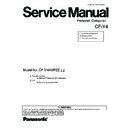Panasonic CF-Y4HWPZZ Service Manual ▷ View online
2 Disassembly & Reassembly Instructions
2.1. Disassembly Flowchart
·
The chart below shows the various parts which should be removed in order to remove the parts that are to be replaced.
·
Parts can be replaced efficiently by following the disassembly steps in the chart.
Disassembly in LCD Block
LCD Front Ass’y/
Hinge(L), (R)
LCD Unit
Inverter Board
Main Unit
Main Unit
Display Unit
1. End the Windows.
2. Turn off the Power and, then remove the AC Adaptor or Battery Pack.
3. Remove any optional DIMM Memory Cards or PCMCIA Cards.
4. Remove any other peripherals or Connected Devices.
2. Turn off the Power and, then remove the AC Adaptor or Battery Pack.
3. Remove any optional DIMM Memory Cards or PCMCIA Cards.
4. Remove any other peripherals or Connected Devices.
Preparations
2.2.1
Keyboard Ass’y
2.2.2
Bottom Case Ass’y
2.2.3
2.2.14
2.2.15
2.2.16
HDD
2.2.5
DVD-ROM & CD-R/RW Drive /
Power SW Board
2.2.9
Latch Knob
2.2.8
Open SW
&
Jack Board
2.2.7
FPC
(PAD-HDD-MAIN)/
Touch Pad
2.2.11
MDC
Modem Board
Modem Board
2.2.6
LCD Block
2.2.4
Antenna Board
(L), (R)
Speaker
(L), (R)
Main Board /
Wireless LAN Module
2.2.10
2.2.12
2.2.13
Main replaceable parts
2.2.1
2.2.2
2.2.3
2.2.3
2.2.4
2.2.5
2.2.5
2.2.6
2.2.7
2.2.7
2.2.8
2.2.9
2.2.10
2.2.11
2.2.12
2.2.13
2.2.14
2.2.14
2.2.15
2.2.16
AC Adapter
Battery Pack
DIMM Cover Ass’y
Keyboard Ass’y
Bottom Case Ass’y
Side Covers (L), (R)
LCD Block
HDD
HDD FPC Unit
HDD Case
MDC Modem
Open SW & Jack Board
Power Knob
Jack & HDD Angle
Latch Knob
Latch Spring
DVD-ROM & CD-R/RW Drive
Disk Knob
Disk Knob Spring
Disk Cover Lock Angle
FPC (Drive)
Power SW Board
Main Board
Wireless LAN Module
Card Bus Ejector
DC-IN Jack
FPC (PAD-HDD-MAIN)
Touch Pad
Pad Ring
Pad Button
Antenna Board (L), (R)
Antenna Cable (L), (R)
Speaker (L), (R)
LCD Front Ass’y
Hinge Cover (L), (R)
Hinge (L), (R)
LCD Unit
LCD Rear Cabinet
LCD Rear Cover
LCD Cable/
Inverter Cable
Inverter Board
Battery Pack
DIMM Cover Ass’y
Keyboard Ass’y
Bottom Case Ass’y
Side Covers (L), (R)
LCD Block
HDD
HDD FPC Unit
HDD Case
MDC Modem
Open SW & Jack Board
Power Knob
Jack & HDD Angle
Latch Knob
Latch Spring
DVD-ROM & CD-R/RW Drive
Disk Knob
Disk Knob Spring
Disk Cover Lock Angle
FPC (Drive)
Power SW Board
Main Board
Wireless LAN Module
Card Bus Ejector
DC-IN Jack
FPC (PAD-HDD-MAIN)
Touch Pad
Pad Ring
Pad Button
Antenna Board (L), (R)
Antenna Cable (L), (R)
Speaker (L), (R)
LCD Front Ass’y
Hinge Cover (L), (R)
Hinge (L), (R)
LCD Unit
LCD Rear Cabinet
LCD Rear Cover
LCD Cable/
Inverter Cable
Inverter Board
2
-1
2.2.1. Preparations
·
Before disassembly, be sure to perform the following
steps.
steps.
1. End the Windows.
2. Turn off the power, and remove the AC Adapter.
3. Slide the two Hooks (A) of the Battery Pack toward the
2. Turn off the power, and remove the AC Adapter.
3. Slide the two Hooks (A) of the Battery Pack toward the
inside, and remove the Battery Pack.
4. Remove Screw (A), and then remove the DIMM Cover
Ass’y.
Screw (A):XSB2+4FNL
Screw (A):XSB2+4FNL
5. If the optional DIMM Memory is provided, remove it. Also
disconnect any connected devices.
Hook (A)
Battery Pack
DIMM Cover Ass'y
Screw (A)
2.2.2. Removing the Keyboard Ass’y
·
Preparation: Make sure that the steps in section 2.2.1
have been taken first.
have been taken first.
1. Remove the six Screws (B).
Screw (B): DXHM0039ZA
Screw (B)
Screw (B)
Screw (B)
Bottom Cover Ass'y
2. perate the Open Button of the LCD Unit, and open the LCD
Block to an angle of 90 degrees or more.
Release the four hooks of the LCD Unit and the two hooks,
one at the left and one at the right, by inserting a
regularslot-head watch screwdriver into them.
Release the four hooks of the LCD Unit and the two hooks,
one at the left and one at the right, by inserting a
regularslot-head watch screwdriver into them.
3. Lift up the Keyboard from the LCD, and turn it over on the
Top Case Ass’y.
4. Disconnect
the
FFC
(Keyboard)
from
connectors
(CN34)/(CN35), and then remove the Keyboard Ass’y.
CN34
CN35
Keyboard Ass'y
LCD Block
Hook
LCD Latch Knob
Top Case
2.2.3. Removing the Bottom Case Ass’y
·
Preparation: Make sure that the steps in sections 2.2.1
and 2.2.2 have been taken first.
and 2.2.2 have been taken first.
1. Remove Screw (C).
Screw (C): DFHE5025XA
2. Remove the nine Screws (D).
Screw (D): DXHM0057ZA
Screw (C)
Screw (D)
Screw (D)
Screw (D)
Screw (D)
Screw (D)
Bottom Case Ass'y
2.2. Disassembly
2-2
3. Operate the Open Button of the LCD Unit, and open the
LCD Block to an angle of 90 degrees or more.
4. Remove the Screws (E) and the six Hooks, and then
remove the Side Cover (R).
Screw (E): DRQT2+G6FKL
Screw (E): DRQT2+G6FKL
5. Remove the six Hooks, and remove the Side Cover (L).
Back side
A
Side Cover (R)
Side Cover (L)
LCD Block
Hook
Hook
Hook
Slot-head watch screwdriver
Screw (E)
6. Remove the Disk Cover Shaft from the Disk Cover.
Disk Cover Shaft
Top Case Ass'y
Disk Cover Ass'y
7. Remove the nine Screws (F) of the Top Case Ass’y.
Screw (F): DRQT2+G6FKL
Screw (F)
Screw (F)
Screw (F)
8. Set the Main Unit upright with its DVD-ROM & CD-R/RW
Drive side facing down.
9. Remove the two Hexagonal-head Screws (G) of the VGA
connector.
Hexagonal-head Screw (G): DFHE5035ZB
Hexagonal-head Screw (G): DFHE5035ZB
10. Remove the two Screws (H) and two Screws (J) of the LCD
Block, and then remove the Bottom Case Ass’y.
Screw (H): XTB26+10GFN
Screw (J): DXYN3+J5FNL
Screw (H): XTB26+10GFN
Screw (J): DXYN3+J5FNL
Hexagonal-head
Screw (G)
Screw (G)
Screw (H)
Screw (J)
Screw (J)
Screw (H)
Bottom Case Ass'y
2-3
2.2.4. Removing the LCD Block
·
Preparation: Make sure that the steps in sections 2.2.1
to 2.2.3 have been taken first.
(The entire unit is now standing upright with the LCD
Block open at a 90-degree angle.)
to 2.2.3 have been taken first.
(The entire unit is now standing upright with the LCD
Block open at a 90-degree angle.)
1. Disconnect the LCD Cable from the connector (CN8) on the
Main Board.
2. Disconnect the Inverter Cable from the connector (CN11).
3. Remove the LCD Hook, lift the front end of the Top Case
3. Remove the LCD Hook, lift the front end of the Top Case
Ass’y using the hinge as a fulcrum, and move the LCD
Block from the Top Case Ass’y in the direction of the arrow
to remove it.
Block from the Top Case Ass’y in the direction of the arrow
to remove it.
Conductive
Cloth
Cloth
Hinge
LCD Block
Top Case Ass'y
CN8
CN11
*The Conductive Cloth cannot be re-used.
Use a new one instead.
2.2.5. Removing the HDD
·
Preparation: Make sure that the steps in sections 2.2.1
to 2.2.4 have been taken first.
to 2.2.4 have been taken first.
1. Remove the HDD by lifting it and disconnecting the HDD
Flexible Connector.
HDD
HDD Case
HDD Flexible Connector
Bottom Case Ass'y
FPC
* Take care to avoid bending the connecting pins on the
HDD side when disconnecting the HDD Flexible Connecor.
2.2.6. Removing the MDC Modem Board
·
Preparation: Make sure that the steps in sections 2.2.1
to 2.2.5 have been taken first.
to 2.2.5 have been taken first.
1. Remove the two Screws (K).
Screw (K): DXHM0056ZA
2. Disconnect the MDC Board Block from the Pad/HDD FPC
connector.
3. Peel off the tape, disconnect the Modem Cable, and
remove the Modem Jack.
Screw(K)
Modem Cable
MDC Modem Board
Tape
Modem Jack
Top Case Ass’y
2.2.7. Removing the Power SW & Jack
Board
·
Preparation: Make sure that the steps in sections 2.2.1
to 2.2.5 have been taken first.
to 2.2.5 have been taken first.
1. Remove the two Screws (L), and remove the HDD Angle.
Screw (L): DXHM0056ZA
2. Disconnect the FPC (HDD/Angle) from the connector
(CN910).
3. Remove the Screw (M), and remove the LED/Power Board.
Screw (M):DXHM0056ZA
CN910
Screw (M)
Open SW
& Jack PCB
& Jack PCB
Power Knob
Jack HDD Angle
Screw (L)
2-4
Click on the first or last page to see other CF-Y4HWPZZ service manuals if exist.