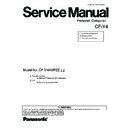Panasonic CF-Y4HWPZZ Service Manual ▷ View online
Handling
This computer has been designed so as to minimize shock to the LCD and hard disk drive, etc.,
but no warranty is provided against such trouble. Therefore, as a precision instrument, be
extremely careful in the handling.
Do not carry the computer while the display is open, or carry it by gripping the display or the
cabinet around the display (see figure A). When closing the display, ensure that the latch is
positioned correctly in the slot .
Do not carry your computer when the power is on.
Do not drop or hit your computer against solid objects.
Remove all external devices, cables, PC Cards sticking out of the computer (see figure B),
SD memory cards, and MultiMedia Cards before transporting the computer.
We recommend preparing a fully charged battery pack.
When transporting a spare battery pack inside a package, briefcase, etc., it is recommended
that it be placed in a plastic bag so that its contacts are protected.
Always carry your computer with you. Never check it in with luggage. For use of the com-
puter inside an aircraft, we recommend asking the airlines regarding their policy on this issue.
It is a good idea to make backup copies on disks and carry them with you.
but no warranty is provided against such trouble. Therefore, as a precision instrument, be
extremely careful in the handling.
Do not carry the computer while the display is open, or carry it by gripping the display or the
cabinet around the display (see figure A). When closing the display, ensure that the latch is
positioned correctly in the slot .
Do not carry your computer when the power is on.
Do not drop or hit your computer against solid objects.
Remove all external devices, cables, PC Cards sticking out of the computer (see figure B),
SD memory cards, and MultiMedia Cards before transporting the computer.
We recommend preparing a fully charged battery pack.
When transporting a spare battery pack inside a package, briefcase, etc., it is recommended
that it be placed in a plastic bag so that its contacts are protected.
Always carry your computer with you. Never check it in with luggage. For use of the com-
puter inside an aircraft, we recommend asking the airlines regarding their policy on this issue.
It is a good idea to make backup copies on disks and carry them with you.
A
B
Touch Pad
Display
Avoid using water when cleaning the panel. Ingredients included in water may leave scratches
and reduce readability of the screen.
<When cleaning dust/dirt>
and reduce readability of the screen.
<When cleaning dust/dirt>
Avoid rubbing off dust/dirt with cloth since it may leave scratch on the screen.
Sweep dust/dirt with fine brush, then wipe it with a dry soft cloth used for cleaning glasses.
Sweep dust/dirt with fine brush, then wipe it with a dry soft cloth used for cleaning glasses.
<When cleaning oily surface>
Apply camera lens cleaner on a soft gauze and clean it with gentle force. Then, wipe with a
dry soft cloth used for cleaning glasses.
dry soft cloth used for cleaning glasses.
Areas excluding the display
Wipe these areas with a soft cloth, after applying water or detergent diluted with water to the
soft cloth and firmly wringing out excess water.
soft cloth and firmly wringing out excess water.
Maintenance
Do not use benzene, thinner, or rubbing alcohol. Doing so may adversely affect the
surface, e.g., discoloration. In addition, do not use commercially-available household
cleaners and cosmetics, as they may contain components harmful to the surface.
Do not directly add or spray water or detergent. If liquid enters the inside of the
computer, it may cause it to work improperly or be damaged.
surface, e.g., discoloration. In addition, do not use commercially-available household
cleaners and cosmetics, as they may contain components harmful to the surface.
Do not directly add or spray water or detergent. If liquid enters the inside of the
computer, it may cause it to work improperly or be damaged.
CAUTION
1 Connection Diagram
CN6
VGA
USB
USB
CN24
CN8
CN23
CN9
CN11
CN14
CN27
CN4
CN35
CN34
CN36
CN31
CN29
CN15
CN12
CN14
CN920
SW920
CN910
SW910
SW911
CN26
CN1
CN25
CN7
JK911
JK910
Litiuim Battery
Battery
Pack
Touch Pad
LCD
Inverter Board
DC
Jack
CF Slot I/F
(Option)
SD Card Slot
Card Bus Ejector
LAN
KeyBoard
Main Board
Open SW & Jack Board
PowerSW Board
HDD
Headphone
Mic
DIMM Memory
(Option)
Wireless LAN
Module
Antenna
Board L
Antenna
Board R
Board R
Speaker L
Speaker R
MODEM
CF-BAV0256U
CF-BAV0512U
CF-BAV0512U
CN911
DVD-ROM & CD-R/RW Drive
Connection Cable
1
2
3
4
5
6
7
8
9
10
DFUP1368YA
DFJS893YA
DFJS897ZA
DFJS898ZA
DFJS878YB
DFJS895ZA
DFJS896YA
DL3UP1470GBW
DFJS899ZA
DFJS900ZA
DFJS893YA
DFJS897ZA
DFJS898ZA
DFJS878YB
DFJS895ZA
DFJS896YA
DL3UP1470GBW
DFJS899ZA
DFJS900ZA
PSW-DVD-MAIN FPC
LCD Cable
Speaker Cable L
Speaker Cable R
DC-IN Cable
LAN Cable
Modem Cable
PAD-HDD-MAIN FPC
Antenna Cable L
Antenna Cable R
LCD Cable
Speaker Cable L
Speaker Cable R
DC-IN Cable
LAN Cable
Modem Cable
PAD-HDD-MAIN FPC
Antenna Cable L
Antenna Cable R
Connection by Cable
Direct connection by Connectors
Parts on Bottom Side
1
8
9
10
4
3
5
2
7
6
MDC MODEM
1
-1
Click on the first or last page to see other CF-Y4HWPZZ service manuals if exist.