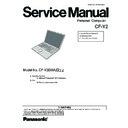Panasonic CF-Y2 Service Manual ▷ View online
6.2.4. Removing the LCD Block
Preparation: Make sure that the steps in sections 6.2.1 to
6.2.3 have been taken first.
6.2.3 have been taken first.
(The entire unit is now standing upright with the LCD
Block open at a 90-degree angle.)
Block open at a 90-degree angle.)
1. Disconnect the LCD Cable from the connector (CN8) on the
Main Board.
2. Disconnect the Inverter Cable from the connector (CN11).
3. Remove the LCD Hook, lift the front end of the Top Cabinet
Ass’y using the hinge as a fulcrum, and move the LCD
Block from the Top Cabinet Ass’y in the direction of the
arrow to remove it.
Block from the Top Cabinet Ass’y in the direction of the
arrow to remove it.
*The Conductive Cloth cannot be re-used.
Use a new one instead.
6.2.5. Removing
the
HDD
Preparation: Make sure that the steps in sections 6.2.1 to
6.2.4 have been taken first.
6.2.4 have been taken first.
1. Remove the HDD by lifting it and disconnecting the HDD
Flexible Connector.
* Take care to avoid bending the connecting pins on the
HDD side when disconnecting the HDD Flexible Connector.
HDD side when disconnecting the HDD Flexible Connector.
6.2.6. Removing the MDC Modem Board
Preparation: Make sure that the steps in sections 6.2.1 to
6.2.5 have been taken first.
6.2.5 have been taken first.
1. Remove the two Screws (K).
Screw (K): DXHM0056ZA
2. Disconnect the MDC Board Block from the
Pad/HDD FPC
connector.
3. Peel off the tape, disconnect the Modem Cable, and
remove the Modem Jack.
6.2.7. Removing the LED/Power Board
Preparation: Make sure that the steps in sections 6.2.1 to
6.2.5 have been taken first.
6.2.5 have been taken first.
1. Remove the two Screws (L), and remove the HDD Angle.
Screw (L): DXHM0056ZA
2. Disconnect the FPC (HDD/Angle) from the connector
(CN910).
3. Remove the Screw (M), and remove the LED/Power Board.
Screw (M):DXHM0056ZA
26
6.2.8. Removing the Latch Knob
Preparation: Make sure that the steps in sections 6.2.1 to
6.2.5 have been taken first.
6.2.5 have been taken first.
1. Remove the LCD Knob Spring.
2. Remove the Screw (X), and remove the Latch Knob from
the Top Cabinet Ass’y.
Screw (X): DXHM0064ZA
6.2.9. Removing the Combo Drive/
Drive/Open Board
Preparation: Make sure that the steps in sections 6.2.1 to
6.2.4 have been taken first.
6.2.4 have been taken first.
1. Remove the Spring for
Disk Knob.
2. Remove the Disk Cover Lock Angle.
3. Disconnect the FPC (Combo Drive) from the connector
(CN920).
4. Disconnect the FPC (Combo Drive) from the connector
(CN4).
5. Peel off the Conductive Cloth from the Top Cabinet Ass’y.
6. Remove the two Screws (N) and Screw (P), and remove the
Combo Drive.
Screw (N): DXHM0057ZA
Screw (P): DXHM0064ZA
* The Conductive Cloth cannot be re-used.
Use a new one instead.
7. Remove the Screw (Q), and remove the Drive/Open Board.
Screw (Q): DXHM0056ZA
6.2.10. Removing the Main Board/Wireless
LAN Module
Preparation: Make sure that the steps in sections 6.2.1 to
6.2.4 have been taken first.
6.2.4 have been taken first.
1. Remove the two Screws (R) and two Screws (S) of the Card
Bus Ejector.
Screw (R): DXHM0056ZA
Screw (S): DXHM0049ZA
2. Disconnect the Speaker Cables (L) and (R) from the
connectors (CN27) and (CN31).
3. Disconnect the LAN Cable from the connector (CN14).
4. Remove the DC-IN Jack from the Top Cabinet Ass’y.
5. Remove the two Screws (T).
Screw (T): DXHM0056ZA
6. Remove the Main Board and Wireless LAN Module.
7. Disconnect the
Pad/HDD FPC from the connector (CN36),
and then remove the Main Board.
8. Disconnect the DC Jack Cable from the connector (CN23),
and then remove the DC-IN Jack.
* The Conductive Cloth cannot be re-used.
Use a new one instead.
27
9. Peel off the tape that secures the Wireless LAN Module.
10. Release the Module Locks, and remove the Wireless LAN
Module.
6.2.11. Removing the Pad/HDD FPC
/Touch Pad
Preparation:Make sure that the steps in sections 6.2.1 to
6.2.4 and section 6.2.10 have been taken first.
6.2.4 and section 6.2.10 have been taken first.
1. Remove the Pad Ring Hooks, and remove the Pad Ring
from the Top Cabinet Ass’y.
2. Release the Pad Button Hooks, and remove the Pad Button
from the Top Cabinet Ass’y.
3. Remove the Pad/HDD FPC from the Touch Pad Connector.
4. Peel off the Pad Sheet, and remove the Touch Pad from
the Pad Button.
28
5. Remove Screw (U), and disconnect the Pad/HDD FPC from
the Top Cabinet Ass’y.
Screw (U): DXHM0056ZA
6.2.12. Removing the Antenna Board (L),
(R)
Preparation: Make sure that the steps in sections 6.2.1 to
6.2.4 and section 6.2.10 have been taken first.
6.2.4 and section 6.2.10 have been taken first.
1. Remove the Screw (V) of the Antenna Board (L).
Screw (V): DXHM0056ZA
2. Draw out the Antenna Cable (L) from the groove in the Top
Cabinet Ass’y, and remove the Antenna Board (L).
3. Remove the two Screws (W) of the Antenna Board (R).
Screw (W): DXHM0056ZA
4. Draw out the Antenna Cable (R) from the groove in the Top
Cabinet Ass’y, and remove the Antenna Board (R).
6.2.13. Removing the Speaker (L), (R)
Preparation: Make sure that the steps in sections 6.2.1 to
6.2.4 and section 6.2.10 have been taken first.
6.2.4 and section 6.2.10 have been taken first.
1. Peel off the Double-sided Tape from the Top Cabinet Ass’y,
and remove Speaker (L) and (R).
6.2.14. Removing the LCD Front Cabinet
Ass’y/Hinge (L), (R)
Preparation: Make sure that the steps in sections 6.2.1 to
6.2.4 have been taken first.
6.2.4 have been taken first.
1. Remove the Screw (Y) from the Hinge Cover (L) and the
Screw (Y) from Hinge Cover (R), and remove the Hinge
Cover (L) and (R) from the LCD Block.
Cover (L) and (R) from the LCD Block.
Screw (Y): DXQT26+D4FNL
29
Click on the first or last page to see other CF-Y2 service manuals if exist.