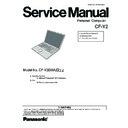Panasonic CF-Y2 Service Manual ▷ View online
Insert the diagnostics floppy disk
Return the setup
contents to default
contents to default
Choose test from
the menu screen
to start the test.
the menu screen
to start the test.
Menu Screen1
1. DIAG on FD (CF-Y2)
2. LAN test
3. SD I/F test
4. Modem test
5. Wireless LAN test (Wireless LAN Model only)
Q. Quit
2. LAN test
3. SD I/F test
4. Modem test
5. Wireless LAN test (Wireless LAN Model only)
Q. Quit
Caution:
After completing repairs, be sure
to carry out the Automatic test
and Peripheraltest.
After completing repairs, be sure
to carry out the Automatic test
and Peripheraltest.
<Automatic test>
<Peripheral test>
<Test selection>
Tests selected (O) from the test
item list will be performed in
succession.
After completing repairs,be sure
to
item list will be performed in
succession.
After completing repairs,be sure
to
carry out the test.
1. DIAG on FD
Function of LAN,SD I/F,Modem,
Wireless LAN can be tested.
After completing repairs,be sure
to
Wireless LAN can be tested.
After completing repairs,be sure
to
carry out the test.
2. LAN test
3. SD Card test
3. SD Card test
Specifc tests required can
be freely selected and
performed from the test item
list.
be freely selected and
performed from the test item
list.
Be sure to carry out the Selection
test only when necessary.
test only when necessary.
Problems in the unit are located and divided according
to error messages that occur during testing.
to error messages that occur during testing.
5 Self Diagnosis Test
1. Floppy disk is included for the self-diagnostic tests that should be performed before using this product.
2. Connect External Floppy Disk Drive (FDD) to USB port for diagnosis test.
Important notice
System password
This product has a password function. If this function is turned on, the self-diagnostics tests will not work.
You will need ask the user for the password before performing the self-diagnostics.
5.1. Outline of Self Diagnostic Tests
18
Starting up the setup utility
Turn on the power.
When "Panasonic Press F2 to enter setup" appears
on the screen, press F2.
Press " " to select [ Exit ]
Press " " to select [ Get default value ]
Press Enter.
Choose Yes for "Load default Configuration now?"
Select "Save Values & Exit" and press Enter.
Choose Yes for "Save Configuration changes and exit now?"
and press Enter.
Turn on the power.
When "Panasonic Press F2 to enter setup" appears
on the screen, press F2.
Press " " to select [ Exit ]
Press " " to select [ Get default value ]
Press Enter.
Choose Yes for "Load default Configuration now?"
Select "Save Values & Exit" and press Enter.
Choose Yes for "Save Configuration changes and exit now?"
and press Enter.
1. DIAG on FD (CF-Y2)
2. CD-ROM test
2. CD-ROM test
Menu Screen2
Choose 1
Choose 2
CD-ROM test is starting.
Set CD-ROM(except music CD)
before choosing 2.
Set CD-ROM(except music CD)
before choosing 2.
*
Contents
1
SPEAKER TEST
Speaker test
2
VESA MODE TEST
VESA mode test
3
A20 GATE TEST
Address A20 line
4
CACHE ON/OFF TEST
Cache memory on/off test
5
NPU OPERAND TEST
Floating point processor function test
6
RAM STANDARD TEST
Memory standard test
7
DMA PAGE REG TEST
DMA page register test
8
DMA REGISTER TEST
DAM register test
9
DMAC TRANSFER TEST
DAM transfer test
10
PIC HALT INSTRUCTION TEST
Interrupt controller halt instruction test
11
PIC REGISTER TEST
Interrupt controller register test
12
RTC CMOS RAM TEST
Real time clock CMOS test
13
RTC TEST
Real time clock test
14
PIT CH0 TEST
interrupt timer CH0
15
PIT CH1 TEST
interrupt timer CH1
16
PIT CH2 TEST
interrupt timer CH2
17
KEYBOARD REG TEST
Keyboard test
18
PS/2 MOUSE REG
Mouse registration test
19
SERIAL WRAP TEST
Serial loop back (jig required)
20
SERIAL ALL INTERNAL TEST
Serial port interior test
21
PARALLEL REGISTER R/W
Parallel register R/W test
22
PCIC ALL TEST
PCIC test
23
Card Bus Reg
Card Bus register test
24
USB Reg
USB register test
25
VGA ALL TEST
VGA test
26
SVGA RAM TEST
SVGA RAM test
27
FD WT/RD/WP TEST
FD WT, RD WP test
28
HDD ALL TEST
Only HDD lead test selected
29
ECP REGISTER R/W
ECP register R/W test
30
EPP REGISTER R/W
EPP register R/W test
31
EXT. CMOS R/W TEST
Extension CMOS R/W test
Test condition save/play
Test automatic execute
Error display (Paging style)
Test execution
From the menu screen shown below For Celeron models Select and press Enter for DIAG on FD
RAM (Memory related)
CONTROL
(Control ICs on the main
board, etc.)
(Control ICs on the main
board, etc.)
IO
(Input-output)
(Input-output)
COMMUNICATION
The selection item displays the items selected under Automatic test. If you select Automatic test, these test items
will be performed automatically. You can use Selection test to choose items from the menu screen that you want
to have tested.
These items are shown below.
will be performed automatically. You can use Selection test to choose items from the menu screen that you want
to have tested.
These items are shown below.
VIDEO
(Display related)
(Display related)
DISK
(FDD, HDD)
(FDD, HDD)
UNIQUE
(Individual functions)
(Individual functions)
Test function settings
Following file command
Test executed on run settings by selecting command
Select displayed items Error, Log, Option
AUX
(Auxiliary functions)
(Auxiliary functions)
CPU
(CPU related)
(CPU related)
19
1. DIAG on FD (CF-Y2)
2. LAN test
3. SD I/F test
4. Modem test
5. Wireless LAN test (Wireless LAN Model only)
Q. Quit
2. LAN test
3. SD I/F test
4. Modem test
5. Wireless LAN test (Wireless LAN Model only)
Q. Quit
menu screen 2
5.1.1. List of main test items
Test classification
Test items shown on the screen
Select
5.2. Automatic Test
5.4. Test Selection
Starting up the input menu
1. From the menu screen shown below, choose Quit and press Enter.
2. When A: \DIAG appears, input "JDG_Y2E, EXE" and press Enter.
3. The input screen shown below will appear.
To choose menu items, hold down "ALT" and press the selection key.
3. The input screen shown below will appear.
To choose menu items, hold down "ALT" and press the selection key.
Example:
"ALT" + F brings up the File menu.
"ALT" + F brings up the File menu.
Input screen
Input screen startup
1. Reading the test conditions settings file
Press "ALT" and "F".
Press "L".
Press "ALT" and "O".
Press Enter.
Press "L".
Press "ALT" and "O".
Press Enter.
Starting the test
Press "ALT" and "R".
Press "R".
This will start the test.
Press "R".
This will start the test.
End of test
Order of test flow selection
If the test condition settings
file is not read, this means
the test program is not running correctly
.
2. setting the test items
Press "ALT" and "S".
Press "S".
Choose the test item and press Enter.
Choose the test whose settings are-
Press "S".
Choose the test item and press Enter.
Choose the test whose settings are-
to be changed, press "A" for Additional-
and "R" for Erase.
All initial VAlues are "0" so set
tests other than the necessary ones to "1".
and "R" for Erase.
All initial VAlues are "0" so set
tests other than the necessary ones to "1".
Press "O" twice to return the menu screen.
To save the selected list, press "ALT" and "F" at the file menu.
To save the selected list, press "ALT" and "F" at the file menu.
[ Saving selected test items ]
If you change the file name when
saving the file in step , you can
create test condition settings for
custom test items.
Example:
CF-Y2. * * *
saving the file in step , you can
create test condition settings for
custom test items.
Example:
CF-Y2. * * *
TEST1. * * *
21
1. DIAG on FD (CF-Y2)
2. LAN test
3. SD I/F test
4. Modem test
5. Wireless LAN test (Wireless LAN Model only)
Q. Quit
2. LAN test
3. SD I/F test
4. Modem test
5. Wireless LAN test (Wireless LAN Model only)
Q. Quit
menu screen 2
Click on the first or last page to see other CF-Y2 service manuals if exist.