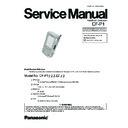Panasonic CF-P1 Service Manual ▷ View online
To adjust the volume, tap [Start] - [Settings] - [Con-
trol Panel] in order, and then double-tap [Volume
& Sounds].
trol Panel] in order, and then double-tap [Volume
& Sounds].
Speaker
Attaching the Strap
Use this connector to connect headphones or am-
plifier-equipped speakers. Audio output from the
internal speaker is disabled when headphones or
external speakers are connected.
plifier-equipped speakers. Audio output from the
internal speaker is disabled when headphones or
external speakers are connected.
The strap has been designed to carry only the weight of the computer. Therefore,
be sure that the strap does not carry a weight that exceeds the weight of the com-
puter. The strap may accidentally come loose from the computer.
Do not use a strap that is damaged or about to tear.
be sure that the strap does not carry a weight that exceeds the weight of the com-
puter. The strap may accidentally come loose from the computer.
Do not use a strap that is damaged or about to tear.
CAUTION
1
3
2
4
Headphone Jack
Reset Switch
DC-IN Jack
Set the computer into the cradle (included)
next page). Or, you can connect the computer di-
rectly to the computer using the proper cable
next page). Or, you can connect the computer di-
rectly to the computer using the proper cable
Battery Pack
Expansion Connector
5-2
Connecting/Removing the Cradle
Connecting the Cradle
Connect the cradle after removing the AC adaptor from
the computer and closing the cover of the DC-IN jack.
the computer and closing the cover of the DC-IN jack.
Removing the Cradle
1
Press the release lever.
2
While firmly holding the cradle and pressing
down on the release lever with one hand, lift
the computer up with the other hand.
down on the release lever with one hand, lift
the computer up with the other hand.
The AC adaptor is connected
to the position shown by the
arrow in the figure.
to the position shown by the
arrow in the figure.
RELEASE
CF-VEBP1A
RELEASE
CF-VEBP1A
Release Lever
DC-IN Jack
DC-IN Jack
Cover
Cover
1
2
5-3
To turn only the LCD backlight on:
Press the power switch again and release the switch when the
LCD backlight goes on. (between 0.5 - 1.0 sec.)
Press the power switch again and release the switch when the
LCD backlight goes on. (between 0.5 - 1.0 sec.)
To turn both the LCD backlight and keyboard backlight
on:
Press the power switch again, and release the power switch
when the keyboard backlight goes on. (The order in which
both backlights go on is as follows: LCD
on:
Press the power switch again, and release the power switch
when the keyboard backlight goes on. (The order in which
both backlights go on is as follows: LCD
keyboard.)
To turn the backlights off:
Press the power switch again and release the switch when the
backlights go off (for 0.5 seconds or more).
Press the power switch again and release the switch when the
backlights go off (for 0.5 seconds or more).
Starting Up
(from the second time)
Lightly press the power switch once (within 0.5 sec.).
An application or file that was previously displayed ap-
pears on your screen.
An application or file that was previously displayed ap-
pears on your screen.
3 Starting Up/Shutting Down
Power Switch
The operation of the computer differs depending on the length of time that the power switch
is pressed, as follows.
is pressed, as follows.
Power Switch
Lightly press the
p o w e r s w i t c h
(within 0.5 sec.)
p o w e r s w i t c h
(within 0.5 sec.)
OFF
ON
When the backlight is on, more power is consumed, and the shortening of the operating
time is accelerated.
time is accelerated.
NOTE
When the power switch is pressed for 0.5 sec. or less, the
LCD backlight and keyboard backlight do not go on.
LCD backlight and keyboard backlight do not go on.
6-1
Shutting Down
(power off)
Lightly press the power switch once (within 0.5 sec.).
CF-P1 shut down is the same as the suspend state of a
computer.
CF-P1 shut down is the same as the suspend state of a
computer.
[Start] Menu and Taskbar
The taskbar is displayed at the bottom of the screen.
[Start] Button
By tapping the but-
ton, the [Start] menu
is displayed.
By tapping the but-
ton, the [Start] menu
is displayed.
Icons are displayed
for programs that are
running.
for programs that are
running.
Task Tray
System information is displayed. By
double-tapping an icon, the corre-
sponding properties window is dis-
played.
System information is displayed. By
double-tapping an icon, the corre-
sponding properties window is dis-
played.
All windows
can be mini-
mized.
can be mini-
mized.
Power Switch
6-2
Click on the first or last page to see other CF-P1 service manuals if exist.