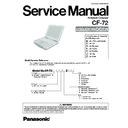Panasonic CF-72 Service Manual ▷ View online
4 - 13
4.4.10. INFRARED CCOMMUNICATION PORT DIAGNOSIS
Make sure that connecting cables, connectors and AC adapter are not loose or disconnected prior to testing.
No.
Symptom
Troubleshooting
procedures
Source of
problem
Component
No.
Result
1
Data cannot be sent or
received.
received.
1-1
Is the Infrared Communica-
tion Port enabled in Setup?
tion Port enabled in Setup?
YES
Go to No. 1-2
NO
Improper setting
2
Transmitted data becomes
corrupted.
corrupted.
2-1
Is the transmission distance
within 20-50 cm?
within 20-50 cm?
YES
Go to No. 2-2
NO
Use within
specified distance
specified distance
2-2
Is the transmisson path
clear of obstacles and
interference?
Is the unit operated away
from TV sets, video, wireles
headphones, incandescent
lamps or other electronic
equipment?
Is the unit operated away
from direct sunlight?
clear of obstacles and
interference?
Is the unit operated away
from TV sets, video, wireles
headphones, incandescent
lamps or other electronic
equipment?
Is the unit operated away
from direct sunlight?
YES
Main PCB
IC5
IC21
NO
Change operating
environment
environment
1-2
Is the same transmission
protocol set for both the
sending and receiving units?
protocol set for both the
sending and receiving units?
YES
Go to No. 1-3
NO
Improper setting
5 - 1
5.
Diagnostic Test
5.1
Diagnostic Test Procedure
5.1.1
Equipment
(1) Test Computer ...................................................................................................................................... 1 unit
(2) AC Adapter ........................................................................................................................................... 1 pc.
(3) External Printer ..................................................................................................................................... 1 unit
(4) Loopback Plug (Parallel Port Test) [P/N: DFWV95C0081] .................................................................. 1 pc.
(5) Loopback Plug (Serial Port Test for RS232C) [P/N: DFWV95C0067] ................................................. 1 pc.
(6) Floppy Disk containg file DIAG ............................................................................................................. 1 pc.
5.1.2
Preparation
(1) Connect the AC Adapter and External Printer to the computer.
(2) The System Setup should be set to the factory setting values by executing the "SETUP UTILITY" which can be invoked
by F2 key at the POST.
If not, the messages and items of the diagnostic test may not be displayed properly on the LCD.
(3) The serial port must be enabled in the "SETUP UTILITY" in order to execute the "1st SERIAL PORT" test.
(4) Connect the serial loopback plug.
(5) In order to test the parallel port with Loopback Plug, disconnect the printer cable and connect the parallel loopback plug
with Power OFF.
5.1.3
NOTICE
When "Enter password" is displayed, use "Password Skipping Plug" in order to skip the user password.
1) Connect the parallel plug to the parallel port.
2) Connect the PS/2 mouse plug to the mouse port.
3) Power on the computer.
The wiring of the parallel plug is described below.
Connect pins 2-5-6-8-11-13-15-18-19-20-21-22-23 to Shield GND (PS/2 mouse plug pin 3.)
Connect pins 3-4-7-9-10-12 to VC5 (PS/2 mouse plug pin 4) with 4.7KW each.
CAUTION
The plug described above must be used for servicing purpose only.
Do not use it for other than the above purpose and ensure that it remains confidential.
Using the plug enables the user to skip the previous password and disable the password.
5 - 2
5.1.4 Test Procedure
Use the floppy disk containing file diag48.
Press [D] [I] [A] [G] [4] [8] and [Enter] keys.
DIAGNOSTIC MENU (V*.*L**)
1.
TEST ALL DEVICES (
DEVICES)
2.
TEST AUTOMATICALLY (
DEVICES)
3.
EXIT
4.
MAIN BOARD
5.
xxxxxKB RANDOM ACCESS MEMORY
6.
KEYBOARD
7.
TRACK BALL/MOUSE
8.
BATTERY PACK
9.
VIDEO
10.
1 HARD DISK DRIVE(S)
11.
1 FLOPPY DISK DRIVE(S)
12.
1 PARALLEL PORT(S)
13.
1 SERIAL PORT(S)
14.
PCCARD CONTROLLER
15.
INFRARED COMMUNICATION PORT
16.
CD-ROM DRIVE
SELECT MENU : _
Select test item, Press number and Enter keys.
1) MAIN BOARD TEST
Press 4 and Enter keys.
MAIN BOARD TEST
(Normal Message) : Test done ! !
Hit any key when ready._
When an error message is displayed, refer to [5.2 Error Message].
2) xxxxxKB RANDOM ACCESS MEMORY TEST
Press 5 and Enter Keys.
BASE RAM TEST
CURRENT BASE RAM SIZE = 640KB
640KB OK
EXTENDED RAM TEST
CURRENT EXTENDED RAM SIZE = xxxxxKB
xxxxxKB OK
(Normal Message) : Test done ! !
Hit any key when ready._
When an error message is displayed, refer to [5.2 Error Message].
5 - 3
3) KEYBOARD TEST
Press 6 and Enter keys.
KEYBOARD
1. TEST ALL DEVICES (
DEVICES)
2. TEST AUTOMATICALLY (
DEVICES)
3. EXIT
4. PRESS KEY TEST
5. SCAN CODE RETURN TEST
SELECT MENU : _
For 4. PRESS KEY TEST.
Press 4 and Enter Keys.
PRESS KEY TEST
1. TEST ALL DEVICES (
DEVICES)
2. TEST AUTOMATICALLY (
DEVICES)
3. EXIT
4. U.S.A.
5. U.K.
6. SWEDEN
7. JAPAN
8. GERMANY
9. FRANCE
10. ITALY
11. SPAIN
12. SWISS (Gr)
SELECT MENU : _
For 4. U.S.A..
Press 4 * and Enter keys.
KEYBOARD TEST
Press each key for character replacement
If correct, press "Y" and "ENTER"
If not correct, press "N" and "ENTER"
(Normal Message):
Keyboard is OK
Press any key when ready._
When an error message is displayed, refer to [5.2 Error Message].
For 5. SCAN CODE RETURN TEST.
Press 5 and Enter keys.
KEYBOARD RETURN CODE TEST
Press any key.
(Normal message) : KEY
Key has been hit or broken (F10)
SCAN code : xx
Test done ! ! Press any key when ready._
When an error message is displayed, refer to [5.2 Error Massage].
4) POINTING DEVICE
Press 7 and Enter keys.
Track Ball/Mouse Test
Left button
OFF
Right button OFF
Is this correct ? (Y/N)
1. If the condition is normal, the cursor moves according to the movement of the mouse.
2. Pressing the button on the left or right side of the mouse causes display to change from OFF to ON.
*Note: Press appropriate number
accordingto the keyboard layout.
Immediately after this message is displayed,press the key of
the test you would like toperform.
(The routine will terminate if no entry is pressed.)
the test you would like toperform.
(The routine will terminate if no entry is pressed.)
Click on the first or last page to see other CF-72 service manuals if exist.