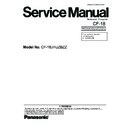Panasonic CF-18 (serv.man9) Service Manual ▷ View online
Troubleshooting
02D0 System cache error - Cache disabled
Contact Panasonic Technical Support.
02F0: CPU ID:
CPU socket number for Multi-Processor error.
02F4: EISA CMOS not writable
ServerBIOS2 test error: Cannot write to EISA CMOS.
02F5: DMA Test Failed
ServerBIOS2 test error: Cannot write to extended DMA (Direct Memory Access) registers.
02F6: Software NMI Failed
ServerBIOS2 test error: Cannot generate software NMI (Non-Maskable Interrupt).
02F7: Fail - Safe Timer NMI Failed
ServerBIOS2 test error: Fail-Safe Timer takes too long.
device address Conflict
Address conflict for specified device.
Allocation Error for: device
Run ISA or EISA Configuration Utility to resolve resource conflict for the specified device.
Failing Bits : nnnn
The hex number nnnn is a map of the bits at the RAM address which failed the memory test.
Each 1 (one) in the map indicates a failed bit. See error 230,231 or 232 for offset address of the
failure in System, Extended or Shadow memory.
Each 1 (one) in the map indicates a failed bit. See error 230,231 or 232 for offset address of the
failure in System, Extended or Shadow memory.
Invalid System Configuration Data
Problem with NVRAM (CMOS) data.
I/O device IRQ conflict
I/O device IRQ conflict error.
Operating System not found
Operating system cannot be located on either drive A: or drive C:. Enter Setup and see if fixed
disk and drive A: are properly identified.
disk and drive A: are properly identified.
Parity Check 1 nnnn
Parity error found in the system bus. BIOS attempts to locate the address and display it on the
screen. If it cannot locate the address, it displays ????. Parity is a method for checking errors
in binary data. A parity error indicates that some data has been corrupted.
screen. If it cannot locate the address, it displays ????. Parity is a method for checking errors
in binary data. A parity error indicates that some data has been corrupted.
Parity Check 2 nnnn
Parity error found in the I/O bus. BIOS attempts to locate the address and display it on the
screen. If it cannot locate the address, it displays ????.
screen. If it cannot locate the address, it displays ????.
Press <F1> to resume, <F2> to Setup
Displayed after any recoverable error message. Press <F1> to start the boot process or <F2> to
enter a Setup and change the settings. Write down and follow the information shown on the
screen.
enter a Setup and change the settings. Write down and follow the information shown on the
screen.
3-2
4 Diagnostic Test
Diagnostic Test Procedure
4.1. Equipment
(1) Test Computer --------------------------------------------------------------------------
1 unit
1 unit
1 unit
(2) External Floppy Disk Drive (USB Port) ------------------------------------------
-
(3) AC Adapter -----------------------------------------------------------------------------
1 pc.
-
1 pc.
(4) Loopback Plug (Serial Port Test for RS232C) [P/N: DFWV95C0067] ----
-
1 pc.
(5) Floppy Disk containing file DIAG ---------------------------------------------------
4.2. Preparation
(1) Connect the AC Adapter and External Equipments.
(2) The System Setup should be set to the factory setting values by executing the "SETUP UTILITY"
(2) The System Setup should be set to the factory setting values by executing the "SETUP UTILITY"
which can be invoked by F2 key at the POST.
If not, the messages and items of the diagnostic test may not be displayed properly on the LCD.
If not, the messages and items of the diagnostic test may not be displayed properly on the LCD.
(3) The serial port must be enabled in the "SETUP UTILITY" in order to execute the "1st SERIAL
PORT" test.
(4) Connect the serial loopback plug.
4-1
Insert the diagnostics floppy disk
Starting up the setup utility
Turn on the power.
When "Panasonic Press F2 to enter setup" appears
Turn on the power.
When "Panasonic Press F2 to enter setup" appears
on the screen, press F2.
Press "
" to select
Exit
Press "
" to select
Get default value
Press Enter.
Choose Yes for "Load default Configuration now?"
Select "Save Values & Exit" and press Enter.
Choose Yes for "Save Configuration changes and exit now?"
Choose Yes for "Load default Configuration now?"
Select "Save Values & Exit" and press Enter.
Choose Yes for "Save Configuration changes and exit now?"
and press Enter.
Return the setup
contents to default
contents to default
Choose test from
the menu screen
to start the test.
the menu screen
to start the test.
Menu Screen
1. DIAG on FD (CF-18 XP/2000 Model)
2. DIAG on FD (CF-18 Tablet Model)
3. LAN Test
4. Modem Test
5. Wireless LAN test (Wireless LAN Model only)
6. Button Test
Q. Quit
Select please [ 1, 2, 3, 4, 5, 6, Q ] ?
2. DIAG on FD (CF-18 Tablet Model)
3. LAN Test
4. Modem Test
5. Wireless LAN test (Wireless LAN Model only)
6. Button Test
Q. Quit
Select please [ 1, 2, 3, 4, 5, 6, Q ] ?
Caution:
After completing repairs, be sure
to carry out the Automatic test
and Peripheraltest.
After completing repairs, be sure
to carry out the Automatic test
and Peripheraltest.
<Automatic test>
<Peripheral test>
<Test selection>
Tests selected (O) from the test
item list will be performed in
succession.
item list will be performed in
succession.
DIAG on FD
The parallel port and CD-ROM
drive can be tested.
(See 5.3 for details.)
drive can be tested.
(See 5.3 for details.)
3. LAN Test
4. Modem Test
5. Wireless LAN test (Wireless LAN Model only)
6. Button Test
4. Modem Test
5. Wireless LAN test (Wireless LAN Model only)
6. Button Test
Specifc tests required can
be freely selected and
performed from the test item
list.
be freely selected and
performed from the test item
list.
Be sure to carry out the Selection
test only when necessary.
test only when necessary.
Problems in the unit are located and divided according
to error messages that occur during testing.
to error messages that occur during testing.
5 Self Diagnosis Test
Floppy disk is Included for the self-diagnostic tests that should be performed before using this product.
Important notice
Important notice
1. System password
If the password function has been turned on, you will need to ask the user for the password
before performing the self-diagnostics.
If the password function has been turned on, you will need to ask the user for the password
before performing the self-diagnostics.
2. FDD test
Performing the FDD test will erase the contents of the floppy disk you insert into the drive. Use
a formatted disk that has no contents or whose contents are not required. This product has a
password function. However, if this function is turned on, the self-diagnostics tests will not work.
Performing the FDD test will erase the contents of the floppy disk you insert into the drive. Use
a formatted disk that has no contents or whose contents are not required. This product has a
password function. However, if this function is turned on, the self-diagnostics tests will not work.
5.1. Outline of Self Diagnostic Tests
5-1
5.1.1 List of main test items
1
SPEAKER TEST
Speaker test
2
VESA MODE TEST
VESA mode test
3
A20 GATE TEST
Address A20 line
4
CACHE ON/OFF TEST
Cache memory on/off test
5
NPU OPERAND TEST
Floating point processor function test
6
RAM STANDARD TEST
Memory standard test
7
DMA PAGE REG TEST
DMA page register test
8
DMA REGISTER TEST
DAM register test
9
DMAC TRANSFER TEST
DAM transfer test
10
PIC HALT INSTRUCTION TEST
Interrupt controller halt instruction test
11
PIC REGISTER TEST
Interrupt controller register test
12
RTC CMOS RAM TEST
Real time clock CMOS test
13
RTC TEST
Real time clock test
14
PIT CH0 TEST
interrupt timer CH0
15
PIT CH1 TEST
interrupt timer CH1
16
PIT CH2 TEST
interrupt timer CH2
17
KEYBOARD REG TEST
Keyboard test
18
PS/2 MOUSE REG
Mouse registration test
19
SERIAL WRAP TEST
Serial loop back (jig required)
20
SERIAL ALL INTERNAL TEST
Serial port interior test
21
PARALLEL REGISTER R/W
Parallel register R/W test
22
PCIC ALL TEST
PCIC test
23
Card Bus Reg
Card Bus register test
24
USB Reg
USB register test
25
VGA ALL TEST
VGA test
26
SVGA RAM TEST
SVGA RAM test
27
FD WT/RD/WP TEST
FD WT, RD WP test
28
HDD ALL TEST
Only HDD lead test selected
29
ECP REGISTER R/W
ECP register R/W test
30
EPP REGISTER R/W
EPP register R/W test
31
EXT. CMOS R/W TEST
Extension CMOS R/W test
Test condition save/play
Test automatic execute
Error display (Paging style)
5.2. Automatic Test
Test execution
From the menu screen shown below For Celeron models Select and press Enter for DIAG on FD
RAM (Memory related)
CONTROL
(Control ICs on the main
board, etc.)
(Control ICs on the main
board, etc.)
IO
(Input-output)
(Input-output)
COMMUNICATION
Following file command
Test executed on run settings by selecting command
Select displayed items Error, Log, Option
menu screen
VIDEO
(Display related)
(Display related)
DISK
(FDD, HDD)
(FDD, HDD)
UNIQUE
(Individual functions)
(Individual functions)
Test function settings
AUX
(Auxiliary functions)
(Auxiliary functions)
The Selection item displays the items selected under Automatic test. If you select Automatic test, these test items
will be performed automatically. You can use Selection test to choose items from the menu screen that you want to
have tested.
These items are shown below.
will be performed automatically. You can use Selection test to choose items from the menu screen that you want to
have tested.
These items are shown below.
CPU
(CPU related)
(CPU related)
5-2
1. DIAG on FD (CF-18 XP/2000 Model)
2. DIAG on FD (CF-18 Tablet Model)
3. LAN Test
4. Modem Test
5. Wireless LAN test (Wireless LAN Model only)
6. Button Test
Q. Quit
Select please [ 1, 2, 3, 4, 5, 6, Q ] ?
2. DIAG on FD (CF-18 Tablet Model)
3. LAN Test
4. Modem Test
5. Wireless LAN test (Wireless LAN Model only)
6. Button Test
Q. Quit
Select please [ 1, 2, 3, 4, 5, 6, Q ] ?
Click on the first or last page to see other CF-18 (serv.man9) service manuals if exist.