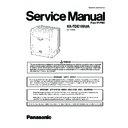Panasonic KX-TDE100UA (serv.man2) Service Manual ▷ View online
41
KX-TDE100UA
8.1.1.13. Utility-Digital Trunk Error Report
Displays accumulated information on various types of errors occurring on digital CO lines.
This option is only available at Installer level.
The value displayed for each error item is the number of times that each error occurred during the time period selected. Average
values for these items vary depending upon many factors, such as the equipment being used, and the distance from the tele-
phone company.
This option is only available at Installer level.
The value displayed for each error item is the number of times that each error occurred during the time period selected. Average
values for these items vary depending upon many factors, such as the equipment being used, and the distance from the tele-
phone company.
The displayed items are as follows:
To view digital CO line information
1. From the Utility menu, select Digital Trunk Error Report.
2. From the Slot No drop-down list, select the target slot.
2. From the Slot No drop-down list, select the target slot.
• To generate a report on a specific card, select the slot number and card name.
• To generate a report on all matching cards simultaneously, select "ALL".
• To generate a report on all matching cards simultaneously, select "ALL".
3. From the Display form drop-down list, select the time period to view.
4. Click Execute.
4. Click Execute.
The error report will be displayed.
8.1.1.14. Utility-IP Extension Statistical Information
Displays accumulated statistical information on IP extensions, IP-EXT cards, V-IPEXT32 cards, and the DSP card.
The displayed items are as follows:
To view IP extension information
1. From the Utility menu, select IP Extension Statistical Information.
2. From the Card Selection drop-down list, select the slot number for IP-EXT or V-IPEXT32 cards.
2. From the Card Selection drop-down list, select the slot number for IP-EXT or V-IPEXT32 cards.
"IPCMPR (VoIP-DSP)" can be selected for the DSP card when DSP Card Status is enabled.
3. Click Execute.
The statistical information will be displayed.
4. Select an option:
• Click Capture if you want to save the displayed information.
1. Enter a file name, or select a file to overwrite.
2. Click Save.
2. Click Save.
• Click Clear to erase the information and reset the Collection Started Time.
5. Click Cancel to return to the main screen.
Item
Description
Time
Time of error
Slot
Relevant slot and card type
Counter of Digital Trunk Error Logs
logged in "Minor Error" Log
logged in "Minor Error" Log
Out of SYNC (#300)
Digital CO line out of sync (Loss of Signal)
RAI (#301)
Digital CO line RAI signal reception
AIS (#302)
Digital CO line Alarm Indication Signal reception
Frame Failure (#300)
Digital CO line frame failure (Loss of Frame)
Counter of minor communication error
CRC
Cyclic Redundancy Check error
SF
Severely errored frame (or Severe Framing Error)
FE
Frame synchronization bit-error
LV
Line Code Violation
SL
Controlled slip
Item
Item Description
Collection Started Time
Date and time the port was last reset.
Port No.
Number of the port..
RTP Receive Packet Counter
Total number of packets received.
RTP Receive Lost Packet Counter
Total number of packets lost.
RTP Receive Abandoned Packet Counter
Total number of packets abandoned.
RTP Arrive Packet Interval (MAX.) [ms]
Maximum time taken for a packet to arrive.
RTP Arrive Packet Interval (MIN.) [ms]
Minimum time taken for a packet to arrive.
42
KX-TDE100UA
8.1.1.15. Utility-CS Information
Displays information stored by the PBX regarding each Cell Station (CS).
This option is only available at Installer level, and requires that the target CSIF, DHLC or DLC card be set to INS status.
This option is only available at Installer level, and requires that the target CSIF, DHLC or DLC card be set to INS status.
The displayed items are as follows:
To view CS information
1. From the Utility menu, select CS Information.
2. From the Target CSI/F Slot No drop-down list, select the target slot.
2. From the Target CSI/F Slot No drop-down list, select the target slot.
• To display information on a single card, select the slot number and name of that card.
• To display information on all matching cards, select "All".
• To display information on all matching cards, select "All".
3. From the Interval Timer drop-down list, select the number of seconds between each automatic screen refresh.
4. Click Start to begin monitoring.
4. Click Start to begin monitoring.
Monitoring will be performed and the screen will refresh according to the interval specified.
To refresh the screen manually at any time, click Refresh.
To refresh the screen manually at any time, click Refresh.
5. Click Stop to end monitoring.
6. Select an option:
6. Select an option:
• Click Capture if you want to save the displayed information.
1. Enter a file name, or select a file to overwrite.
2. Click Save.
2. Click Save.
• Click Cancel to return to the main screen.
8.1.1.16. Utility-PS Information
Displays Portable Station (PS) registration information, including the associated Cell Station (CS).
This option is only available at Installer level.
This option is only available at Installer level.
The displayed items are as follows:
To view PS information
1. From the Utility menu, select PS Information.
2. Click Refresh.
2. Click Refresh.
Item
Description
Slot
Number of the slot.
Port
Number of the port
CS Name
Name of the attached CS
Status
Service status of the attached CS: INS, OUS, or FAULT.
If the status is FAULT, subsequent data items for that port will be left blank.
If the status is FAULT, subsequent data items for that port will be left blank.
Version
Version number of the program file stored in the CS
Revision
Revision number of the program file stored in the CS
CSID
12-digit ID number of the CS
Path
Number of the wireless extension currently using each path. In the case of a group, several
extensions may be using the same floating extension number.
When an extension number is not registered, the display shows "OFF". PSs can use up to 3
paths.
extensions may be using the same floating extension number.
When an extension number is not registered, the display shows "OFF". PSs can use up to 3
paths.
Group Call
Number of PSs registered to the attached CS that are members of a PS Ring Group.
Item
Description
PS No.
PS location number.
Only registered PSs will be displayed.
Only registered PSs will be displayed.
Extension Number
Extension number of the PS.
Location-Slot
Slot number of the CS that the PS is registered with.
LocationóPort
Port number of the CS that the PS is registered with.
43
KX-TDE100UA
8.1.1.17. Utility-Ping
Performs a connection test on network devices. This function sends echo requests to a particular IP address across an IP net-
work, and displays the result of responses and round-trip time.
This option is only available when the KX-TDE Maintenance Console is in Interactive mode.
work, and displays the result of responses and round-trip time.
This option is only available when the KX-TDE Maintenance Console is in Interactive mode.
To perform a Ping test
1. Enter a specific IP address in the IP Address box.
2. Click Test to perform the test.
2. Click Test to perform the test.
The result will be displayed.
3.
Select an option:
• Click Capture if you want to save the displayed information.
1. Enter a file name, or select a file to overwrite.
2. Click Save.
2. Click Save.
• Click Close to return to the Ping screen.
8.1.1.18. Utility-Timed Update
Updates programs in the LPR cards (optional service cards with local processors) by comparing them with files found on the SD
memory card on a preset schedule, and downloading newer files to the cards.
This option is only available at Installer level.
memory card on a preset schedule, and downloading newer files to the cards.
This option is only available at Installer level.
It is recommended to set the timed update to take place during the least active time period, for example late at night.
Cards are automatically set to OUS status during an update, and returned to INS status when the update is complete.
Cards are automatically set to OUS status during an update, and returned to INS status when the update is complete.
This utility does not apply to CS programs. These must be updated manually using the SD Card File View and Load utility.
When this utility has been set, all commands that would affect the status of cards are prevented from operating.
The list of these commands is as follows:
When this utility has been set, all commands that would affect the status of cards are prevented from operating.
The list of these commands is as follows:
• Card status change (INS/OUS)
• Diagnosis commands
• Card installation
• Card deletion
• Remote reset
• LPR program download requests
• Signaling Bit Monitor requests (T1)
• Line trace start requests (T1)
• ISDN/QSIG Protocol Data Trace start requests
• Time setting
• CS program download requests
• File deletion
• Diagnosis commands
• Card installation
• Card deletion
• Remote reset
• LPR program download requests
• Signaling Bit Monitor requests (T1)
• Line trace start requests (T1)
• ISDN/QSIG Protocol Data Trace start requests
• Time setting
• CS program download requests
• File deletion
When a function other than those listed above, that cannot be performed while Timed Update has been set, is selected, an error
message will be displayed.
message will be displayed.
To turn this utility on:
1. From the Utility menu, select Timed Update.
2. Select the Set option.
2. Select the Set option.
The time setting box will become available.
3. Enter the desired time using the number keys.
Click in the hour or minute field and use the up and down arrows to adjust the displayed time in increments of one unit.
4. Click Apply.
A message box will be displayed.
5. Click Yes.
To turn this utility off:
1. From the Utility menu, select Timed Update.
2. Select the Off (Cancel) option.
3. Click Apply.
2. Select the Off (Cancel) option.
3. Click Apply.
A message box will be displayed.
4. Click Yes.
44
KX-TDE100UA
8.1.1.19. Utility-Refresh Activation Key
Allows you to enable the activation keys (except for the Activation Key for Software Upgrade to Enhanced Version) without
resetting the PBX.
This utility recounts the number of available activation keys, and refreshes the system data accordingly. To enable the activation
keys, it is necessary to change the card status of all virtual cards to OUS, then back to INS.
resetting the PBX.
This utility recounts the number of available activation keys, and refreshes the system data accordingly. To enable the activation
keys, it is necessary to change the card status of all virtual cards to OUS, then back to INS.
To enable the activation keys
1. Change the card status of all virtual cards to OUS.
2. From the Utility menu, click Refresh Activation Key.
3. Change the card status of all virtual cards back to INS.
2. From the Utility menu, click Refresh Activation Key.
3. Change the card status of all virtual cards back to INS.
8.1.1.20. Utility-System Reset-Reset by the Command
Updates the main system program and data files stored within the PBX using files taken from the SD memory card, and resets
the connected PBX.
This option is only available at Installer level.
the connected PBX.
This option is only available at Installer level.
Two copies of each of the main system files can be stored on the SD memory card. The names of these files are as follows:
When new DMSYS and PMMPR files are transferred from a connected PC to the SD memory card using the File Transfer PC to
PBX (SD Card) utility, they are stored as the backup files. To use these files on the PBX, it is necessary to first swap them with
the currently active files on the SD memory card.
PBX (SD Card) utility, they are stored as the backup files. To use these files on the PBX, it is necessary to first swap them with
the currently active files on the SD memory card.
To update system files and reset the PBX
1. From the Utility menu, point to System Reset and then click Reset by the Command.
2. Choose whether to back up current system data or not.
2. Choose whether to back up current system data or not.
• Click SD Backup to back up the current system data to the SD memory card before proceeding.
Select this if you intend to use the current system data unchanged after reset.
• Click Skip to continue without backing up.
Select this if you intend to replace the current system data with data that was uploaded from the PC.
The second screen will be displayed. A list of matching files found on the SD memory card, with dates and times, is shown at
the top.
The second screen will be displayed. A list of matching files found on the SD memory card, with dates and times, is shown at
the top.
3. Select whether to replace the DMSYS and PMMPR files or not.
When no backup file is found, the corresponding options are not available.
4. Click OK.
A confirmation screen will be displayed.
5. Select an option:
• Click OK to reset the PBX.
If OK is clicked, a final confirmation screen will be displayed.
• Click Cancel to return to the main screen without copying files.
6. Click OK to reset the PBX, or Cancel to return to the main screen without copying files.
If the reset command was not carried out correctly, an error message will be displayed, and you will be returned to the main
screen.
screen.
After resetting the PBX with this command, it is necessary to reconnect to the PBX to continue programming.
8.1.1.21. Utility-Flash ROM ID Information
Displays the Flash ROM ID number pre-assigned to the PBX, used for PBX installation management.
To view the Flash ROM ID
• From the Utility menu, click Flash ROM ID Information.
File Name
Description
DMSYS
Main system data file. Contains all of the current configuration data for the PBX.
DMSYS_S
Backup main system data file
PMMPR
PBX program file. Contains the software to run the IPCMPR board of the PBX.
PMMPR_S
Backup PBX program file
Click on the first or last page to see other KX-TDE100UA (serv.man2) service manuals if exist.