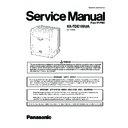Panasonic KX-TDE100UA (serv.man2) Service Manual ▷ View online
37
KX-TDE100UA
8.1.1.5.
Utility-SD Card File View and Load
Displays a list of files on the SD memory card, and allows you to update the programs stored in LPR cards (cards with local pro-
cessors) and Cell Stations (CSs).
This option is only available at Installer level.
To update the program stored in an LPR card, the card must first be set to out of service (OUS). To update the program stored
in a CS, the port of the card (CSIF/DHLC/DLC) that the CS is attached to must be set to OUS, but the card itself must be set to
in service (INS). Only cards that are in the correct status will be displayed.
The name, date and time of creation, and size of files are displayed.
This utility can also display information on activation key files stored in the SD memory card.
The effective date, IPCMPR-ID, activation key type, number of activation keys, and expiration data of activation keys are dis-
played.
On the Detail screen, information on the DSP card preinstalled activation keys is also displayed. The expiration data of prein-
stalled activation keys is displayed as "Unlimited duration".
cessors) and Cell Stations (CSs).
This option is only available at Installer level.
To update the program stored in an LPR card, the card must first be set to out of service (OUS). To update the program stored
in a CS, the port of the card (CSIF/DHLC/DLC) that the CS is attached to must be set to OUS, but the card itself must be set to
in service (INS). Only cards that are in the correct status will be displayed.
The name, date and time of creation, and size of files are displayed.
This utility can also display information on activation key files stored in the SD memory card.
The effective date, IPCMPR-ID, activation key type, number of activation keys, and expiration data of activation keys are dis-
played.
On the Detail screen, information on the DSP card preinstalled activation keys is also displayed. The expiration data of prein-
stalled activation keys is displayed as "Unlimited duration".
To view and load files on the SD memory card
1. From the Utility menu, select SD Card File View and Load.
2. Click on the name of the desired file.
2. Click on the name of the desired file.
Only files containing program data (whose filenames start with "P") can be selected.
3. Click Detail.
The Detail screen will be displayed. Header information from the chosen SD memory card file is
displayed on the left.
displayed on the left.
4. From the Card drop-down list on the right, select the card(s) whose software you want to update.
• To update a specific card or port:
- LPR cards: select the slot number and card name.
- CSs: select the slot number and card name, and then select the related CS port from the drop-down list directly below.
- CSs: select the slot number and card name, and then select the related CS port from the drop-down list directly below.
• To update all matching cards simultaneously:
- Select "ALL".
5. Click View to update the displayed header information of the selected files.
The file with the higher File Version and File Revision numbers is newer.
6. Click Load to update the file stored on the PBX.
When the update is finished, a message will be displayed.
7. Click OK.
The display will return to the Detail screen.
To view information on activation key files stored in the SD memory card (Interactive mode only)
1. From the Utility menu, select SD Card File View and Load.
2. Click on the name of the desired activation key file.
3. Click Detail.
2. Click on the name of the desired activation key file.
3. Click Detail.
The Detail screen will be displayed.
8.1.1.6.
Utility-SD Card File Delete
This option is only available at Installer level.
The following essential system files cannot be deleted by this utility:
PMMPR, DMSYS
The following essential system files cannot be deleted by this utility:
PMMPR, DMSYS
To delete files from the SD memory card
1. From the Utility menu, select SD Card File Delete.
2. Click on the file to be deleted.
3. Click Delete.
2. Click on the file to be deleted.
3. Click Delete.
A confirmation screen will be displayed.
4. Click OK.
The display will return to the SD Card File Delete screen.
38
KX-TDE100UA
8.1.1.7.
Utility-Message File Transfer PC to PBX
Transfers Outgoing Message (OGM) files from the PC to the selected MSG card.
This option is only available at Installer level, and requires that at least 1 MSG card is installed. The OPB card that it is mounted
on must be set to OUS status.
Files are stored on the MSG card in the location specified by the file's header information. Uploaded files are automatically
renamed as necessary. If this location already contains an OGM, it will be overwritten by the newly uploaded message.
This option is only available at Installer level, and requires that at least 1 MSG card is installed. The OPB card that it is mounted
on must be set to OUS status.
Files are stored on the MSG card in the location specified by the file's header information. Uploaded files are automatically
renamed as necessary. If this location already contains an OGM, it will be overwritten by the newly uploaded message.
To transfer OGMs to an MSG card
1. From the Utility menu, select Message File Transfer PC to PBX.
2. Select the target MSG card from the drop-down list, and click OK.
2. Select the target MSG card from the drop-down list, and click OK.
The Open dialog box will be displayed.
3. Select the message files to upload.
It is possible to select multiple files.
4. Click OK.
The files will be uploaded. Files that do not contain message data will be ignored.
When complete, the display will return to the main screen.
When complete, the display will return to the main screen.
8.1.1.8.
Utility-Message File Transfer PBX to PC
Transfers Outgoing Message (OGM) files from the MSG card to the PC.
This option is only available at Installer level, and requires that at least 1 MSG card is installed. The OPB card that it is mounted
on must be set to OUS status.
This option is only available at Installer level, and requires that at least 1 MSG card is installed. The OPB card that it is mounted
on must be set to OUS status.
To transfer OGMs to the PC
1. From the Utility menu, select Message File Transfer PBX to PC.
2. From the upper drop-down list, select the target MSG card.
3. From the lower drop-down list, select the messages to transfer.
2. From the upper drop-down list, select the target MSG card.
3. From the lower drop-down list, select the messages to transfer.
• To transfer a certain message, select the number of that message.
• To transfer all messages at once, select "ALL".
• To transfer all messages at once, select "ALL".
The Save dialog box will be displayed.
4. Enter a file name.
5. Click Save.
6. Click OK.
5. Click Save.
6. Click OK.
When you choose to transfer all messages, each message is saved as an individual file, with a number appended to the file
name corresponding to that message's location on the MSG card.
When complete, the display will return to the main screen.
name corresponding to that message's location on the MSG card.
When complete, the display will return to the main screen.
39
KX-TDE100UA
8.1.1.9.
Utility-Error Log
Collects and displays system error information.
Whenever there is a system failure, the PBX stores the error code generated. The connected PC collects all of these codes,
along with other information, and displays an explanatory error message.
Whenever there is a system failure, the PBX stores the error code generated. The connected PC collects all of these codes,
along with other information, and displays an explanatory error message.
The functions of the buttons on this screen are as follows:
The items displayed on screen are as follows:
To view the error log
• From the Utility menu, select Error Log.
Button
Function
Cancel
ICloses the Error Log screen without saving.
Capture
Saves the currently displayed Error Log information as a text file.
Minor
Displays minor errors, which affect only a certain part of system operation.
Major
Displays major errors, which affect operation of the whole system, or result in system failure.
Clear
Erases the stored error log information from both the screen and the PBX.
Log Information
Displays probable causes of the errors and their solutions.
Item
Description
Index
The ordinal number assigned to an error record in the current log.
Date
The date of the error detection.
Time
The time of the error detection.
Error Code
The 3-digit error code assigned by the PBX.
Item
Description
Sub Code
The 6-digit sub code of the relevant hardware (X1YYZZ).
• X: Shelf type
- Physical shelf: " " (blank)
- Virtual shelf: "*" (asterisk)
- Virtual shelf: "*" (asterisk)
• 1: Shelf number
• YY: Slot number
• YY: Slot number
- KX-TDE100 (Physical slot): 00 to 06
(00: IPCMPR Card Slot; 01 to 06: Free Slots)
- KX-TDE200 (Physical slot): 00 to 11
(00: IPCMPR Card Slot; 01 to 11: Free Slots)
- KX-TDE100/KX-TDE200 (Virtual slot): 01 to 08 (01 to 04: Virtual Trunk Slots; 05 to 08:
Virtual Extension Slots)
• ZZ: Port number
- For optional service cards except OPB3 card:
Port number (01 to 16) will be displayed.
- For OPB3 card:
Sub slot number (1 to 3) + port number (1 to 4) will be
displayed as follows:
displayed as follows:
- Sub slot 1 of OPB3: 11 to 14
- Sub slot 2 of OPB3: 21 to 24
- Sub slot 3 of OPB3: 31 to 34
- Sub slot 2 of OPB3: 21 to 24
- Sub slot 3 of OPB3: 31 to 34
Note
When there is no parameter for slot and port number, YY and ZZ will be displayed as "00".
Example: Sub code for IPCMPR card = " 10000"
Example: Sub code for IPCMPR card = " 10000"
Error Message
A description of the error.
40
KX-TDE100UA
8.1.1.10. Utility-T1 Signaling Bit Monitor
Displays reference signaling bit information for all channels of the T1 card, by monitoring sent and received A, B, C and D bits.
This utility is intended for use by dealers.
This option is only available at Installer level, and requires that the target T1 card be set to INS status.
While monitoring is being performed, any displayed bits whose value changes from 0 to 1 or vice versa will be highlighted in red
until the next screen refresh is performed.
This utility is intended for use by dealers.
This option is only available at Installer level, and requires that the target T1 card be set to INS status.
While monitoring is being performed, any displayed bits whose value changes from 0 to 1 or vice versa will be highlighted in red
until the next screen refresh is performed.
To view signaling bit information
1. From the Utility menu, select T1 Signaling Bit Monitor.
2. From the Slot No drop-down list, select the target slot.
3. From the Interval Timer drop-down list, select the number of seconds between each automatic screen refresh.
4. Click Start.
2. From the Slot No drop-down list, select the target slot.
3. From the Interval Timer drop-down list, select the number of seconds between each automatic screen refresh.
4. Click Start.
Trace information will be displayed. The information is automatically updated whenever the data being monitored changes.
5. Click Stop to end the trace.
6. Select an option:
6. Select an option:
• Click Capture to save the displayed trace information.
Information is saved as a text-format file.
• Click Clear to erase the information.
8.1.1.11. Utility-ISDN/QSIG Protocol Trace
This utility collects protocol trace data from PRI or IP-GW cards, and displays it on the PC.
This option is only available at Installer level, and requires that the target PRI or IP-GW card be set to INS status.
Protocol trace data is continually accumulated on ISDN and IP-GW cards, and 3 types of data can be downloaded:
This option is only available at Installer level, and requires that the target PRI or IP-GW card be set to INS status.
Protocol trace data is continually accumulated on ISDN and IP-GW cards, and 3 types of data can be downloaded:
• Real Time Trace: Pseudo-real-time data is collected through data polling at one-second intervals. The displayed information is
updated beginning when the Start button is clicked.
• Accumulation Trace: Previously accumulated data is retrieved and displayed.
• Error Accumulation Trace: Previously accumulated error data is retrieved and displayed. This trace shows the data snapshot that
• Error Accumulation Trace: Previously accumulated error data is retrieved and displayed. This trace shows the data snapshot that
is taken just before a card resets.
To view trace data
1. From the Utility menu, select ISDN/QSIG Protocol Trace.
2. From the Slot No drop-down list, select the target slot.
3. From the Trace Data Type drop-down list, select the type of data to view.
4. Click Start.
2. From the Slot No drop-down list, select the target slot.
3. From the Trace Data Type drop-down list, select the type of data to view.
4. Click Start.
Trace information will be displayed.
5. Select an option:
• Click Capture to save the displayed trace information.
• Click Clear to clear the screen display.
• Click Clear to clear the screen display.
6. Click Cancel to return to the main screen.
8.1.1.12. Utility-V-IPGW16 Protocol Trace
This utility collects trace data of protocol activity from V-IPGW16 card.
This option is only available at Installer level, and requires that the target V-IPGW16 card be set to INS status.
This option is only available at Installer level, and requires that the target V-IPGW16 card be set to INS status.
To save trace data
• From the Utility menu, select V-IPGW16 Protocol Trace.
When the progress bar disappears, the protocol trace is complete. The trace data has been saved to the SD Memory Card.
To view trace data
• From the Utility menu, select File Transfer PBX (SD Card) to PC.
The trace data will be displayed.
Click on the first or last page to see other KX-TDE100UA (serv.man2) service manuals if exist.