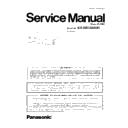Panasonic KX-NS1000UC (serv.man6) Service Manual ▷ View online
41
KX-NS1000UC
8.1.4.2.
Utility—Monitor/Trace—V-IPGW16 Protocol Trace
This utility collects trace data of protocol activity from V-IPGW16 card.
This option is only available at Installer level, and requires that the target V-IPGW16 card be set to INS status.
This option is only available at Installer level, and requires that the target V-IPGW16 card be set to INS status.
To save trace data to the Storage Memory Card
1. From the Utility menu, select V-IPGW16 Protocol Trace.
When the progress bar disappears, the protocol trace is complete. The trace data has been saved to the Storage Memory
Card (file name: "PRTH323").
Card (file name: "PRTH323").
To transfer trace data to the PC
1. From the Utility tree menu, select File Transfer PBX to PC.
The trace data will be displayed.
2. Select the desired trace data file.
3. Click Transfer.
4. Navigate to the folder in which you want to save the file.
5. Enter a file name.
6. Click Save.
7. Click OK.
3. Click Transfer.
4. Navigate to the folder in which you want to save the file.
5. Enter a file name.
6. Click Save.
7. Click OK.
8.1.4.3.
Utility—Monitor/Trace—V-SIPGW16 Protocol Trace
The trace data of protocol activity can be collected from the V-SIPGW16 card and saved to a PC using the V-SIPGW16 Protocol
Trace.
This option requires that the target V-SIPGW16 card be set to INS status.
Follow the steps below to trace and file V-SIPGW16 card protocol activity:
Trace.
This option requires that the target V-SIPGW16 card be set to INS status.
Follow the steps below to trace and file V-SIPGW16 card protocol activity:
Note:
To access the following menu options, you must be logged in to the Maintenance Console in Batch or Interactive mode using
the Installer level account.
the Installer level account.
To save trace data to the Storage Memory Card
1. From the tree menu, select V-SIPGW16 Protocol Trace.
When the progress bar disappears, the protocol trace is complete. The trace data has been saved to the Storage Memory
Card (file name: "PRTSIPC").
Card (file name: "PRTSIPC").
To transfer trace data to the PC
1. Access File Transfer PBX to PC from the tree menu.
The list of trace data files will be displayed.
2. Select the desired trace data file.
3. Click Transfer.
4. Navigate to the folder in which you want to save the file.
5. Enter a file name.
6. Click Save.
7. Click OK.
3. Click Transfer.
4. Navigate to the folder in which you want to save the file.
5. Enter a file name.
6. Click Save.
7. Click OK.
8.1.4.4.
Utility—Monitor/Trace—CS Status Monitor
This utility monitors the status of CSs. CSs receive data from other CSs that they are currently synchronised with. Current Sync CS
information is displayed for IP-CSs that are in INS status.
This option is only available at Installer level.
information is displayed for IP-CSs that are in INS status.
This option is only available at Installer level.
The displayed items for the Current Sync CS of each CS are as follows:
Item
Description
CS Type
Type of CS that each CS is currently synchronised with.
Slot Type
Slot type of the CS that each CS is currently synchronised with.
Slot
Slot number of the CS that each CS is currently synchronised with.
Port
Port number of the CS that each CS is currently synchronised with.
CS / Repeater
Indicates whether the CS that each CS is currently synchronised with is a CS or Repeater.
CS Name
Name of the CS that each CS is currently synchronised with.
CS ID
12-digit ID number of the CS that each CS is currently synchronised with.
Monitored Value
Monitored value (dBm) of the CS that each CS is currently synchronised with.
Monitored Level
Monitored level (signal strength level) of the CS that each CS is currently synchronised with.
42
KX-NS1000UC
To monitor the status of CSs
1. From the Interval Timer drop-down list, select the number of seconds between each automatic screen refresh.
2. If you want to save the CS status monitor information, click Capture.
2. If you want to save the CS status monitor information, click Capture.
a. Create a file for saving the data.
b. Click Start.
c. Click Close.
b. Click Start.
c. Click Close.
3. Click Start to begin monitoring.
Monitoring will be performed and the screen will refresh according to the interval specified.
To refresh the screen manually at any time, click Refresh.
To refresh the screen manually at any time, click Refresh.
4. Click Stop to end monitoring.
5. If you started to save the CS status monitor information in step 3, click Capture, then click Stop to record the information to
5. If you started to save the CS status monitor information in step 3, click Capture, then click Stop to record the information to
the specified file.
6. Click Close to return to the main screen.
8.1.4.5.
Utility—Monitor/Trace—Fax - Protocol Trace
This screen displays trace information for faxes sent and received by the PBXÅfs FAX Card. The following
information is recorded for each fax sent or received:
information is recorded for each fax sent or received:
• Date/Time
• Status
• Mode
• Resolution
• Speed
• Remote Capacity
• Local Capacity
• Trace Data
• Status
• Mode
• Resolution
• Speed
• Remote Capacity
• Local Capacity
• Trace Data
To save a copy of the recorded information, click Save Trace and follow the prompts.
8.1.4.6.
Utility—Monitor/Trace—Fax - Task sequence log
This screen displays a log of events related to fax activity. To save a copy of the log, click Save Log and follow the prompts.
8.1.4.7.
Utility—Monitor/Trace—UM System Trace (Real Time)
Unified Messaging (UM) system processes can be monitored and logged in real time. The following data can be traced and logged
for each UM extension, or all UM extensions:
- DTMF/Dial: data regarding DTMF signals received by the Unified Messaging system.
- Guidance: guidance data that the Unified Messaging system played.
- Message: Unified Messaging system activity for messages such as creating, playing and deleting.
- Process Event: events occurred between Unified Messaging system processes such as Application, Call
for each UM extension, or all UM extensions:
- DTMF/Dial: data regarding DTMF signals received by the Unified Messaging system.
- Guidance: guidance data that the Unified Messaging system played.
- Message: Unified Messaging system activity for messages such as creating, playing and deleting.
- Process Event: events occurred between Unified Messaging system processes such as Application, Call
Processor and DSP.
- Caller ID: received Caller ID information.
- DID: received DID numbers.
- PIN: PINs received by the Unified Messaging system.
Follow the steps below to monitor or log the system trace data.
1. Check Enable/Disable Trace Data.
2. Check the data and UM extensions you wish to monitor.
3. Click OK.
4. The selected data will be displayed in a new window. Click Save Log File to save a copy of the displayed data.
5. Click OK when finished.
- DID: received DID numbers.
- PIN: PINs received by the Unified Messaging system.
Follow the steps below to monitor or log the system trace data.
1. Check Enable/Disable Trace Data.
2. Check the data and UM extensions you wish to monitor.
3. Click OK.
4. The selected data will be displayed in a new window. Click Save Log File to save a copy of the displayed data.
5. Click OK when finished.
Note:
During a real time trace, the following features cannot be used:
• Other UM utilities
• Recording features on a PC connected to the PBX (for Mailbox Group, Extension Group, System Caller Name, and Custom
• Recording features on a PC connected to the PBX (for Mailbox Group, Extension Group, System Caller Name, and Custom
Service)
43
KX-NS1000UC
8.1.4.8.
Utility—Monitor/Trace—UM System Trace (Internal)
Unified Messaging (UM) system processes can be monitored and logged. The following data can be traced and logged for each UM
extension, or all UM extensions:
- DTMF/Dial: data regarding DTMF signals received by the Unified Messaging system.
- Guidance: guidance data that the Unified Messaging system played.
- Message: Unified Messaging system activity for messages such as creating, playing and deleting.
- Process Event: events occurred between Unified Messaging system processes such as Application, Call
extension, or all UM extensions:
- DTMF/Dial: data regarding DTMF signals received by the Unified Messaging system.
- Guidance: guidance data that the Unified Messaging system played.
- Message: Unified Messaging system activity for messages such as creating, playing and deleting.
- Process Event: events occurred between Unified Messaging system processes such as Application, Call
Processor and DSP.
- Caller ID: received Caller ID information.
- Error: system errors.
- DID: received DID numbers.
- PIN: PINs received by the Unified Messaging system.
Follow the steps below to monitor or log the system trace data.
1. Select Internal Trace Options, Display, or Trace Clear.
- Error: system errors.
- DID: received DID numbers.
- PIN: PINs received by the Unified Messaging system.
Follow the steps below to monitor or log the system trace data.
1. Select Internal Trace Options, Display, or Trace Clear.
-Setting
1. Check Enable/Disable Trace Data.
2. Check the data and UM extensions you wish to monitor.
3. Click OK.
- Display: Displays the trace data and/or error data.
1. Check the data and UM extensions you wish to monitor.
2. To include error data, click the Error Trace tab and check Error Data.
3. Click OK.
4. The selected data will be displayed in a new window. Click the Trace Data or Error Trace tabs to switch views. Click Save Log
File to save a copy of the displayed data.
5. Click Close when finished.
- Trace Clear: Clears saved trace data.
1. Select the trace data to clear.
2. Click OK to clear the selected trace data.
1. Check Enable/Disable Trace Data.
2. Check the data and UM extensions you wish to monitor.
3. Click OK.
- Display: Displays the trace data and/or error data.
1. Check the data and UM extensions you wish to monitor.
2. To include error data, click the Error Trace tab and check Error Data.
3. Click OK.
4. The selected data will be displayed in a new window. Click the Trace Data or Error Trace tabs to switch views. Click Save Log
File to save a copy of the displayed data.
5. Click Close when finished.
- Trace Clear: Clears saved trace data.
1. Select the trace data to clear.
2. Click OK to clear the selected trace data.
44
KX-NS1000UC
8.1.5.
Utility—Report
8.1.5.1.
Utility—Report—Digital Trunk Error Report
Displays accumulated information on various types of errors occurring on digital trunks.
This option is only available at Installer level.
The value displayed for each error item is the number of times that each error occurred during the time period selected. Average
values for these items vary depending upon many factors, such as the equipment being used, and the distance from the telephone
company.
This option is only available at Installer level.
The value displayed for each error item is the number of times that each error occurred during the time period selected. Average
values for these items vary depending upon many factors, such as the equipment being used, and the distance from the telephone
company.
The displayed items are as follows:
To view digital trunk information
1. From the Slot drop-down list, select the target slot.
• To generate a report on a specific card, select the slot number and card name.
• To generate a report on all matching cards simultaneously, select "ALL".
• To generate a report on all matching cards simultaneously, select "ALL".
2. From the Display form drop-down list, select the time period to view.
3. Click Execute.
3. Click Execute.
The error report will be displayed.
8.1.5.2.
Utility—Report—IP Extension Statistical Information
Displays accumulated statistical information on IP extensions, V-IPEXT32 cards, V-IPCS4 cards, and the DSP card.
The displayed items are as follows:
To view IP extension information
1. From the Card Selection drop-down list, select the slot number for the card.
2. Click Execute.
2. Click Execute.
The statistical information will be displayed.
3. Select an option:
• Click Capture if you want to save the displayed information.
1. Enter a file name, or select a file to overwrite.
2. Click Save.
2. Click Save.
4. Click Cancel to return to the main screen.
Item
Description
Time
Time of error
Slot
Relevant slot and card type
Counter of Digital
Trunk
Error Logs logged in
"Minor Error" Log
Trunk
Error Logs logged in
"Minor Error" Log
Out of SYNC (#300)
Digital trunk out of sync (Loss of Signal)
RAI (#301)
Digital trunk RAI signal reception
AIS (#302)
Digital trunk Alarm Indication Signal reception
Frame Failure (#300)
Digital trunk frame failure (Loss of Frame)
Counter of minor
communication error
communication error
CRC
Cyclic Redundancy Check error
SF
Severely errored frame (or Severe Framing Error)
FE
Frame synchronisation bit-error
LV
Line Code Violation
SL
Controlled slip
Item
Description
Collection Started Time
Date and time the port was last reset.
Port No.
Number of the port.
RTP Receive Packet Counter
Total number of packets received.
RTP Receive Lost Packet Counter
Total number of packets lost.
RTP Receive Abandoned Packet Counter
Total number of packets abandoned.
RTP Arrive Packet Interval (MAX.) [ms]
Maximum time taken for a packet to arrive.
RTP Arrive Packet Interval (MIN.) [ms]
Minimum time taken for a packet to arrive.
Click on the first or last page to see other KX-NS1000UC (serv.man6) service manuals if exist.