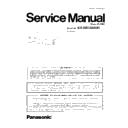Panasonic KX-NS1000UC (serv.man6) Service Manual ▷ View online
37
KX-NS1000UC
To transfer files to the Storage Memory Card
1. The dialogue box will be displayed.
2. Select the file to upload, and click OK.
2. Select the file to upload, and click OK.
A window showing the upload progress will be displayed.
While transferring files to the Storage Memory Card, the PBX automatically renames them according to the header informa-
tion.
A message will be displayed when the transfer is complete.
While transferring files to the Storage Memory Card, the PBX automatically renames them according to the header informa-
tion.
A message will be displayed when the transfer is complete.
3. Click OK.
8.1.2.2.
Utility—File—File Transfer PBX to PC
Copies system data files from the Storage Memory Card installed in the PBX to the connected PC.
This option is only available at Installer level.
This option is only available at Installer level.
The files that can be downloaded from the Storage Memory Card are as follows:
Downloading the DCSYS system data file allows you to make a backup of the configuration of the PBX.
The error data files are snapshots of the configuration of the PBX taken automatically when a major error causes a system reset.
They can be analysed by your dealer to identify the source of a problem. If there is only one error data file, its name will be
$SYSERR. If there is more than one file, the files will be numbered in chronological order, up to a maximum of 9 files.
The error data files are snapshots of the configuration of the PBX taken automatically when a major error causes a system reset.
They can be analysed by your dealer to identify the source of a problem. If there is only one error data file, its name will be
$SYSERR. If there is more than one file, the files will be numbered in chronological order, up to a maximum of 9 files.
To transfer files to the PC
1. Select the file to download from the list of files on the Storage Memory Card.
Only the files listed in the table above can be downloaded. Selecting any other file will cause an error message to be dis-
played.
played.
2. Click Transfer.
The Save dialogue box will be displayed.
3. Navigate to the folder in which you want to save the file.
4. Enter a file name.
5. Click Save.
4. Enter a file name.
5. Click Save.
• A window showing the download progress will be displayed.
• A message will be displayed when the transfer is complete.
• A message will be displayed when the transfer is complete.
6. Click OK.
8.1.2.3.
Utility—File—File View
Displays a list of files on the Storage Memory Card.
This option is only available at Installer level.
The name, date and time of creation, and size of files are displayed.
This utility can also display information on activation key files stored in the Storage Memory Card.
The effective date, PCMPR-ID, activation key type, number of activation keys, and expiration date of activation keys are displayed
on the Detail screen. The expiration date of preinstalled activation keys is displayed as "Unlimited duration".
This option is only available at Installer level.
The name, date and time of creation, and size of files are displayed.
This utility can also display information on activation key files stored in the Storage Memory Card.
The effective date, PCMPR-ID, activation key type, number of activation keys, and expiration date of activation keys are displayed
on the Detail screen. The expiration date of preinstalled activation keys is displayed as "Unlimited duration".
To view files on the Storage Memory Card
1. Click on the name of the desired file.
Only files containing programme data (whose filenames start with "P") can be selected.
2. Click Detail.
The Detail screen will be displayed. Header information from the chosen Storage Memory Card file is displayed on the left.
3. Click View to update the displayed header information of the selected files.
The file with the higher File Version and File Revision numbers is newer.
To view information on activation key files stored in the Storage Memory Card (Interactive mode only)
1. Click on the name of the desired activation key file.
2. Click Detail.
2. Click Detail.
The Detail screen will be displayed.
File Name
File Type
DCSYS
System Data
$SYSERR
Error Data
$SYSERR1.$SYSERR9
LIC00.LIC99
LIC00.LIC99
Activation Key
38
KX-NS1000UC
8.1.2.4.
Utility—File—File Delete
Allows you to delete files from the Storage Memory Card.
This option is only available at Installer level.
The DCSYS system file cannot be deleted by this utility.
This option is only available at Installer level.
The DCSYS system file cannot be deleted by this utility.
To delete files from the Storage Memory Card
1. Click on the file to be deleted.
2. Click Detail.
2. Click Detail.
A confirmation screen will be displayed.
3. Click OK.
The display will return to the File Delete screen.
8.1.2.5.
Utility—File—Message File Transfer PC to PBX
Transfers Outgoing Message (OGM) files from the PC to the Storage Memory Card.
This option is only available at Installer level.
Uploaded files are automatically renamed as necessary. If the location specified already contains an OGM, it will be overwritten by
the newly uploaded message.
This option is only available at Installer level.
Uploaded files are automatically renamed as necessary. If the location specified already contains an OGM, it will be overwritten by
the newly uploaded message.
To transfer OGMs to the Storage Memory Card
1. From the Utility menu, select Message File Transfer PC to PBX.
2. Select the OGM files to download, or "ALL", from the drop-down list, and click OK.
2. Select the OGM files to download, or "ALL", from the drop-down list, and click OK.
The Open dialogue box will be displayed.
3. Select the message files to upload. The files must be in the WAV format.
It is possible to select multiple files.
Note:
Note:
When selecting files to copy to the PBX, the file names (apart from the file extension) cannot be more than 33 characters in
length.
length.
4. Click OK.
• The files will be uploaded. Files that do not contain message data will be ignored.
• An index number (01 to 64) will be appended automatically to the file names of message files transferred to the PBX.
• When complete, the display will return to the main screen.
• An index number (01 to 64) will be appended automatically to the file names of message files transferred to the PBX.
• When complete, the display will return to the main screen.
8.1.2.6.
Utility—File—Message File Transfer PBX to PC
Transfers Outgoing Message (OGM) files from the Storage Memory Card to the PC.
This option is only available at Installer level.
This option is only available at Installer level.
To transfer OGMs to the PC
1. From the lower drop-down list, select the messages to transfer.
• To transfer a certain message, select the number of that message.
• To transfer all messages at once, select "ALL".
• To transfer all messages at once, select "ALL".
The Save dialogue box will be displayed.
2. Enter a file name.
3. Click Save.
4. Click OK.
3. Click Save.
4. Click OK.
• When you choose to transfer all messages, each message is saved as an individual file, with a number appended to the file
name corresponding to that message’s location on the Storage Memory Card.
• When complete, the display will return to the main screen.
39
KX-NS1000UC
8.1.3.
Utility—Log
8.1.3.1.
Utility—Log—Error Log
Collects and displays system error information.
Whenever there is a system failure, the PBX stores the error code generated. The connected PC collects all of these codes, along
with other information, and displays an explanatory error message.
Whenever there is a system failure, the PBX stores the error code generated. The connected PC collects all of these codes, along
with other information, and displays an explanatory error message.
The functions of the buttons on this screen are as follows:
The items displayed on screen are as follows:
8.1.3.2.
Utility—Log—Syslog
Displays a log of system events. Each entry in the log includes the following information:
• Type: Describes the type of system event.
• Date: The date and time the system event occurred.
• Message: Details about the system event.
• Date: The date and time the system event occurred.
• Message: Details about the system event.
Button
Function
Cancel
Closes the Error Log screen without saving.
Capture
Saves the currently displayed Error Log information as a text file.
Minor
Displays minor errors, which affect only a certain part of system operation.
Major
Displays major errors, which affect operation of the whole system, or result in system failure.
Clear
Erases the stored error log information from both the screen and the PBX.
Log Information
Displays probable causes of the errors and their solutions.
Item
Description
Index
The ordinal number assigned to an error record in the current log.
Date
The date of the error detection.
Time
The time of the error detection.
Error Code
The 3-digit error code assigned by the PBX.
Sub Code
The 8-digit sub code of the relevant hardware (BBWXYYZZ).
• BB: Site ID (00 to 15)
• W: Slot type
• W: Slot type
- Physical slot: " " (blank)
- Virtual slot: "*" (asterisk)
- Virtual slot: "*" (asterisk)
When X=1
• YY: Slot number/Process code
- Physical slot: 00 to 05
(00: Mother Board; 01 to 05: Optional service card slots)
- Virtual slot: 01 to 32
(01 to N: Virtual Trunk Slots; N+1 to 32: Virtual Extension Slots)
• ZZ: Port number
- For optional service cards:
The port number (01 to XX) will be displayed.
When X=5
• YY: Slot number/Process code
• ZZ: Process number (determined by each process)
• ZZ: Process number (determined by each process)
Note
When there is no parameter for slot and port number, YY and ZZ will be displayed as "00".
Example: Sub code for the mother board = "01 00000"
Example: Sub code for the mother board = "01 00000"
Error Message
A description of the error.
Log Information
Displays probable causes of the errors and their solutions.
40
KX-NS1000UC
8.1.3.3.
Utility—Log—Web-MC Event Log
The Web-MC Event Log retains information about user interaction with Web Maintenance Console.
The items displayed on screen are as follows:
The items displayed on screen are as follows:
To save the event log as a text file
1. From the Event Log screen, select Save.
The Save dialogue box will be displayed.
2. Enter a file name.
3. Click Save.
3. Click Save.
To clear the event log
1. From the Event Log screen, select Clear.
Note:
Users logged in to a Master unit can see all events. Users logged in to a Slave unit can only view the events for that unit.
8.1.4.
Utility—Monitor/Trace
8.1.4.1.
Utility—Monitor/Trace—ISDN/QSIG Protocol Trace
This utility collects protocol trace data from BRI or PRI cards, and displays it on the PC.
This option is only available at Installer level, and requires that the target BRI or PRI card be set to INS status.
Protocol trace data is continually accumulated on ISDN cards, and 3 types of data can be downloaded:
This option is only available at Installer level, and requires that the target BRI or PRI card be set to INS status.
Protocol trace data is continually accumulated on ISDN cards, and 3 types of data can be downloaded:
• Real Time Trace: Pseudo-real-time data is collected through data polling at one-second intervals. The displayed information is
updated beginning when the Start button is clicked.
• Accumulation Trace: Previously accumulated data is retrieved and displayed.
• Error Accumulation Trace: Previously accumulated error data is retrieved and displayed. This trace shows the data snapshot that
• Error Accumulation Trace: Previously accumulated error data is retrieved and displayed. This trace shows the data snapshot that
is taken just before a card resets.
To view trace data
1. From the Slot No drop-down list, select the target slot.
2. From the Trace Data Type drop-down list, select the type of data to view.
3. Click Start.
2. From the Trace Data Type drop-down list, select the type of data to view.
3. Click Start.
Trace information will be displayed.
4. Select an option:
• Click Capture to save the displayed trace information.
• Click Clear to clear the screen display.
• Click Clear to clear the screen display.
5. Click Cancel to return to the main screen.
Item
Description
Date
The date of the event.
Time
The time of the event.
User
The account name of the user accessing Web Maintenance Console.
Description
A description of the action taken by the user. (i.e. "Login to Web-MC")
Click on the first or last page to see other KX-NS1000UC (serv.man6) service manuals if exist.