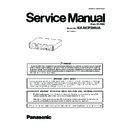Panasonic KX-NCP500UA Service Manual ▷ View online
45
KX-NCP500UA
8.1.1.9.
Utility-Error Log
Collects and displays system error information.
Whenever there is a system failure, the PBX stores the error code generated. The connected PC collects all of these codes, along
with other information, and displays an explanatory error message.
Whenever there is a system failure, the PBX stores the error code generated. The connected PC collects all of these codes, along
with other information, and displays an explanatory error message.
The functions of the buttons on this screen are as follows:
The items displayed on screen are as follows:
To view the error log
• From the Utility menu, select Error Log.
Button
Function
Cancel
Closes the Error Log screen without saving.
Capture
Saves the currently displayed Error Log information as a text file.
Minor
Displays minor errors, which affect only a certain part of system operation.
Major
Displays major errors, which affect operation of the whole system, or result in system failure.
Clear
Erases the stored error log information from both the screen and the PBX.
Log Information
Displays probable causes of the errors and their solutions.
Item
Description
Index
The ordinal number assigned to an error record in the current log.
Date
The date of the error detection.
Time
The time of the error detection.
Error Code
The 3-digit error code assigned by the PBX.
Item
Description
Sub Code
The 6-digit sub code of the relevant hardware (X1YYZZ).
• X: Shelf type
- Physical slot: " " (blank)
- Virtual slot: "*" (asterisk)
- Virtual slot: "*" (asterisk)
• 1: Cabinet number
• YY: Slot number
• YY: Slot number
- KX-NCP1000 (Physical slot): 00 to 07
(00: IPCMPR Card Slot; 01 to 11: Free Slots)
- KX-NCP1000 (Virtual slot): 01 to 08
(01 to 04: Virtual CO Line Slots; 05 to 08: Virtual Extension Slots)
• ZZ: Port number
- For optional service cards except OPB3 card:
Port number (01 to 16) will be displayed.
- For OPB3 card:
Sub slot number (1 to 3) + port number (1 to 4) will be
displayed as follows:
displayed as follows:
- Sub slot 1 of OPB3: 11 to 14
- Sub slot 2 of OPB3: 21 to 24
- Sub slot 3 of OPB3: 31 to 34
- Sub slot 2 of OPB3: 21 to 24
- Sub slot 3 of OPB3: 31 to 34
Note
When there is no parameter for slot and port number, YY and ZZ will be displayed as "00".
Example: Sub code for IPCMPR card = " 10000"
Example: Sub code for IPCMPR card = " 10000"
Error Message
A description of the error.
46
KX-NCP500UA
8.1.1.10. Utility-T1/E1 Signaling Bit Monitor
Displays reference signaling bit information for all channels of the T1 or E1 card, by monitoring sent and received A, B, C and D
bits. This utility is intended for use by dealers.
This option is only available at Installer level, and requires that the target T1 card be set to INS status.
While monitoring is being performed, any displayed bits whose value changes from 0 to 1 or vice versa will be highlighted in red
until the next screen refresh is performed.
bits. This utility is intended for use by dealers.
This option is only available at Installer level, and requires that the target T1 card be set to INS status.
While monitoring is being performed, any displayed bits whose value changes from 0 to 1 or vice versa will be highlighted in red
until the next screen refresh is performed.
To view signaling bit information
1. From the Utility menu, select T1 Signaling Bit Monitor.
2. From the Slot No drop-down list, select the target slot.
3. From the Interval Timer drop-down list, select the number of seconds between each automatic screen refresh.
4. Click Start.
2. From the Slot No drop-down list, select the target slot.
3. From the Interval Timer drop-down list, select the number of seconds between each automatic screen refresh.
4. Click Start.
Monitoring will be performed and the screen will refresh according to the interval specified.
5. Click Stop to end monitoring.
To refresh the screen at any time while monitoring is stopped, click Refresh.
8.1.1.11. Utility-T1/E1 Line Trace
Traces the sent and received signalling bits and dial numbers on the specified channel of the T1 or E1 line.
This utility is intended for use by dealers.
This option is only available at Installer level, and requires that the target card be set to INS status.
To view trace data
1. From the Utility menu, select T1/E1 Line Trace.
2. From the Slot No drop-down list, select the target slot.
3. From the CH No drop-down list, select the target channel.
4. Click Start.
2. From the Slot No drop-down list, select the target slot.
3. From the CH No drop-down list, select the target channel.
4. Click Start.
Trace information will be displayed. The information is automatically updated whenever the data being monitored changes.
5. Click Stop to end the trace.
6. Select an option:
6. Select an option:
• Click Capture to save the displayed trace information.
Information is saved as a text-format file.
• Click Clear to erase the information.
8.1.1.12. Utility-ISDN/QSIG Protocol Trace
This utility collects protocol trace data from PRI or IP-GW cards, and displays it on the PC.
This option is only available at Installer level, and requires that the target PRI card be set to INS status.
Protocol trace data is continually accumulated on ISDN cards, and 3 types of data can be downloaded:
• Real Time Trace: Pseudo-real-time data is collected through data polling at one-second intervals. The displayed information is
updated beginning when the Start button is clicked.
• Accumulation Trace: Previously accumulated data is retrieved and displayed.
• Error Accumulation Trace: Previously accumulated error data is retrieved and displayed. This trace shows the data snapshot that
• Error Accumulation Trace: Previously accumulated error data is retrieved and displayed. This trace shows the data snapshot that
is taken just before a card resets.
To view trace data
1. From the Utility menu, select ISDN/QSIG Protocol Trace.
2. From the Slot No drop-down list, select the target slot.
3. From the Trace Data Type drop-down list, select the type of data to view.
4. Click Start.
2. From the Slot No drop-down list, select the target slot.
3. From the Trace Data Type drop-down list, select the type of data to view.
4. Click Start.
Trace information will be displayed.
5. Select an option:
• Click Capture to save the displayed trace information.
• Click Clear to clear the screen display.
• Click Clear to clear the screen display.
6. Click Cancel to return to the main screen.
47
KX-NCP500UA
8.1.1.13. Utility-V-IPGW16 Protocol Trace
This utility collects trace data of protocol activity from V-IPGW16 card.
This option is only available at Installer level, and requires that the target V-IPGW16 card be set to INS status.
This option is only available at Installer level, and requires that the target V-IPGW16 card be set to INS status.
To save trace data to the SD Memory Card
1. From the Utility menu, select V-IPGW16 Protocol Trace.
When the progress bar disappears, the protocol trace is complete. The trace data has been saved to the SD Memory Card
(file name: "PRTH323").
(file name: "PRTH323").
To transfer trace data to the PC
1. From the Utility menu, select File Transfer PBX (SD Card) to PC.
The list of trace data files will be displayed.
2. Select the desired trace data file.
3. Click Transfer.
4. Navigate to the folder in which you want to save the file.
5. Enter a file name.
6. Click Save.
7. Click OK.
3. Click Transfer.
4. Navigate to the folder in which you want to save the file.
5. Enter a file name.
6. Click Save.
7. Click OK.
8.1.1.14. Utility-Digital Trunk Error Report
Displays accumulated information on various types of errors occurring on digital CO lines.
This option is only available at Installer level.
The value displayed for each error item is the number of times that each error occurred during the time period selected. Average
values for these items vary depending upon many factors, such as the equipment being used, and the distance from the telephone
company.
This option is only available at Installer level.
The value displayed for each error item is the number of times that each error occurred during the time period selected. Average
values for these items vary depending upon many factors, such as the equipment being used, and the distance from the telephone
company.
The displayed items are as follows:
To view digital CO line information
1. From the Utility menu, select Digital Trunk Error Report.
2. From the Slot No drop-down list, select the target slot.
2. From the Slot No drop-down list, select the target slot.
• To generate a report on a specific card, select the slot number and card name.
• To generate a report on all matching cards simultaneously, select "ALL".
• To generate a report on all matching cards simultaneously, select "ALL".
3. From the Display form drop-down list, select the time period to view.
4. Click Execute.
4. Click Execute.
The error report will be displayed.
Item
Description
Time
Time of error
Slot
Relevant slot and card type
Counter of Digital Trunk Error Logs
logged in "Minor Error" Log
logged in "Minor Error" Log
Out of SYNC (#300)
Digital CO line out of sync (Loss of Signal)
RAI (#301)
Digital CO line RAI signal reception
AIS (#302)
Digital CO line Alarm Indication Signal reception
Frame Failure (#300)
Digital CO line frame failure (Loss of Frame)
Counter of minor communication error
CRC
Cyclic Redundancy Check error
SF
Severely errored frame (or Severe Framing Error)
FE
Frame synchronization bit-error
LV
Line Code Violation
SL
Controlled slip
48
KX-NCP500UA
8.1.1.15. Utility-IP Extension Statistical Information
Displays accumulated statistical information on IP extensions, V-IPEXT32 cards, and the DSP card.
The displayed items are as follows:
To view IP extension information
1. From the Utility menu, select IP Extension Statistical Information.
2. From the Card Selection drop-down list, select the slot number for V-IPEXT32 cards.
2. From the Card Selection drop-down list, select the slot number for V-IPEXT32 cards.
"IPCMPR (VoIP-DSP)" can be selected for the DSP card when DSP Card Status is enabled.
3. Click Execute.
The statistical information will be displayed.
4. Select an option:
• Click Capture if you want to save the displayed information.
1. Enter a file name, or select a file to overwrite.
2. Click Save.
2. Click Save.
• Click Clear to erase the information and reset the Collection Started Time.
5. Click Cancel to return to the main screen.
8.1.1.16. Utility-CS Information
Displays information stored by the PBX regarding each Cell Station (CS).
This option is only available at Installer level, and requires that the target DHLC or DLC card be set to INS status.
This option is only available at Installer level, and requires that the target DHLC or DLC card be set to INS status.
The displayed items are as follows:
To view CS information
1. From the Utility menu, select CS Information.
2. From the Target CSI/F Slot No drop-down list, select the target slot.
2. From the Target CSI/F Slot No drop-down list, select the target slot.
• To display information on a single card, select the slot number and name of that card.
• To display information on all matching cards, select "All".
• To display information on all matching cards, select "All".
3. From the Interval Timer drop-down list, select the number of seconds between each automatic screen refresh.
4. Click Start to begin monitoring.
4. Click Start to begin monitoring.
Monitoring will be performed and the screen will refresh according to the interval specified.
To refresh the screen manually at any time, click Refresh.
To refresh the screen manually at any time, click Refresh.
5. Click Stop to end monitoring.
6. Select an option:
6. Select an option:
• Click Capture if you want to save the displayed information.
1. Enter a file name, or select a file to overwrite.
2. Click Save.
2. Click Save.
• Click Cancel to return to the main screen.
Item
Item Description
Collection Started Time
Date and time the port was last reset.
Port No.
Number of the port.
RTP Receive Packet Counter
Total number of packets received.
RTP Receive Lost Packet Counter
Total number of packets lost.
RTP Receive Abandoned Packet Counter
Total number of packets abandoned.
RTP Arrive Packet Interval (MAX.) [ms]
Maximum time taken for a packet to arrive.
RTP Arrive Packet Interval (MIN.) [ms]
Minimum time taken for a packet to arrive.
Item
Description
Slot
Number of the slot.
Port
Number of the port
CS Name
Name of the attached CS
Status
Service status of the attached CS: INS, OUS, or FAULT.
If the status is FAULT, subsequent data items for that port will be left blank.
If the status is FAULT, subsequent data items for that port will be left blank.
Version
Version number of the program file stored in the CS
Revision
Revision number of the program file stored in the CS
CSID
12-digit ID number of the CS
Path
Number of the wireless extension currently using each path. In the case of a group, several
extensions may be using the same floating extension number.
When an extension number is not registered, the display shows "OFF". Both 2.4 GHz PSs and
DECT PSs can use up to 2 paths. When using high-density CSs, DECT PSs can use up to 8
paths.
extensions may be using the same floating extension number.
When an extension number is not registered, the display shows "OFF". Both 2.4 GHz PSs and
DECT PSs can use up to 2 paths. When using high-density CSs, DECT PSs can use up to 8
paths.
Group Call
Number of PSs registered to the attached CS that are members of a PS Ring Group.
Click on the first or last page to see other KX-NCP500UA service manuals if exist.