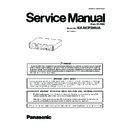Panasonic KX-NCP500UA Service Manual ▷ View online
41
KX-NCP500UA
8.1.1.2.
Network Loopback Test
Performs a remote loopback test on the PRI23 card.
Note
• To perform this test, it is necessary to set Loopback Test started by Network in 3.28 [1-1] Slot -Port Property - PRI Port to
"Enable".
• The version of the PRI23 card must be 2.000 or later.
To perform a network loopback test
1. From the Utility menu, select Diagnosis.
2. Click on the Status cell of the PRI23 card, and set it to "OUS".
3. Click on the cell showing the card type.
2. Click on the Status cell of the PRI23 card, and set it to "OUS".
3. Click on the cell showing the card type.
A new window will be displayed.
4. Select the Loopback Type option.
A new window will be displayed.
5. Select Point1 or Point2 depending on the type of loopback test you want to perform.
The available selections may vary depending on the hardware version of the card.
6. Click Apply.
Preparation for the test is complete. The test will start automatically.
7. After the test is complete, select Release and click Apply.
8. Click Close to return to the Diagnosis screen.
8. Click Close to return to the Diagnosis screen.
8.1.1.3.
Utility-File Transfer PC to PBX (SD Card)
Copies PBX system files (program files, data files and activation key files) from the connected PC to the SD memory card installed
in the PBX. Pre-existing files on the SD memory card are overwritten.
This option is only available at Installer level.
The following types of files can be copied using this tool:
in the PBX. Pre-existing files on the SD memory card are overwritten.
This option is only available at Installer level.
The following types of files can be copied using this tool:
• Program files: These contain the programs used to operate cards within the PBX and CSs, acting as on-board drivers.
• Data files: These contain the initial configuration data for individual cards and settings.
• Activation Key files: These contain the activation keys used to enable the use of IP trunks and IP telephones through Virtual VoIP
• Data files: These contain the initial configuration data for individual cards and settings.
• Activation Key files: These contain the activation keys used to enable the use of IP trunks and IP telephones through Virtual VoIP
cards and upgrade the software.
Not all files that are copied using this tool are automatically made active. To install new program files, main system data, or activa-
tion key for software upgrade to the PBX, use the System Reset-Reset by the Command utility for PBMPR, DBSYS, and LIC files.
Use the Activation Key button for other LIC files, and the SD Card File View and Load utility for all other files.
tion key for software upgrade to the PBX, use the System Reset-Reset by the Command utility for PBMPR, DBSYS, and LIC files.
Use the Activation Key button for other LIC files, and the SD Card File View and Load utility for all other files.
The PBX examines the header information of a file to determine 2 things: whether the file contains supported
data, and which system component the file applies to.
Only files whose header information matches that of a system file supported by the PBX can be transferred.
Attempting to transfer any other type of file results in an error message.
data, and which system component the file applies to.
Only files whose header information matches that of a system file supported by the PBX can be transferred.
Attempting to transfer any other type of file results in an error message.
The names of all files that can be stored on the SD memory card are as follows:
Main Programme
Main Programme
*1 PBMPR-file-format data that is transferred to the PBX from the PC is saved as "PBMPR_S".
LPR Programme
Name on SD Memory Card
Corresponding Card
PBMPR
IPCMPR
PBMPR_S
IPCMPR*1
Name on SD Memory Card
Corresponding Card
PDHLC
DHLC4/DLC8/DLC16
PSLC
SLC8/SLC16
PT1
T1
PE1
E1
PBRI
BRI
PPRI23
PRI23
PPRI30
PRI30
POPB3
OPB
42
KX-NCP500UA
CS Programme
System Data
*1 DBSYS-file-format data that is transferred to the PBX is saved as "DBSYS_S".
Language Data
Activation Key
Default Value Data
To transfer files to the SD memory card
1. From the Utility menu, select File Transfer PC to PBX (SD Card).
The dialog box will be displayed.
2. Select the file to upload.
A window showing the upload progress will be displayed.
While transferring files to the SD memory card, the PBX automatically renames them according
to the header information.
A message will be displayed when the transfer is complete.
While transferring files to the SD memory card, the PBX automatically renames them according
to the header information.
A message will be displayed when the transfer is complete.
3. Click OK.
Name on SD Memory Card
Corresponding Card
PDCSDECT
CS using a DHLC/DLC card for DECT Portable Station
PHCSDECT
High-density CS for DECT Portable Station
PDCS24G
CS using a DHLC/DLC card for 2.4 GHz Portable Station
Name on SD Memory Card
Corresponding Card
DBSYS
IPCMPR
DBSYS_S
IPCMPR*1
Name on SD Memory Card
Corresponding Card
DLNG0-DLNG5
PT
DVMLNG1-DVMLNG5
VPS (Display Guidance data)
Name on SD Memory Card
Corresponding Card
LIC00-LIC99
V-IPEXT32, V-SIPEXT32, V-IPGW16, V-SIPGW16
Name on SD Memory Card
Corresponding Card
DBINI
IPCMPR
DBIDHLC
DHLC4
DBISLC
SLC8
DBIDLC
DLC8/DLC16
DBIBRI
BRI
DBILCOT
LCOT4
DBIT1
T1
DBIE1
E1
DBIOPB3
OPB3
DBIEIO
EIO
DBIPRI23
PRI23
DBIPRI30
PRI30
DBISLCLC
SLC16
DBIVIPGW
V-IPGW16
DBIVSPGW
V-SIPGW16
DBIVIPEX
V-IPEXT32
DBIVSPEX
V-SIPEX32
43
KX-NCP500UA
8.1.1.4.
Utility-File Transfer PBX (SD Card) to PC
Copies system data files from the SD memory card installed in the PBX to the connected PC.
This option is only available at Installer level.
This option is only available at Installer level.
The files that can be downloaded from the SD memory card are as follows:
Downloading the DBSYS system data file allows you to make a backup of the configuration of the PBX.
The error data files are snapshots of the configuration of the PBX taken automatically when a major error causes a system reset.
They can be analyzed by your dealer to identify the source of a problem. If there is only one error data file, its name will be
$SYSERR. If there is more than one file, the files will be numbered in chronological order, up to a maximum of 9 files.
The error data files are snapshots of the configuration of the PBX taken automatically when a major error causes a system reset.
They can be analyzed by your dealer to identify the source of a problem. If there is only one error data file, its name will be
$SYSERR. If there is more than one file, the files will be numbered in chronological order, up to a maximum of 9 files.
To transfer files to the PC
1. From the Utility menu, select File Transfer PBX (SD Card) to PC.
2. Select the file to download from the list of files on the SD memory card.
2. Select the file to download from the list of files on the SD memory card.
Only the files listed in the table above can be downloaded. Selecting any other file will cause an error message to be dis-
played.
played.
3. Click Transfer.
The Save dialog box will be displayed
4. Navigate to the folder in which you want to save the file.
5. Enter a file name.
6. Click Save.
5. Enter a file name.
6. Click Save.
A window showing the download progress will be displayed.
A message will be displayed when the transfer is complete.
A message will be displayed when the transfer is complete.
7. Click OK.
8.1.1.5.
Utility-SD Card File View and Load
Displays a list of files on the SD memory card, and allows you to update the programs stored in LPR cards (cards with local proces-
sors) and Cell Stations (CSs).
This option is only available at Installer level.
To update the program stored in an LPR card, the card must first be set to out of service (OUS). To update the program stored in a
CS, the port of the card (DHLC/DLC) that the CS is attached to must be set to OUS, but the card itself must be set to in service
(INS). Only cards that are in the correct status will be displayed.
The name, date and time of creation, and size of files are displayed.
This utility can also display information on activation key files stored in the SD memory card.
The effective date, IPCMPR-ID, activation key type, number of activation keys, and expiration data of activation keys are displayed
on the Detail screen. The expiration data of pre installed activation keys is displayed as "Unlimited duration".
sors) and Cell Stations (CSs).
This option is only available at Installer level.
To update the program stored in an LPR card, the card must first be set to out of service (OUS). To update the program stored in a
CS, the port of the card (DHLC/DLC) that the CS is attached to must be set to OUS, but the card itself must be set to in service
(INS). Only cards that are in the correct status will be displayed.
The name, date and time of creation, and size of files are displayed.
This utility can also display information on activation key files stored in the SD memory card.
The effective date, IPCMPR-ID, activation key type, number of activation keys, and expiration data of activation keys are displayed
on the Detail screen. The expiration data of pre installed activation keys is displayed as "Unlimited duration".
To view and load files on the SD memory card
1. From the Utility menu, select SD Card File View and Load.
2. Click on the name of the desired file.
2. Click on the name of the desired file.
Only files containing program data (whose filenames start with "P") can be selected.
3. Click Detail.
The Detail screen will be displayed. Header information from the chosen SD memory card file is displayed on the left.
4. From the Card drop-down list on the right, select the card(s) whose software you want to update.
• To update a specific card or port:
- LPR cards: select the slot number and card name.
- CSs: select the slot number and card name, and then select the related CS port from the drop-down list directly below.
- CSs: select the slot number and card name, and then select the related CS port from the drop-down list directly below.
• To update all matching cards simultaneously:
- Select "ALL".
5. Click View to update the displayed header information of the selected files.
The file with the higher File Version and File Revision numbers is newer.
6. Click Load to update the file stored on the PBX.
When the update is finished, a message will be displayed.
7. Click OK.
The display will return to the Detail screen.
File Name
File Type
DBSYS
System Data
$SYSERR
Error Data
$SYSERR1-$SYSERR9
LIC00-LIC99
LIC00-LIC99
Activation Key
44
KX-NCP500UA
To view information on activation key files stored in the SD memory card (Interactive mode only)
1. From the Utility menu, select SD Card File View and Load.
2. Click on the name of the desired activation key file.
3. Click Detail.
2. Click on the name of the desired activation key file.
3. Click Detail.
The Detail screen will be displayed.
8.1.1.6.
Utility-SD Card File Delete
Allows you to delete files from the SD memory card.
This option is only available at Installer level.
The following essential system files cannot be deleted by this utility:
PBMPR, DBSYS
This option is only available at Installer level.
The following essential system files cannot be deleted by this utility:
PBMPR, DBSYS
To delete files from the SD memory card
1. From the Utility menu, select SD Card File Delete.
2. Click on the file to be deleted.
3. Click Delete.
2. Click on the file to be deleted.
3. Click Delete.
A confirmation screen will be displayed.
4. Click OK.
The display will return to the SD Card File Delete screen.
8.1.1.7.
Utility-Message File Transfer PC to PBX
Transfers Outgoing Message (OGM) files from the PC to the selected MSG/ESVM card.
This option is only available at Installer level, and requires that at least 1 MSG/ESVM card is installed. The OPB card that it is
mounted on must be set to OUS status.
Files are stored on the MSG/ESVM card in the location specified by the file's header information. Uploaded files are automatically
renamed as necessary. If this location already contains an OGM, it will be overwritten by the newly uploaded message.
This option is only available at Installer level, and requires that at least 1 MSG/ESVM card is installed. The OPB card that it is
mounted on must be set to OUS status.
Files are stored on the MSG/ESVM card in the location specified by the file's header information. Uploaded files are automatically
renamed as necessary. If this location already contains an OGM, it will be overwritten by the newly uploaded message.
To transfer OGMs to an MSG/ESVM card
1. From the Utility menu, select Message File Transfer PC to PBX.
2. Select the target MSG/ESVM card, or "ALL", from the drop-down list, and click OK.
2. Select the target MSG/ESVM card, or "ALL", from the drop-down list, and click OK.
The Open dialog box will be displayed.
3. Select the message files to upload.
It is possible to select multiple files.
4. Click OK.
The files will be uploaded. Files that do not contain message data will be ignored.
When complete, the display will return to the main screen.
When complete, the display will return to the main screen.
8.1.1.8.
Utility-Message File Transfer PBX to PC
Transfers Outgoing Message (OGM) files from the MSG/ESVM card to the PC.
This option is only available at Installer level, and requires that at least 1 MSG/ESVM card is installed. The OPB card that it is
mounted on must be set to OUS status.
This option is only available at Installer level, and requires that at least 1 MSG/ESVM card is installed. The OPB card that it is
mounted on must be set to OUS status.
To transfer OGMs to the PC
1. From the Utility menu, select Message File Transfer PBX to PC.
2. From the upper drop-down list, select the target MSG/ESVM card.
3. From the lower drop-down list, select the messages to transfer.
2. From the upper drop-down list, select the target MSG/ESVM card.
3. From the lower drop-down list, select the messages to transfer.
• To transfer a certain message, select the number of that message.
• To transfer all messages at once, select "ALL".
• To transfer all messages at once, select "ALL".
The Save dialog box will be displayed.
4. Enter a file name.
5. Click Save.
6. Click OK.
5. Click Save.
6. Click OK.
When you choose to transfer all messages, each message is saved as an individual file, with a number appended to the file
name corresponding to that message's location on the MSG/ESVM card.
When complete, the display will return to the main screen.
name corresponding to that message's location on the MSG/ESVM card.
When complete, the display will return to the main screen.
Click on the first or last page to see other KX-NCP500UA service manuals if exist.