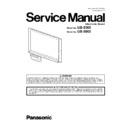Panasonic UB-5365 / UB-5865 (serv.man2) Service Manual ▷ View online
101
10.2. Adjustment-2 (White/Black Slice Level Adjustment)
10.2.1. Normal Contrast (Default Value: 0) Adjustment
(1) Enter the Service Mode. (See 9.1.)
(2) Press the "Menu Key" or the "2-Screen Copy Key" until "H7" (Item: Standard threshold value adjustment) appears on the
Display Window.
(3) Press the "Multi-Copy/Stop Key" to enter the threshold setting mode.
(4) Check that the current threshold value is displayed.
Then, press the "Menu Key" or the "2-Screen Copy Key" to change the numerical value to set a new slice level.
Note 1:
As you press the "Menu Key", the numerical value on the Display Window will be decreased.
As you press the "2-Screen Copy Key", the numerical value on the Display Window will be increased.
When "0" is displayed on the Display Window, pressing the "Menu Key" once will make the indication on the Display Window
change to "7".
When "7" is displayed on the Display Window, pressing the "2-Screen Copy Key" once will make the indication on the Display
Window change to "0".
As you press the "2-Screen Copy Key", the numerical value on the Display Window will be increased.
When "0" is displayed on the Display Window, pressing the "Menu Key" once will make the indication on the Display Window
change to "7".
When "7" is displayed on the Display Window, pressing the "2-Screen Copy Key" once will make the indication on the Display
Window change to "0".
Note 2:
Setting contents for each value is as follows.
Threshold level means what percentage (%) of white (256) is set as the slice level.
78%
78%
→ 256 x 0.78 = 200 (rounded off)
84%
→ 256 x 0.84 = 215 (rounded off)
As the threshold level becomes higher, the slice level becomes closer to white.
(This means that print-out condition becomes darker.)
As the threshold level becomes lower, the slice level becomes closer to black.
(This means that print-out condition becomes lighter.)
On the condition of "with emphasizing thin lines", thin and light lines are printed, but eraser sludge and small dots are also printed.
On the condition of "without emphasizing thin lines", small dots such as eraser sludge are not printed, but it becomes difficult to
print thin and light.
(This means that print-out condition becomes darker.)
As the threshold level becomes lower, the slice level becomes closer to black.
(This means that print-out condition becomes lighter.)
On the condition of "with emphasizing thin lines", thin and light lines are printed, but eraser sludge and small dots are also printed.
On the condition of "without emphasizing thin lines", small dots such as eraser sludge are not printed, but it becomes difficult to
print thin and light.
(5) Press the "Multi-Copy/Stop Key" to set the new value.
(Also, check that "H7" appears on the Display Window.)
(6) Turn off the power.
Value
Setting Contents
0
Threshold level: 78 % without emphasizing thin lines
1
Threshold level: 84 % without emphasizing thin lines
2
Threshold level: 88% without emphasizing thin lines
3
Threshold level: 90% without emphasizing thin lines
4
Threshold level: 78 % with emphasizing thin lines
5
Threshold level: 84 % with emphasizing thin lines
6
Threshold level: 88 % with emphasizing thin lines
7
Threshold level: 90 % with emphasizing thin lines
102
10.2.2. Dark Contrast (Default Value: 1) Adjustment
(1) Enter the Service Mode. (See 9.1.)
(2) Press the "Menu Key" or the "2-Screen Copy Key" until "H8" (Item: Dark threshold value adjustment) appears on the Display
Window.
(3) Press the "Multi-Copy/Stop Key" to enter the threshold setting mode.
(4) Check that the current threshold value is displayed.
Then, press the "Menu Key" or the "2-Screen Copy Key" to change the numerical value to set a new slice level.
Note 1:
As you press the "Menu Key", the numerical value on the Display Window will be decreased.
As you press the "2-Screen Copy Key", the numerical value on the Display Window will be increased.
When "0" is displayed on the Display Window, pressing the "Menu Key" once will make the indication on the Display Window
change to "7".
When "7" is displayed on the Display Window, pressing the "2-Screen Copy Key" once will make the indication on the Display
Window change to "0".
As you press the "2-Screen Copy Key", the numerical value on the Display Window will be increased.
When "0" is displayed on the Display Window, pressing the "Menu Key" once will make the indication on the Display Window
change to "7".
When "7" is displayed on the Display Window, pressing the "2-Screen Copy Key" once will make the indication on the Display
Window change to "0".
Note 2:
Setting contents for each value is as follows.
Threshold level means what percentage (%) of white (256) is set as the slice level.
78%
78%
→ 256 x 0.78 = 200 (rounded off)
84%
→ 256 x 0.84 = 215 (rounded off)
As the threshold level becomes higher, the slice level becomes closer to white.
(This means that print-out condition becomes darker.)
As the threshold level becomes lower, the slice level becomes closer to black.
(This means that print-out condition becomes lighter.)
On the condition of "with emphasizing thin lines", thin and light lines are printed, but eraser sludge and small dots are also
printed.
On the condition of "without emphasizing thin lines", small dots such as eraser sludge are not printed, but it becomes difficult to
print thin and light.
(This means that print-out condition becomes darker.)
As the threshold level becomes lower, the slice level becomes closer to black.
(This means that print-out condition becomes lighter.)
On the condition of "with emphasizing thin lines", thin and light lines are printed, but eraser sludge and small dots are also
printed.
On the condition of "without emphasizing thin lines", small dots such as eraser sludge are not printed, but it becomes difficult to
print thin and light.
(5) Press the "Multi-Copy/Stop Key" to set the new value.
(Also, check that "H8" appears on the Display Window.)
(6) Turn off the power.
Value
Setting Contents
0
Threshold level: 78 % without emphasizing thin lines
1
Threshold level: 84 % without emphasizing thin lines
2
Threshold level: 88% without emphasizing thin lines
3
Threshold level: 90% without emphasizing thin lines
4
Threshold level: 78 % with emphasizing thin lines
5
Threshold level: 84 % with emphasizing thin lines
6
Threshold level: 88 % with emphasizing thin lines
7
Threshold level: 90 % with emphasizing thin lines
103
11 TROUBLESHOOTING
11.1. Troubleshooting-1 (Error Code on the Control Panel)
Error code
Conceivable cause
Check items
Cate-
gory
code
Contents
F1
ROM error
1. Data from the SOC (IC1000) on the
CONTROL Board or from the Flash
ROM (IC1006) is faulty.
ROM (IC1006) is faulty.
2. Flash ROM (IC1006) access error
1. Check the soldering condition of the Flash ROM (IC1006).
2. Replace the CONTROL Board when the erroneous part cannot be speci-
2. Replace the CONTROL Board when the erroneous part cannot be speci-
fied including the surrounding circuit.
F2
RAM error
1. Data from the SOC (IC1000) on the
CONTROL Board or from the
SDRAM (IC1004) is faulty.
SDRAM (IC1004) is faulty.
2. SDRAM (IC1004) access error
1. Check the soldering condition of the SDRAM (IC1004).
2. Replace the CONTROL Board when the faulty part cannot be specified
2. Replace the CONTROL Board when the faulty part cannot be specified
including the surrounding circuit.
F3
SOC initialization
error
error
SOC (IC1000) on the CONTROL Board
is erroneous.
is erroneous.
Replace the CONTROL Board.
F4
AFE initialization
error
error
1. Data from the SOC (IC1000) on the
CONTROL Board or from the AFE
(IC1015) is faulty.
(IC1015) is faulty.
2. AFE (IC1015) access error
1. Check the soldering condition of the AFE (IC1015).
2. Replace the CONTROL Board when the erroneous part cannot be
2. Replace the CONTROL Board when the erroneous part cannot be
specified including the surrounding circuit.
F5
The temperature of
the Thermal Printer
Head exceeded
the regulated
value.
the Thermal Printer
Head exceeded
the regulated
value.
1. Thermal Printer Head is faulty or its
temperature is extremely high.
1. On the test mode "HJ", perform the printing test.
2. When the printed data is not correct, print another pattern.
3. If the printing is still not correct, replace the Thermal Printer Head.
4. Replace the CONTROL Board when the print data is correct.
2. When the printed data is not correct, print another pattern.
3. If the printing is still not correct, replace the Thermal Printer Head.
4. Replace the CONTROL Board when the print data is correct.
2. The temperature control circuit of the
Thermal Printer Head doesn’t work
correctly.
correctly.
1. Measure the 6th pin voltage of CN1011.
2. Replace the CONTROL Board when the voltage is 1 V or more.
3. Replace the Thermal Printer Head when the voltage is less than 1 V.
2. Replace the CONTROL Board when the voltage is 1 V or more.
3. Replace the Thermal Printer Head when the voltage is less than 1 V.
F9
Program error
Software error occurred during
program execution.
program execution.
1. Turn off the power switch then turn it on again.
2. When the initial check is completed, check that "1" is displayed on the
2. When the initial check is completed, check that "1" is displayed on the
Display Window.
3. Press the "Copy Key "again and check printing and data storage.
4. If "F9" error occurs, replace the CONTROL Board.
4. If "F9" error occurs, replace the CONTROL Board.
U11
No paper error
1. The copy paper is not set on the
Paper Cover.
Set the copy paper.
2. The Actuator of the Paper Sensor is
faulty or is not operating
appropriately.
appropriately.
1. Check the Actuator mechanism.
→ Is the Actuator released from the sensor (IC601) on the PAPER
SENSOR Board when there is copy paper on the Paper Sensor?
2. Re-install or replace the Actuator.
3. The Paper Sensor or its monitor
circuit is not operating correctly.
1. Check the connection between CN600 (PAPER SENSOR Board) and
CN1007 (CONTROL Board).
2. Check the soldering state of the PAPER SENSOR Board, and if there is a
problem, provide resoldering.
3. Check the soldering state of chip resistor R1173 on the CONTROL
Board, and if there is a problem, provide resoldering.
4. Check the following signals on the PAPER SENSOR Board.
(1) CN600-1st pin: +3.3 V
(2) CN600-2nd pin: Approx. +3.3 V (when there is no paper)
5. Check the following signals on the CONTROL Board.
(1) CN1007-1st pin: +3.3 V
(2) CN1007-2nd pin: Approx. +3.3 V (when there is no paper)
6. Replace faulty cables or connectors.
7. Replace erroneous parts or the PAPER SENSOR Board.
8. Replace the CONTROL Board.
(1) CN600-1st pin: +3.3 V
(2) CN600-2nd pin: Approx. +3.3 V (when there is no paper)
5. Check the following signals on the CONTROL Board.
(1) CN1007-1st pin: +3.3 V
(2) CN1007-2nd pin: Approx. +3.3 V (when there is no paper)
6. Replace faulty cables or connectors.
7. Replace erroneous parts or the PAPER SENSOR Board.
8. Replace the CONTROL Board.
104
U12
Thermal Transfer
Film end error
Film end error
1. There is no remaining Thermal
Transfer Film.
Replace the Thermal Transfer Film.
2. The Encoder is erroneous.
Check the rotation mechanism transmitted from the Change Gear to the
Encoder.
Encoder.
3. The End Sensor (for Thermal Trans-
fer Film) or its monitor circuit does
not work correctly.
not work correctly.
1. Check the connection between CN700 (END SENSOR Board) and
CN1006 (CONTROL Board).
2. Check the soldering state of the END SENSOR Board, and if there is a
problem, provide resoldering.
3. Check the soldering state of chip resistor R1171 on the CONTROL
problem, provide resoldering.
3. Check the soldering state of chip resistor R1171 on the CONTROL
Board.
4. Check the following signals on the END SENSOR Board.
(1) While printing
(1) While printing
CN700-1st pin: +3.3 V
CN700-2nd pin: Cycle of 108.4 ms or less (Remaining Film Indicator
lights on and off) / 1.38 s or more (immediately before and after the
Thermal Transfer Film is completely gone)
CN700-2nd pin: Cycle of 108.4 ms or less (Remaining Film Indicator
lights on and off) / 1.38 s or more (immediately before and after the
Thermal Transfer Film is completely gone)
(2) At standby:
CN700-1st pin: +3.3 V
CN700-2nd pin: Approx. +3.3 V or 0 V
CN700-2nd pin: Approx. +3.3 V or 0 V
5. Check the following signals on the CONTROL Board.
(1) While printing
(1) While printing
CN1006-1st pin: +3.3 V
CN1006-2nd pin: Cycle of 108.4 ms or less (Remaining Film Indicator
lights on and off)/1.38 s or more (immediately before and after the
Thermal Transfer Film is completely gone)
CN1006-2nd pin: Cycle of 108.4 ms or less (Remaining Film Indicator
lights on and off)/1.38 s or more (immediately before and after the
Thermal Transfer Film is completely gone)
(2) At standby:
CN1006-2nd pin: +3.3 V or 0 V
6. Replacing faulty cables or connectors
7. Replace faulty parts on the END SENSOR Board or the END SENSOR
Board.
8. Replace faulty parts on the CONTROL Board, or the CONTROL Board.
7. Replace faulty parts on the END SENSOR Board or the END SENSOR
Board.
8. Replace faulty parts on the CONTROL Board, or the CONTROL Board.
Error code
Conceivable cause
Check items
Cate-
gory
code
Contents
Click on the first or last page to see other UB-5365 / UB-5865 (serv.man2) service manuals if exist.