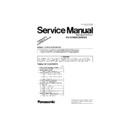Panasonic KV-S7065C (serv.man2) Service Manual / Supplement ▷ View online
5
Note:
*1
: KV-S7065C Series
KV-S7065C : for U.S.A. and Canada
KV-S7065C-U : for Europe
KV-S7065C-A : for Australia
KV-S7065C-T : for Taiwan
SERIAL No. shown on the name plate on each scanner will distinguish the
destinations for each area as follows.
1. SERIAL No. for U.S.A. and Canada
KV-S7065C-U : for Europe
KV-S7065C-A : for Australia
KV-S7065C-T : for Taiwan
SERIAL No. shown on the name plate on each scanner will distinguish the
destinations for each area as follows.
1. SERIAL No. for U.S.A. and Canada
→
723 xxxx xxxx
2. SERIAL No. for Europe
→
732 xxxx xxxx
3. SERIAL No. for Australia
→
733 xxxx xxxx
4. SERIAL No. for Taiwan
→
734 xxxx xxxx
(x: Don’t care)
KV-S7065CCN : for China
SERIAL No. for China
SERIAL No. for China
→
735 xxxx xxxx
(x: Don’t care)
*2
: For KV-S7065C/S7065C-T
*3
: For KV-S7065C-U/S7065CCN/S7065C-A
*4
: MultiStream is TM of Pixel Translations (a division of Action Point Inc.)
*5
: KV-SSxxx (All area except for China)
KV-SSxxx-CN (Only for China)
(xxx: 015,03, 014, or 021)
(xxx: 015,03, 014, or 021)
6
3 “SECTION 4 INSTALLATION
3.1.
“Section 4.7 System Requirements”
When using the scanner, the required personal computer conditions are as follows.
Note 1:
1. This system requires 1 GB free space of HDD in the personal computer at least.
2. Color images larger than A3 size cannot be scanned at 600 dpi on Windows 98 or Windows Me.
A large color image may not be scanned in high resolution depending on a computer system or application.
3. The scanning speed differs depending on the personal computer’s operating environment or application.
3. The scanning speed differs depending on the personal computer’s operating environment or application.
4. Be sure to connect the scanner directly to the USB interface port on PC.
We cannot guarantee that the scanner will work properly if it is connected to a USB hub.
5. A daisy-chain connection to the SCSI interface may reduce the scanning speed.
6. When using Windows NT, be sure to install the ASPI layer software that the SCSI Board’s vender provides.
5. A daisy-chain connection to the SCSI interface may reduce the scanning speed.
6. When using Windows NT, be sure to install the ASPI layer software that the SCSI Board’s vender provides.
Note 2
• Windows® 98 is Microsoft® Windows®
98 operating system.
• Windows® Me is Microsoft® Windows® Me operating system.
• Windows NT® is Microsoft® Windows NT® operating system.
• Windows® 2000 is Microsoft® Windows® 2000 operating system.
• Windows® XP is Microsoft® Windows® XP operating system.
• Microsoft®, Windows® and Windows NT® are either registered trademarks or trademarks of Microsoft Corporation
• Windows NT® is Microsoft® Windows NT® operating system.
• Windows® 2000 is Microsoft® Windows® 2000 operating system.
• Windows® XP is Microsoft® Windows® XP operating system.
• Microsoft®, Windows® and Windows NT® are either registered trademarks or trademarks of Microsoft Corporation
in the United States and/or other countries.
• Pentium® is a registered trademark of Intel Corporation.
• Each company’s name or company product name is each company’s trademark or registered trademark.
SCSI Connection
USB Connection
CPU
Minimum: Pentium
, 1 GHz
Recommended: Pentium4, 2 GHz or higher
Memory
Minimum: 256MB
Recommended: 512MB or more
Recommended: 512MB or more
OS
Windows® 98
Windows NT® 4.0
Windows® 2000
Windows® Me
Windows® XP
Windows NT® 4.0
Windows® 2000
Windows® Me
Windows® XP
Windows® 98 SE
Windows® 2000 SP4
Windows® Me
Windows® 2000 SP4
Windows® Me
Windows® XP SP2
Display
Resolution
1,024x768 dots or more
Colors
65,536 colors or more
Interface
SCSI
Recommended SCSI board
Adaptec SCSI Board
2930U / 2940U / 29160N / 19160
Recommended SCSI board
Adaptec SCSI Board
2930U / 2940U / 29160N / 19160
USB 2.0
7
4 “SECTION 9 SERVICE UTILITY & SELF TEST”
4.1.
“Section 9.1 Main menu indication for Service Utility”
This section describes the functions of the service utility software, such as adjustments, diagnosis, configuration, and maintenance.
This utility software also includes a user utility function.
Executing “Service Utility.exe” (without installing the software to the PC except for ASPI Manager) will allow you to operate all the
functions found in this service utility software.
This utility software also includes a user utility function.
Executing “Service Utility.exe” (without installing the software to the PC except for ASPI Manager) will allow you to operate all the
functions found in this service utility software.
Note:
• This utility software is not included with the scanner.
Please call service or technical support to find out how to obtain the service utility software.
• This software should be used only by an authorized service technician.
Improper use of this software may cause damage to the scanner.
*Fig. 9.1 Main Menu
*Note:
• This is a main menu sample (Fig. 9.1) of the Service Utility software (Version
4.2
).
• This software is the latest version at the time when this service manual is issued, but it is subject to change without
notice.
8
4.2.
“Section 9.2 Function item list of Service Utility”
Service Utility item list is as follows.
Note:
When two or more scanners are connected to PC, execute “Select Scanner” to define the scanner before evaluating.
The procedure is as follows.
Note:
When two or more scanners are connected to PC, execute “Select Scanner” to define the scanner before evaluating.
The procedure is as follows.
1. Click “Select Scanner” on the Main Menu.
2. Select the product number and interface of the scanner to evaluate.
2. Select the product number and interface of the scanner to evaluate.
Item
Purpose
Remarks
Scanner Status
To indicate scanner status (Ready, Error, or Warning)
(2)
Scanner Information
To indicate scanner information about Model, firmware version,
Gate Array version, board revision, additional memory size
(status), and interface condition
Gate Array version, board revision, additional memory size
(status), and interface condition
(2)
Scanner Counter Update All
Counters
To update the values of System Counter, Flatbed Counter,
Cleaning roller Counter, and Replacing roller Counter
Cleaning roller Counter, and Replacing roller Counter
(1), (6)
Clear Counter for
cleaning roller
cleaning roller
To clear Counter for cleaning roller to zero after cleaning roller
(1), (6)
Clear Counter for
replacing roller
replacing roller
To clear Counter for replacing roller to zero after replacing roller
(1), (6)
Scanner Condition Sleep Mode
To set “Waiting Time” before entering to the sleep
mode
mode
(
1)
*1
Clean Imprinter
To clean an ink jet head of imprinter
(1), (6)
Paper Mode / Buzzer
Setting
Setting
To set scanning size (A4 or Letter) when the Document Guide is
in A4 position, and to set Buzzer ON/OFF condition.
in A4 position, and to set Buzzer ON/OFF condition.
(
1)
Compatible Mode
To make this scanner operate as another scanner with this mode (1), (3)
User Shading
To execute shading correction at the user side, or to restore the
shading data to the default (Factory-setting)
shading data to the default (Factory-setting)
(4)
Warning Setting
To set warning timing to clean roller and to replace roller
(3)
Set Default
To set “sleep mode setting“, “warning timing to clean
and to replace roller”, and “feed speed” to the default
and to replace roller”, and “feed speed” to the default
(3)
Test
LED
To light LED on the front panel with colors changing periodically
(Green
→
Orange
→
Red
→
Green
→
Orange......)
(5)
Key / Sensor
To do Key or Sensor ON / OFF test
(5)
Sensor Sensitive Level
To check sensitive level of each sensor (Waiting, Starting, Skew
(L), Skew (R), Ending)
(L), Skew (R), Ending)
(5)
Feed Motor
To check Paper Feed Motor’s Rotating
(5)
Conveyor Motor
To check Conveyor Motor’s Rotating
(5)
Hopper Drive
To check the hopper’s Up/Down Mechanism
(5)
Feed
To check paper feed condition
(5)
Sleep Mode
To check whether sleep mode function works properly
(5)
CIS Level
To check maximum peak level after setting gain
(5)
CIS Focus
To monitor the image output level, generated within
the effective Pixel Width of CIS
the effective Pixel Width of CIS
(5)
Double Feed
To check the Double Feed Detector (R)’s level (Response
level) after setting the ultrasonic sending level and frequency
of the Double Feed Detector (G)
level) after setting the ultrasonic sending level and frequency
of the Double Feed Detector (G)
(5)
Memory
To execute memory R/W test
(5)
Adjust
Shading
To execute shading correction
(4)
All Position
To adjust scanning length, vertical, and horizontal positions
for front and back sides, flatbed automatically
for front and back sides, flatbed automatically
(4)
Individual Position
1. To execute automatic length, vertical or horizontal position
adjustment for front and back sides, flatbed individually
2. To adjust scanning length, vertical and horizontal positions
for front and back sides, flatbed manually
adjustment for front and back sides, flatbed individually
2. To adjust scanning length, vertical and horizontal positions
for front and back sides, flatbed manually
(4)
Double Feed
To correct the Double Feed detector’s ultrasonic sending
level and frequency automatically or manually
level and frequency automatically or manually
(4)
USB ID
To set a USB ID for the scanner, connected to PC
(3)
*2
Feed Speed
To change the paper feed speed
(4)
Other (USB ID.
Save Information)
Save Information
To save scanner and PC information
(1)
Click on the first or last page to see other KV-S7065C (serv.man2) service manuals if exist.