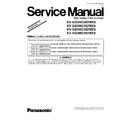Panasonic KV-S2025C / KV-S2026C / KV-S2045C / KV-S2046C (serv.man4) Service Manual / Supplement ▷ View online
6.3.3. "Section 9.3.7 Adjust"
Item
Operation
Default
Remarks
Shading
1.
Set shading paper (Part No.: PBQX90113Z-J) on the feed tray.
2.
Click “
Shading” on the main menu to execute shading correction.
3.
Check the result.
4.
Click “
OK” to get back to the main menu.
—
Do not stop during this execution,
and do not open any doors.
and do not open any doors.
All Position
1.
Set 2 pcs of test chart A (Part No.: PBQX90095Z-J Size: A4) on the
feed tray.
feed tray.
2.
Click “
All Position” on the main menu to execute scanning position &
length adjustment.
3.
Check the result.
4.
Click “
OK” to get back to the main menu.
—
Set 2 pcs of test chart A in order.
1
1
st
page: Front side
2
nd
page: Back side
Individual Position
1.
Adjust Automatically.
a.
Set test chart A (Part No.: PBQX90095Z-J Size: A4) on the feed
tray.
tray.
b.
Click “
Individual Position” on the main menu.
c.
Click one of 5 automatic adjustment menu on “
Individual
Position” dialog box to execute adjustment.
d.
Check the result.
e.
Click “
OK” to finish this adjustment.
f.
Click “
OK” to get back to the main menu.
2.
Adjust Manually.
a.
Click “
Individual Position” on the main menu.
b.
Change the parameter (mm, %)on “
Individual Position” dialog
box as required. (Refer to Remarks.)
c.
Click “
OK” to renew the setting, and to get back to the main
menu.
—
1.
Adjust Automatically
5 automatic adjustment
a.
Adjust Length
b.
Adjust Front V. Position
c.
Adjust Front H. Position
d.
Adjust Back V. Position
e.
Adjust Back H. Position
2.
Adjust Manually
(Length)
+: Increasing the number
makes the scanning document
length longer.
makes the scanning document
length longer.
(Vertical Position)
+: Increasing the number
makes the document scanning
position shifted downward
makes the document scanning
position shifted downward
(Horizontal Position)
+:Increasing the number
makes the document scanning
position shifted to the right.
makes the document scanning
position shifted to the right.
Note
If the appropriate
scanning position can
not be obtained by any
of the manual
adjustments, check CIS
installation.
* USB ID
1.
Click “
USB ID” on the main menu to enter in the USB ID dialog box.
2.
Click “
Set” on the USB ID dialog box to store a new ID number, for a
new CONTROL Board replaced.
3.
Click “
Close” to go back to the main menu.
—
* This setting is available only for
a new CONTROL Board of
KV-S2026C/S2046C Series.
a new CONTROL Board of
KV-S2026C/S2046C Series.
13
KV-S2025CSERIES / KV-S2026CSERIES / KV-S2045CSERIES / KV-S2046CSERIES
7 "SECTION 10 TROUBLESHOOTING"
7.1. "Section 10.2 Troubleshooting -2 (according to Error Code or Scanner
Status in Service Utility)"
7.1.1. "Section 10.2.1 Error Code"
Error Code
Possible Cause
Check Point
Remarks
Classified Code
ST1 ST2 ST3 ST4
“No paper”
(Message without an
error code)
(Message without an
error code)
—
—
—
— No document on the Feed Tray.
Set documents on the Feed Tray.
Paper Detector is not working
properly.
properly.
1.
Remove a dust from the Paper Detector.
2.
Execute Key / Sensor test to check the
Paper Detector condition. (
Paper Detector condition. (
See 9.3.6.)
3.
Check the connection between the Paper
Detector and CN1011 on the CONTROL
Board.
Detector and CN1011 on the CONTROL
Board.
4.
Replace faulty cables or the Paper
Detector.
Detector.
14
KV-S2025CSERIES / KV-S2026CSERIES / KV-S2045CSERIES / KV-S2046CSERIES
8 "SECTION 12 CIRCUIT BOARDS"
8.1. "Section 12.1 CONTROL Board"
8.1.1. " Section 12.1.1 Front Side"
PbF stamp
**
PPB066
CHS24 - 00
Note: **
0662: For KV-S2025C Series
0674: For KV-S2026C Series
0663: For KV-S2045C Series
0675: For KV-S2046C Series
0674: For KV-S2026C Series
0663: For KV-S2045C Series
0675: For KV-S2046C Series
15
KV-S2025CSERIES / KV-S2026CSERIES / KV-S2045CSERIES / KV-S2046CSERIES
8.2. "Section 12.2 POWER Board"
PbF stamp
PPB0662PWU22A00
16
KV-S2025CSERIES / KV-S2026CSERIES / KV-S2045CSERIES / KV-S2046CSERIES
Click on the first or last page to see other KV-S2025C / KV-S2026C / KV-S2045C / KV-S2046C (serv.man4) service manuals if exist.