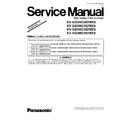Panasonic KV-S2025C / KV-S2026C / KV-S2045C / KV-S2046C (serv.man4) Service Manual / Supplement ▷ View online
5.2. "Section 8.3.14 CIS (Back)"
(1) Remove the Drive Rollers. (See 8.3.7.)
(2) Remove the Sensor Roller (Front). (See 8.3.9.)
(3) Open the Imprinter Door. (See 8.2.3. - (1) in case of the
Product KV-S2025C/S2026C Series)
(4) Remove the 2 screws (A).
(5) Disconnect the 2 connectors.
(One connector only for KV-S2025C/S2026C Series)
(6) Pull out the CIS (Back) to the rear of the unit to remove,
while lifting up the CIS (Back).
Reassembling Note
· Install the CIS (Back) so that the claws on the
both sides of CIS (Back) match with the slots on
the chassis.
the chassis.
Note:
Do not disassemble the plates attached to the CIS.
(Those plates will determine the CIS attachment
position to the scanner so that documents can be
properly scanned.)
(Those plates will determine the CIS attachment
position to the scanner so that documents can be
properly scanned.)
9
KV-S2025CSERIES / KV-S2026CSERIES / KV-S2045CSERIES / KV-S2046CSERIES
6 "SECTION 9 SERVICE UTILITY & SELF TEST"
6.1. "Section 9.1 Main Menu Indication for Service Utility"
This section describes the functions of the service utility software, such as adjustments, diagnosis, configuration and maintenance.
This utility software also includes a user utility function. Executing "ServiceUtility.exe" (without installing the software to the PC
except for ASPI Manager) will allow you to operate all the functions found in this service utility software.
This utility software also includes a user utility function. Executing "ServiceUtility.exe" (without installing the software to the PC
except for ASPI Manager) will allow you to operate all the functions found in this service utility software.
Note
· This utility software is not included with the scanner. Please call service or technical support to obtain the utility
software.
· This software should be used only by an authorized service technician. Improper use of this software may cause
damage to the scanner.
Note
·
*1
This is a main menu sample (Fig. 9.1) of the Service Utility software (Version 3.20).
·
*2
“STI SCSI”, “ASPI SCSI”, “STI USB (1.1)”, or “STI USB (2.0)” will be indicated.
· This software is the latest version at the time when this service manual is issued, but it is subject to change without
notice.
10
KV-S2025CSERIES / KV-S2026CSERIES / KV-S2045CSERIES / KV-S2046CSERIES
6.2. "Section 9.2 Function item list of Service Utility"
Service Utility item list is as follows.
Note:
When two or more scanners are connected to PC, execute
“Select Scanner” to define the evaluated scanner before
evaluating.
The procedure is as follows.
1. Click
“Select Scanner” on the Main Menu.
2. Select the product number and interface of the scanner to evaluate.
Item
Purpose
Remarks
Scanner Status
*2
To indicate scanner status. (Ready or Error or Warning)
2
"Section 9.3.3 Scanner Information"
*2
To indicate scanner information about Model, firmware version, board
revision, Interface, and so on.
revision, Interface, and so on.
2
Scanner Counter
Update All Counter
*2
To update counter values of System Counter, Cleaning roller Counter, and
Replacing roller Counter.
Replacing roller Counter.
1
Clear Counter for
cleaning roller
cleaning roller
*2
To clear Counter for cleaning roller to zero after cleaning roller.
1
Clear Counter for
replacing roller
replacing roller
*2
To clear Counter for replacing roller to zero after replacing roller.
1
Scanner Condition
Sleep Mode
*2
To set waiting time before entering to the sleep mode.
1
Clean Imprinter
*1, *2
To clean the ink jet head of imprinter.
6
Warning Setting
To set warning timing to clean roller and to replace roller.
3
Set Default
To set “sleep mode setting” and “warning timing to clean and to replace roller”
to the default.
to the default.
3
Test
LED
To light LED on the front panel with colors changing periodically
(Green — Orange — Red — Green —....)
(Green — Orange — Red — Green —....)
5
Key / Sensor
To do Key or Sensor ON / OFF test.
5
Sensor Sensitive Level To check sensitive level of each Sensor. (Waiting, Starting Position, Ending)
5
Feed Motor
To check Paper Feed Motor’s rotating.
5
Conveyor Motor
To check Conveyor Motor’s rotating.
5
Feed
To check paper feed condition.
5
Sleep Mode
To check whether sleep mode function works properly.
5
CIS LED Level
To check peak output level after setting CIS LED lighting level each side.
5
CIS Black Level
To check black level after setting black off-set level each side.
5
Memory
To execute memory R/W test.
5
Adjust
Shading
To execute shading correction.
4
All Position
To adjust scanning length, vertical, and horizontal positions for front and back
sides automatically.
sides automatically.
4
Individual Position
1.
To execute automatic length, vertical or horizontal position adjustment for
front and back sides, individually.
front and back sides, individually.
2.
To adjust scanning length, vertical, or horizontal position for front and
back sides manually.
back sides manually.
4
USB ID
*3
To set a USB ID. for the scanner, connected to PC.
3
Other
Save Information
*2
To save scanner and PC information.
1
Note
*1
: This item is available only when the optional Imprinter is installed. (KV-S2045C/S2046C Series only)
*2
: These items are included in User Utility software.
*3
: This setting is needed when replacing CONTROL Board or IC1039. (KV-S2026C/S2046C Series only)
Remarks
1.
Parameter setting by user
2.
Status indication
3.
Parameter setting by service person
4.
Adjustment
5.
Diagnosis
6.
Maintenance
11
KV-S2025CSERIES / KV-S2026CSERIES / KV-S2045CSERIES / KV-S2046CSERIES
6.3. "Section 9.3 Operation"
This section describes each operation (or status indication), according to the function item list shown in Sec. 9.2.
6.3.1. "Section 9.3.1 Scanner Status"
This function indicates scanner status, updating it every few seconds. The status messages and its contents are as follows.
Classified Code
Status Message
Contents
-
Scanner has no error.
No error
U11, U12, U13, U16
Jam occurred!
Please open the door and remove the paper.
Please open the door and remove the paper.
U11: Paper Feed Jam, U12: Jam1(around conveyor)
U13: Jam 2 (around conveyor), U16: Jam (around exit roller)
U13: Jam 2 (around conveyor), U16: Jam (around exit roller)
U18
Paper remains in the scanner.
Please open the door and remove the paper.
Please open the door and remove the paper.
Document remains in scanner, or dust is attached around a
sensor.
sensor.
U23
Double Feed occurred!
Please open the door and remove the paper.
Please open the door and remove the paper.
Double feed error.
U30
Scanner Door is open!
Please close the door.
Please close the door.
Door is open.
Fxx
System error occurred!
Please consult with a service representative.
Please consult with a service representative.
Service level error occurred.
-
*** Warning ***
The rollers need to be cleaned.
Please clean the rollers.
Please select Clear Counter button after cleaning the
rollers.
The rollers need to be cleaned.
Please clean the rollers.
Please select Clear Counter button after cleaning the
rollers.
Warning for cleaning rollers.
-
*** Warning ***
The rollers need to be replaced.
Please replace the rollers.
Please select Clear Counter button after replacing the
rollers.
The rollers need to be replaced.
Please replace the rollers.
Please select Clear Counter button after replacing the
rollers.
Warning for replacing rollers.
-
Scanner is not connected!
Scanner is not connected to PC properly.
Fig. 9.3.1 Scanner Status
6.3.2. "Section 9.3.2 Error Code"
Classified
Code
Error Code
Contents
ST1
ST2
ST3
ST4
—
00
00
00
00
No error
—
0A
00
00
00
Stop by clicking “
STOP”
—
0B
00
00
00
Stop by ADF stop-command
U10
10
00
00
00
No paper error
U11
11
00
00
00
Paper Feed Jam
U12
12
00
00
00
Jam1 (around conveyor)
U13
13
FF
x
x
Jam2 (around conveyor)
U16
16
00
00
00
Jam1 (around exit roller)
U18
18
00
00
00
Document remains in scanner
U23
1C
00
00
00
Double feed error
U30
20
00
00
00
Door open
F20
8A
x
x
00
SRAM error in G/A 1
F21
8B
x
x
00
Shading memory 1 error for G/A1
F22
8C
x
x
00
Shading memory 2 error for G/A1
F23
8D
x
x
00
Line memory error for G/A1
F24
8E
x
x
00
DRAM error for G/A1
F25
8F
x
x
00
SRAM error in G/A2
F26
90
x
x
00
Shading memory 1 error for G/A2
F27
91
x
x
00
Shading memory 2 error for G/A2
F28
92
x
x
00
Line memory error for G/A2
F29
93
x
x
00
DRAM error for G/A2
F30
94
x
x
x
G/A 1 Error
F31
95
x
x
x
G/A 2 Error
F50
40
00
00
00
Waiting sensor error
F51
41
00
00
00
Starting position sensor error
F55
45
00
00
00
Ending sensor error
F68
54
x
00
00
Front side lighting error (ST2: LED color 0: Red, 1: Green, 2: Blue)
F69
55
x
00
00
Back side lighting error (ST2: LED color 0: Red, 1: Green, 2: Blue)
Table 9.3.4 Error Code
12
KV-S2025CSERIES / KV-S2026CSERIES / KV-S2045CSERIES / KV-S2046CSERIES
Click on the first or last page to see other KV-S2025C / KV-S2026C / KV-S2045C / KV-S2046C (serv.man4) service manuals if exist.