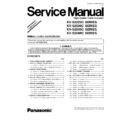Panasonic KV-S2025C / KV-S2026C / KV-S2045C / KV-S2046C (serv.man3) Service Manual / Supplement ▷ View online
7 "SECTION 9 SERVICE UTILITY & SELF TEST"
7.1. "Section 9.1 Main Menu Indication for Service Utility"
This section describes the functions of the service utility software, such as adjustments, diagnosis, configuration and maintenance.
This utility software also includes a user utility function. Executing "ServiceUtility.exe" (without installing the software to the PC
except for ASPI Manager) will allow you to operate all the functions found in this service utility software.
This utility software also includes a user utility function. Executing "ServiceUtility.exe" (without installing the software to the PC
except for ASPI Manager) will allow you to operate all the functions found in this service utility software.
Note
· This utility software is not included with the scanner. Please call service or technical support to obtain the utility
software.
· This software should be used only by an authorized service technician. Improper use of this software may cause
damage to the scanner.
*
2
13
KV-S2025C SERIES / KV-S2026C SERIES / KV-S2045C SERIES / KV-S2046C SERIES
7.2. "Section 9.2 Function item list of Service Utility"
14
KV-S2025C SERIES / KV-S2026C SERIES / KV-S2045C SERIES / KV-S2046C SERIES
7.3. "Section 9.3 Operation"
7.3.1. "Section 9.3.3 Scanner Information"
This function provides various types of scanner information to user or service-person. Main contents are as follows.
1. Product ID
2. Firmware Version
3. Board and Gate Array (LSI) version
4. Interface
5. Imprinter condition*1
Note
*1: This item is indicated only when the optional Imprinter is installed. (KV-S2045C/ S2046C
Series only)
15
KV-S2025C SERIES / KV-S2026C SERIES / KV-S2045C SERIES / KV-S2046C SERIES
7.3.2. "Section 9.3.7 Adjust"
Item
Operation
Default
Remarks
Shading
1.
Set shading paper (Part No.: PBQX90113Z-J) on the feed tray.
2.
Click “Shading“ on the main menu to execute shading correction.
3.
Check the result.
4.
Click “OK” to get back to the main menu.
-
Do not stop during this execution,
and do not open any doors.
and do not open any doors.
All Position
1.
Set 2 pcs of test chart A (Part No.: PBQX90095Z-J Size: A4) on the
feed tray.
feed tray.
2.
Click “All Position“ on the main menu to execute scanning position &
length adjustment.
length adjustment.
3.
Check the result.
4.
Click “OK“ to get back to the main menu.
-
Set 2 pcs of test chart A in order.
1
1
st
page: Front side
2
nd
page: Back side
Individual Position
1.
Adjust Automatically.
a.
Set test chart A (Part No.: PBQX90095Z-J Size: A4) on the feed
tray.
tray.
b.
Click “Individual Position“ on the main menu.
c.
Click one of 5 automatic adjustment menu on “Individual
Position“ dialog box to execute adjustment.
Position“ dialog box to execute adjustment.
d.
Check the result.
e.
Click “OK” to finish this adjustment.
f.
Click “OK“ to get back to the main menu.
2.
Adjust Manually.
a.
Click “Individual Position“ on the main menu.
b.
Change the parameter (mm, %)on “Individual Position“ dialog
box as required. (Refer to Remarks.)
box as required. (Refer to Remarks.)
c.
Click “OK“ to renew the setting, and to get back to the main
menu.
menu.
-
1.
Adjust Automatically
5 automatic adjustment
a.
Adjust Length
b.
Adjust Front V. Position
c.
Adjust Front H. Position
d.
Adjust Back V. Position
e.
Adjust Back H. Position
2.
Adjust Manually
(Length)
+: Increasing the number
makes the scanning document
length longer.
makes the scanning document
length longer.
(Vertical Position)
+: Increasing the number
makes the document scanning
position shifted downward
makes the document scanning
position shifted downward
(Horizontal Position)
+:Increasing the number
makes the document scanning
position shifted to the right.
makes the document scanning
position shifted to the right.
Note
If with any manual
adjustment values,
scanning image
alignment on CIS does
not correspond with the
original document area,
make sure that the CIS
is installed properly.
adjustment values,
scanning image
alignment on CIS does
not correspond with the
original document area,
make sure that the CIS
is installed properly.
Serial NO.
1.
Click “Serial NO” on the main menu to enter in the Serial NO dialog
box.
box.
2.
Click “Set” on the Serial NO dialog box to see a new serial NO., input
automatically.
automatically.
3.
Click “Close” to go back to the main menu.
-
16
KV-S2025C SERIES / KV-S2026C SERIES / KV-S2045C SERIES / KV-S2046C SERIES
Click on the first or last page to see other KV-S2025C / KV-S2026C / KV-S2045C / KV-S2046C (serv.man3) service manuals if exist.