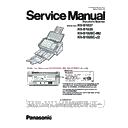Panasonic KV-S1037 / KV-S1038 / KV-S1026C-M2 / KV-S1026C-J2 Service Manual ▷ View online
2 Before You Start
2.1 Precautions
Illegal Duplication
It is unlawful to make duplicates of certain documents.
Duplicating certain documents may be illegal in your country/area.
Penalties of fines and/or imprisonment may be imposed on those found guilty. The following are
examples of items that may be illegal to duplicate in your country/area.
Duplicating certain documents may be illegal in your country/area.
Penalties of fines and/or imprisonment may be imposed on those found guilty. The following are
examples of items that may be illegal to duplicate in your country/area.
•
Currency
•
Bank notes and checks
•
Bank and government bonds, and securities
•
Passports, licenses, official or private documents, identification cards, and the like
•
Copyright materials, or trademarks without the consent of the owner
•
Postage stamps, and other negotiable instruments
This list is not inclusive, and no liability is assumed for either its completeness or accuracy. In case of
doubt, contact your legal counsel.
Notice
Install your machine near a supervised area to prevent illegal duplication from being made.
Installation
•
Do not place the unit in direct sunlight, in a cold draft, or near heating apparatus.
•
Do not place the unit near apparatus which generate electronic or magnetic noise.
•
Protect the unit from static electricity.
•
Do not move the unit immediately from a cold place to a warm place. It may cause condensation, which
may damage the unit. Using the unit immediately will cause the document scanning to be imperfect. To
avoid this, clean the inside rollers with a dry and soft cloth, leave the unit in a warm place for 1 or 2 hours,
and then use the unit after you make sure that the inside of the unit has dried.
may damage the unit. Using the unit immediately will cause the document scanning to be imperfect. To
avoid this, clean the inside rollers with a dry and soft cloth, leave the unit in a warm place for 1 or 2 hours,
and then use the unit after you make sure that the inside of the unit has dried.
•
When the unit is not used over an extended period of time, turn the unit off, and unplug the power cord.
The unit consumes approximately 0.3 W of electricity even when the main unit is turned off.
The unit consumes approximately 0.3 W of electricity even when the main unit is turned off.
•
Use only the power cord and the USB cable that are provided with the unit.
•
Do not turn on the unit’s power before installing the software.
2 Before You Start
7
CD-ROM
•
Do not write or stick paper on the front and/or back of CD-ROM.
•
Do not touch the data side of the CD-ROM. When handling the CD-ROM, be careful not to leave
fingerprints or otherwise damage the CD-ROM.
fingerprints or otherwise damage the CD-ROM.
•
Do not leave the CD-ROM where it is directly exposed to sunlight or near a heater for extended periods.
•
Do not throw or bend the CD-ROM.
Roller Cleaning Paper
Using a pair of scissors, open the bag along the dotted line ( ), and take out the roller cleaning paper.
1
•
Keep the roller cleaning paper out of reach of small children.
•
Do not store the roller cleaning paper in direct sunlight or in a place with a temperature over 40
℃
(104
℉).
•
Only use the roller cleaning paper to clean the rollers.
•
For details about the roller cleaning paper, please refer to the Safety Data Sheet (SDS). Please ask your
Panasonic sales company about obtaining the Safety Data Sheet.
Panasonic sales company about obtaining the Safety Data Sheet.
•
If the bag is left opened for a long period of time before using it, the alcohol will evaporate. Please use the
roller cleaning paper immediately after opening the bag.
roller cleaning paper immediately after opening the bag.
•
To purchase the roller cleaning paper (KV-SS03), please contact your dealer, or call our Supplies and
Accessories department at 1-800-726-2797 (U.S.A. only).
Accessories department at 1-800-726-2797 (U.S.A. only).
KEEP AWAY FROM FIRE.
Security Notice
The management of documents and scanned data is the responsibility of the user. In particular, pay
attention to the following points.
attention to the following points.
•
Make sure you have the same number of pages for important documents both before and after scanning,
and take care not to leave any pages in the scanner.
and take care not to leave any pages in the scanner.
•
Periodically back up important data.
•
When having your computer or hard disk serviced, or when disposing of your computer or hard disk,
completely erase any stored image data.
completely erase any stored image data.
Others
•
Make sure to remove paper clips and staples from documents before scanning. Failing to do so can
damage the unit, document, or both.
damage the unit, document, or both.
•
Do not use thinner, benzine, or cleaners containing abrasives or surfactants, for cleaning the outside of
scanner.
scanner.
•
In usage scenarios that require accuracy or reproducibility in scanned images, there may be cases where
the desired image cannot be obtained, such as half-tone images or markings from fluorescent pens.
the desired image cannot be obtained, such as half-tone images or markings from fluorescent pens.
2.1 Precautions
8
2.2 Check the Accessories
Check that all accessories are included before installing the unit. In the event that an item is missing, please
contact your dealer.
contact your dealer.
Accessory
Name
Notes
USB cable
—
Software / Manual CD-
ROM
ROM
Drivers, Applications, Utilities, Documents
Mixed batch card guide
When the unit is shipped, this is stored in the feed
tray. For details, see "6.3.2 Mixed Batch Card
Guide" (page 33).
tray. For details, see "6.3.2 Mixed Batch Card
Guide" (page 33).
Quick Installation Guide
—
Power cord
Use the power cord appropriate for where you use
the unit.
the unit.
AC adaptor
Panasonic AC adaptor PNLV6507
Shading paper
See "9.3 Shading Adjustment" (page 54) when
performing shading adjustment.
performing shading adjustment.
Guidance sticker
The number of guidance sticker may vary
depending on the country/area. Please use
whichever is appropriate for the country/area.
depending on the country/area. Please use
whichever is appropriate for the country/area.
Correction sticker
When the information written on the guidance
sticker (page 11) has been changed, you can
attach a new sticker with the changed information.
sticker (page 11) has been changed, you can
attach a new sticker with the changed information.
Note
•
It is highly recommended to keep the original carton and all packing materials. They are necessary
when repacking.
when repacking.
•
[For United States only]
Applicable limited warranty information is included on the Software / Manual CD-ROM.
Applicable limited warranty information is included on the Software / Manual CD-ROM.
2.2 Check the Accessories
9
2.2.1 Optional Accessories
Part Name
Part Number
Notes
Roller exchange kit
•
Paper feed roller
•
Double feed prevention roller module
KV-SS058
See "8.3 Replacing the Rollers"
(page 45).
(page 45).
Roller cleaning paper
KV-SS03
See "Roller Cleaning Paper" (page
8).
8).
Carrier sheet
KV-SS077
See "6.2.1.4 Carrier sheet
(KV-SS077)" (page 24).
(KV-SS077)" (page 24).
Note
•
To purchase optional accessories, contact your dealer.
2.2.1 Optional Accessories
10
Click on the first or last page to see other KV-S1037 / KV-S1038 / KV-S1026C-M2 / KV-S1026C-J2 service manuals if exist.