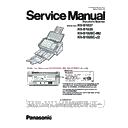Panasonic KV-S1037 / KV-S1038 / KV-S1026C-M2 / KV-S1026C-J2 Service Manual ▷ View online
About the Software Help
Each software contains help files.
For details about viewing the help files, see "4.3.2 To view the help" (page 15).
For details about viewing the help files, see "4.3.2 To view the help" (page 15).
Software / Manual CD-ROM Contents
Drivers
Device Driver
TWAIN
ISIS
Applications
Image Capture Plus
*1
Utilities
User Utility
Scan Button Setting Tool
Documents
*2
Operating Manual
Control sheet
*3
*1
Image Capture Plus is a Panasonic original application for configuring advanced scanning settings.
*2
Each document is a PDF document. To view documents correctly, install Adobe Reader.
*3
For details about the control sheet, see "6.3.3 Using Control Sheets" (page 35).
System Requirements
Computer
IBM PC/AT or compatible machine with a CD-ROM drive
CPU
Intel Core 2 Duo 1.8 GHz or higher
Interface
USB 2.0 / USB 3.0 / USB 3.1 (Gen1)
Note
•
For details about the system requirements, refer to [Read me first] in the Software / Manual CD-ROM.
•
The scanning speed differs depending on the host computer’s operating environment or the
application used.
application used.
•
Due to the slower speed of USB 1.1, it is recommended to use a USB 2.0 / USB 3.0 / USB 3.1 (Gen1)
interface.
interface.
•
If you connect the unit to a USB hub, it is not guaranteed to work.
Introduction
3
Table of Contents
1 Feature Highlights .................................................................................. 6
2 Before You Start ..................................................................................... 7
2 Before You Start ..................................................................................... 7
2.1
Precautions ...................................................................................................................... 7
2.2
Check the Accessories ................................................................................................... 9
2.2.1
Optional Accessories .................................................................................................... 10
3 Location of Controls ............................................................................. 11
3.1
Main Unit ........................................................................................................................ 11
3.1.1
Front ............................................................................................................................. 11
3.1.2
Rear .............................................................................................................................. 12
4 Installation ............................................................................................. 13
4.1
Required Space Around the Scanner .......................................................................... 13
4.2
Installing the Software .................................................................................................. 14
4.3
Viewing Operating Manual and Help Installed ............................................................ 15
4.3.1
To view the Operating Manual ...................................................................................... 15
4.3.2
To view the help ............................................................................................................ 15
5 Operation Panel .................................................................................... 16
5.1
About LED ...................................................................................................................... 17
6 Operation ............................................................................................... 18
6.1
Basic Operations ........................................................................................................... 18
6.1.1
Turning ON/OFF the unit's power ................................................................................. 18
6.1.2
Returning from sleep mode .......................................................................................... 18
6.1.3
Setting the feed tray ..................................................................................................... 19
6.1.4
Setting the exit tray ....................................................................................................... 20
6.1.5
Opening/Closing the ADF door ..................................................................................... 21
6.2
Preparing Documents ................................................................................................... 22
6.2.1
About documents .......................................................................................................... 22
6.2.1.1
Compatible Paper ...................................................................................................... 22
6.2.1.2
Compatible Card ........................................................................................................ 23
6.2.1.3
Compatible Passport ................................................................................................. 24
6.2.1.4
Carrier sheet (KV-SS077) .......................................................................................... 24
6.2.1.5
Incompatible Documents ........................................................................................... 25
6.2.1.6
Notes about Documents for Scanning ....................................................................... 26
6.2.1.7
Notes about Double Feed Detection .......................................................................... 26
6.2.2
Loading documents ...................................................................................................... 27
6.2.2.1
When using the carrier sheet ..................................................................................... 30
6.3
Scanning Documents .................................................................................................... 32
6.3.1
Using Manual feeding ................................................................................................... 32
6.3.2
Mixed Batch Card Guide .............................................................................................. 33
6.3.2.1
Removing the mixed batch card guide ...................................................................... 33
6.3.2.2
Installing the mixed batch card guide ........................................................................ 33
6.3.2.3
Using the Mixed Batch Card Guide ........................................................................... 34
6.3.3
Using Control Sheets .................................................................................................... 35
6.3.3.1
About Printing Control Sheets ................................................................................... 35
6.4
Using Push Scan ........................................................................................................... 37
6.4.1
Selecting the behavior of push scan ............................................................................. 37
6.4.2
Setting the scanning conditions .................................................................................... 37
6.4.3
Performing push scan ................................................................................................... 37
Table of Contents
4
7 Clearing Paper Jams ............................................................................ 38
8 Care and Maintenance ......................................................................... 39
8 Care and Maintenance ......................................................................... 39
8.1
Cleaning the Outside of the Scanner .......................................................................... 39
8.2
Cleaning the Inside of the Scanner ............................................................................. 40
8.2.1
Cleaning the scanning glasses and reference area ..................................................... 41
8.2.2
Cleaning the Double Feed Detectors ........................................................................... 41
8.2.3
Cleaning the Rollers ..................................................................................................... 42
8.2.4
Cleaning Mode ............................................................................................................. 44
8.3
Replacing the Rollers .................................................................................................... 45
9 Appendix ............................................................................................... 50
9.1
Troubleshooting ............................................................................................................ 50
9.2
Checking the event settings for push scan ................................................................ 53
9.3
Shading Adjustment ..................................................................................................... 54
9.4
Uninstalling the Software ............................................................................................. 55
9.5
Repacking Instructions ................................................................................................. 56
9.6
Specifications ................................................................................................................ 58
Table of Contents
5
1 Feature Highlights
High-speed Double Sided Scanning
•
This scanner can scan documents at high speed, regardless of the image type (monochrome / color).
Double Feed Detection Function
•
Double feeding can be detected even if you scan documents that contain paper of various thicknesses.
Double Feed Skip (DFS) Function
•
If the scanning process stops because documents (such as envelopes or receipts attached to documents)
are being detected as double fed, the double feed skip (DFS) function can be used to resume scanning.
are being detected as double fed, the double feed skip (DFS) function can be used to resume scanning.
Push Scan
•
If you register the scanning conditions for a job in advance, you can start scanning without operating the
computer.
computer.
Card Scanning
•
A maximum of 3 cards can be loaded on the feed tray.
Mixed Batch Card Guide
•
A mixed batch card guide is available for scanning mixed media (cards and papers) at the same time.
Manual Feed Selector
•
Bound documents can be scanned by setting the manual feed selector to manual feeding.
Other Features
•
The paper feed path can be opened widely to easily remove jammed paper and perform maintenance.
•
This scanner has a counter function which indicates approximately when cleaning and the replacement of
rollers will be necessary. The counters can be configured and checked in User Utility.
rollers will be necessary. The counters can be configured and checked in User Utility.
1 Feature Highlights
6
Click on the first or last page to see other KV-S1037 / KV-S1038 / KV-S1026C-M2 / KV-S1026C-J2 service manuals if exist.