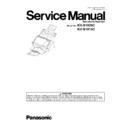Panasonic KV-S1026C / KV-S1015C (serv.man2) Service Manual ▷ View online
69
10.2. Troubleshooting-2 (when an error message is displayed on PC)
Error Code
Possible Cause
Check Point
Classified Code ST1 ST2 ST3 ST4
U11: Document
did not reach to
the Starting Sen-
sor position.
(Document
remains
between the
Starting Sensor
and Paper
Sensor.)
or Double Feed
occurred around
the paper feed
section.
did not reach to
the Starting Sen-
sor position.
(Document
remains
between the
Starting Sensor
and Paper
Sensor.)
or Double Feed
occurred around
the paper feed
section.
11
00
00
00 1. Rollers (Paper Feed,
Double-feed Prevention) are
dirty.
dirty.
1. Clean the rollers with Roller Cleaning Paper.
2. Perform the "Feed" test to check paper feed
mechanism.
3. Perform the "Clear Counter" for cleaning roller
with Service Utility.
2. Perform the "Feed" test to check paper feed
mechanism.
3. Perform the "Clear Counter" for cleaning roller
with Service Utility.
2. Paper Feed Roller or
Double-feed Prevention
Roller is not installed
properly.
Double-feed Prevention
Roller is not installed
properly.
1. Re-attach the roller. (See 7.3.)
2. Perform the "Feed" test in Sec. 9.3.6.
2. Perform the "Feed" test in Sec. 9.3.6.
3. Rollers have reached their
life expectancy.
life expectancy.
1. Replace the Paper Feed and Double-feed
Prevention Rollers after checking each roller
configuration and scanner counter of Service
Utility.
2. Perform the "Feed" test in Sec. 9.3.6.
3. Perform the "Clear Counter" for replacing roller
with the Service Utility.
Prevention Rollers after checking each roller
configuration and scanner counter of Service
Utility.
2. Perform the "Feed" test in Sec. 9.3.6.
3. Perform the "Clear Counter" for replacing roller
with the Service Utility.
4. ADF Door is not closed
tightly.
tightly.
After opening the door, close it slowly until it clicks
into place.
into place.
5. Starting Sensor's arm does
not work properly.
not work properly.
1. Perform the "Key / Sensor" test in Sec. 9.3.6 to
check the sensor condition.
2. Check whether lay-out between the arm and
Starting Sensor is proper.
check the sensor condition.
2. Check whether lay-out between the arm and
Starting Sensor is proper.
→
Does the arm deviate from its default position?
6. Conveyor Motor or
mechanical parts (gear and
others) do not work properly.
mechanical parts (gear and
others) do not work properly.
1. Perform the "Conveyor Motor" test or "Feed" test
in Sec. 9.3.6 to check whether the motor rotation is
transmitted to the Paper Feed Roller properly.
And check the gears' (that will transmit the
motor rotation) configuration.
2. Check and adjust the motor’s belt tension.
3. Check the following connection and soldering
condition.
(1) CN5 (CONTROL Board) to Conveyor
Motor
4. Monitor the following signals.
CN5- 1, 2, 3, and 4th pins
(See Fig. 10.2.3.)
5. Replace faulty parts or board.
in Sec. 9.3.6 to check whether the motor rotation is
transmitted to the Paper Feed Roller properly.
And check the gears' (that will transmit the
motor rotation) configuration.
2. Check and adjust the motor’s belt tension.
3. Check the following connection and soldering
condition.
(1) CN5 (CONTROL Board) to Conveyor
Motor
4. Monitor the following signals.
CN5- 1, 2, 3, and 4th pins
(See Fig. 10.2.3.)
5. Replace faulty parts or board.
7. Conveyor Motor's control
circuit does not work
properly.
circuit does not work
properly.
1. Perform the "Conveyor Motor" test or "Feed" test
in Sec. 9.3.6 to check the motor rotation.
2. Check the soldering condition of IC15,
CN5, R296, R297, R298, R299 and of their
surrounding circuits on the CONTROL Board
to repair it.
3. Monitor the following signals on the CONTROL
Board.
(1) IC15- 1, 19, and 24th pins or D34-K
: DC-voltage is near 15.5 V.
(2) CN5- 1, 2, 3, and 4th pins, IC15-1, 22, 18, and
21st pins
: See Fig. 10.2.3.
4. Check the soldering condition of the following parts
and of their surrounding circuits on the CONTROL
Board.
(1) IC3 (R12,V13, T15, V17, V18, and U01 pins)
(2) IC6 (18th pin)
5. Replace faulty parts or CONTROL Board.
in Sec. 9.3.6 to check the motor rotation.
2. Check the soldering condition of IC15,
CN5, R296, R297, R298, R299 and of their
surrounding circuits on the CONTROL Board
to repair it.
3. Monitor the following signals on the CONTROL
Board.
(1) IC15- 1, 19, and 24th pins or D34-K
: DC-voltage is near 15.5 V.
(2) CN5- 1, 2, 3, and 4th pins, IC15-1, 22, 18, and
21st pins
: See Fig. 10.2.3.
4. Check the soldering condition of the following parts
and of their surrounding circuits on the CONTROL
Board.
(1) IC3 (R12,V13, T15, V17, V18, and U01 pins)
(2) IC6 (18th pin)
5. Replace faulty parts or CONTROL Board.
70
U11: Document
did not reach to
the Starting
Sensor position.
(Document
remains
between the
Starting Sensor
and Paper
Sensor.)
or Double Feed
occurred around
paper feed
section.
did not reach to
the Starting
Sensor position.
(Document
remains
between the
Starting Sensor
and Paper
Sensor.)
or Double Feed
occurred around
paper feed
section.
11
00
00
00 8. The scanned document
doesn’t match the
specifications of this
scanner. (Document doesn’t
match specifications for size,
thickness, and/or weight)
specifications of this
scanner. (Document doesn’t
match specifications for size,
thickness, and/or weight)
1. Set document in accordance with the specifications
of this scanner.
of this scanner.
U12: Conveyor
Jam (Paper
jammed around
the Starting
Sensor.)
Jam (Paper
jammed around
the Starting
Sensor.)
12
xx
00
00 1. Length of the document is
out of specifications.
1. Only place documents that follow this scanner
specifications on the Feed Tray.
specifications on the Feed Tray.
2. Rollers (Paper Feed,
Double-feed Prevention) are
dirty.
Double-feed Prevention) are
dirty.
1. Clean the Rollers.
2. After cleaning the Paper Feed Roller and
Double-feed Prevention Roller, perform the "Clear
Counter (After Clean Roller)" in the service utility
to clear the cleaning roller counter. (See 9.3.4.)
2. After cleaning the Paper Feed Roller and
Double-feed Prevention Roller, perform the "Clear
Counter (After Clean Roller)" in the service utility
to clear the cleaning roller counter. (See 9.3.4.)
3. Rollers have reached their
life expectancy.
life expectancy.
1. Replace the Paper Feed Roller and Double-feed
Prevention Roller after checking each roller
configuration and Scanner Counter of Service
Utility software.
2. After replacing the Double-feed Prevention Roller
and Paper Feed Roller, perform
"Clear Counter (After Replace Roller)" in the
service utility to clear the roller replacement
counter. (See 9.3.4.)
Prevention Roller after checking each roller
configuration and Scanner Counter of Service
Utility software.
2. After replacing the Double-feed Prevention Roller
and Paper Feed Roller, perform
"Clear Counter (After Replace Roller)" in the
service utility to clear the roller replacement
counter. (See 9.3.4.)
U16: The trail-
ing edge of the
document did
not exit from the
Starting Sensor,
throughout.
or
Double Feed
occurred
between the
Conveyor Roller
and Exit Roller.
ing edge of the
document did
not exit from the
Starting Sensor,
throughout.
or
Double Feed
occurred
between the
Conveyor Roller
and Exit Roller.
16
00
00
00 1. Conveyor Roller, Exit Roller,
or Free Roller is dirty.
1. Clean the roller with Roller Cleaning Paper.
2. Perform the "Feed" test to check paper feed
mechanism.
2. Perform the "Feed" test to check paper feed
mechanism.
2. Conveyor Roller, Exit Roller,
or mechanical parts
(Conveyor, Belt) related to
or mechanical parts
(Conveyor, Belt) related to
conveying document are
not installed properly.
1. Check and reassemble the parts.
2. Perform the "Feed" test to check paper feed
mechanism.
2. Perform the "Feed" test to check paper feed
mechanism.
3. Conveyor Roller or Exit
Roller has reached their life
expectancy.
Roller has reached their life
expectancy.
1. Replace the Conveyor Roller or Exit Roller after
checking each roller configuration and scanner
counter of Service Utility.
2. Perform the "Feed" test in Sec. 9.3.6.
checking each roller configuration and scanner
counter of Service Utility.
2. Perform the "Feed" test in Sec. 9.3.6.
4. Starting Sensor's arm does
not come back to the default
position.
not come back to the default
position.
1. Perform the "Key / Sensor" test in Sec. 9.3.6 to
check the arm condition, inserting or withdrawing a
document.
2. Re-position or replace the arm.
check the arm condition, inserting or withdrawing a
document.
2. Re-position or replace the arm.
5. Scanned document is out of
specifications regarding the
length. (Refer to paper
specifications.)
specifications regarding the
length. (Refer to paper
specifications.)
Set documents according to the specifications for this
scanner, and try the
scanner, and try the
"Feed" test in Sec. 9.3.6.
U18: Document
remains in the
scanner.
remains in the
scanner.
18
00
00
00 1. Document remains in the
scanner.
Push the Door Open Button to open the ADF Door
and remove the document from the scanner.
and remove the document from the scanner.
2. An arm of Paper Sensor or
Starting Sensor deviates
from its default position, or is
broken.
Starting Sensor deviates
from its default position, or is
broken.
1. Perform the "Key / Sensor" test in Sec. 9.3.6 to
check the arm condition, inserting, removing, or
withdrawing a document.
2. Check the arm's swing condition.
3. Re-position or remove it.
check the arm condition, inserting, removing, or
withdrawing a document.
2. Check the arm's swing condition.
3. Re-position or remove it.
3. A Dust exists around Paper
Sensor or Starting Sensor to
prevent the sensor from
working correctly.
Sensor or Starting Sensor to
prevent the sensor from
working correctly.
1. Sweep the dust out of the sensor with a cotton
swab.
2. Perform the "Key / Sensor" test in Sec. 9.3.6.
swab.
2. Perform the "Key / Sensor" test in Sec. 9.3.6.
Error Code
Possible Cause
Check Point
Classified Code ST1 ST2 ST3 ST4
71
U23:
Double-feed
error
Double-feed
error
1C
00
03
00 1. Thickness of the document
is out of specifications.
Only place documents that follow this scanner
specifications on the Feed Tray.
specifications on the Feed Tray.
2. Paper Feed Roller or
Double-feed Prevention
Roller is not assembled
correctly.
1. Reassemble the rollers.
3. Rollers (Paper Feed,
Double-feed Prevention) are
dirty.
Double-feed Prevention) are
dirty.
1. Clean the Rollers.
2. After cleaning the Paper Feed Roller and
Double-feed Prevention Roller, perform the "Clear
Counter (After Clean Roller)" in the service utility
to clear the cleaning roller counter. (See 9.3.4.)
2. After cleaning the Paper Feed Roller and
Double-feed Prevention Roller, perform the "Clear
Counter (After Clean Roller)" in the service utility
to clear the cleaning roller counter. (See 9.3.4.)
4. Rollers have reached their
life expectancy.
life expectancy.
1. Replace the Paper Feed Roller and Double-
feed Prevention Roller after checking each
roller configuration and Scanner Counter of
Service Utility software.
2. After replacing the Double-feed Prevention Roller
and Paper Feed Roller, perform "Clear Counter
(After Replace Roller)" in the service utility to
clear the roller replacement counter. (See 9.3.4.)
(After Replace Roller)" in the service utility to
clear the roller replacement counter. (See 9.3.4.)
5. Double Feed Detector
(Generate) does not work
properly.
(Generate) does not work
properly.
1. Perform "Double Feed" test in Sec.9.3.6. to check
the detector condition.
2. Check whether the ULTRASONIC SENSOR (G)
Board is attached to the scanner properly.
3. Check the following connection and soldering
condition on each connector.
a. CN10 (CONTROL Board)
to CN2002 on ULTRASONIC SENSOR (G)
Board
4. Check the following parts' soldering condition to
repair it.
a. CF4, Q35, Q36, Q37, Q38, L53, L54
5. Check the following signals.
a. 16 V SLP signal (CF4 or CL371)
b. CN10-2nd pin: See Fig. 10.2.4.
6. Replace faulty parts or boards.
6. Double Feed Detector
(Receive) does not work
properly.
(Receive) does not work
properly.
1. Perform "Double Feed" test in Sec.9.3.6. to check
the detector condition.
2. Check whether the ULTRASONIC SENSOR (R)
Board is attached to the scanner properly.
3. Check the following connection and soldering
condition on each connector.
a. CN900 (ULTRASONIC SENSOR (R) Board) to
CN8 (CONTROL Board)
4. Check the following parts' soldering condition to
repair it.
a. CONTROL Board
R418: See Fig. 10.2.5.
b. ULTRASONIC SENSOR (R) Board's Circuit
IC900, and its surrounding circuits
5. Check the following signals.
a. CN8-3rd pin: DC 12 V
6. Replace faulty parts or boards.
Error Code
Possible Cause
Check Point
Classified Code ST1 ST2 ST3 ST4
72
U30: Door open
20
00
00
00 1. ADF Door remains open, or
is not closed properly.
Close the door securely.
2.The claw of the cover is
broken and does not
interrupt the Door Sensor.
broken and does not
interrupt the Door Sensor.
Replace the cover.
3. The claw position is not
matched to the Door
Detector’s position so that
door open-closed status
cannot be detected.
matched to the Door
Detector’s position so that
door open-closed status
cannot be detected.
Adjust each part position so that the claw can
interrupt the Door Detector.
interrupt the Door Detector.
4. The Door Detector or its
monitor circuit does not
work correctly.
monitor circuit does not
work correctly.
1. Perform the "Key / Sensor" test in Sec. 9.3.6 to
check the sensor condition, while repeatedly
closing and opening the door.
closing and opening the door.
2. Check the following connection and soldering
condition on each connector.
CN2003 (DOOR DETECTION Board) to
CN9 (CONTROL Board)
3. Check the following soldering condition.
(1) DOOR DETECTION Board
IC2001 and its surrounding circuits
(2) CONTROL Board
IC3, R447,R261
4. Replace faulty parts or boards.
condition on each connector.
CN2003 (DOOR DETECTION Board) to
CN9 (CONTROL Board)
3. Check the following soldering condition.
(1) DOOR DETECTION Board
IC2001 and its surrounding circuits
(2) CONTROL Board
IC3, R447,R261
4. Replace faulty parts or boards.
F19: DRAM
Error
Error
89
00
00
00 Access error to SDRAM (IC16)
on the CONTROL Board
1. Check the soldering condition of the following parts
on the CONTROL Board.
(1) R303 to R313
2. Replace faulty parts or board.
on the CONTROL Board.
(1) R303 to R313
2. Replace faulty parts or board.
F31: Analogue
IC Error
IC Error
95
00
00
00 Access error to Analogue
ICs (IC2) on the
CONTROL Board
CONTROL Board
1. Check the soldering condition of the following parts
and of their surrounding circuits on the CONTROL
Board.
(1) Analogue IC (IC2)
2. Replace faulty parts or board.
and of their surrounding circuits on the CONTROL
Board.
(1) Analogue IC (IC2)
2. Replace faulty parts or board.
F34: EEPROM
(IC28) Error
(IC28) Error
98
00
00
00 Access error to EEPROM
(IC28)
1. Check the soldering condition of the following parts
and of their surrounding circuits on the CONTROL
Board.
(1) EEPROM (IC28)
(2) CPU (IC3)
(3) R520,R521,R522,R523,R524,R525
2. Replace faulty parts or board.
and of their surrounding circuits on the CONTROL
Board.
(1) EEPROM (IC28)
(2) CPU (IC3)
(3) R520,R521,R522,R523,R524,R525
2. Replace faulty parts or board.
F60: Front-side
gain adjustment
error
gain adjustment
error
50
00
00
00 1. The surface of Scanning
Glass (F) is dirty.
Clean the surface with a soft and dry cloth.
2. Problem with Pixel data from
CIS (F) or from image
processing circuit
CIS (F) or from image
processing circuit
1. Check the connection and soldering condition of
the following parts.
(1) between CIS (F) and CN1 (CONTROL Board)
2. Check the soldering condition of the following parts
and of their surrounding circuits on the CONTROL
Board.
(1) IC1
(2) IC2 (AFE)
(3) IC6 (D/A Conv.)
3. Monitor the following CIS Timing signals on the
CN1.
(1) CLK (CN1-5th pin): See Fig. 10.2.1.
(2) SI (CN1-7th pin) : See Fig. 10.2.2.
4. Replace faulty parts or boards.
the following parts.
(1) between CIS (F) and CN1 (CONTROL Board)
2. Check the soldering condition of the following parts
and of their surrounding circuits on the CONTROL
Board.
(1) IC1
(2) IC2 (AFE)
(3) IC6 (D/A Conv.)
3. Monitor the following CIS Timing signals on the
CN1.
(1) CLK (CN1-5th pin): See Fig. 10.2.1.
(2) SI (CN1-7th pin) : See Fig. 10.2.2.
4. Replace faulty parts or boards.
Error Code
Possible Cause
Check Point
Classified Code ST1 ST2 ST3 ST4
Click on the first or last page to see other KV-S1026C / KV-S1015C (serv.man2) service manuals if exist.