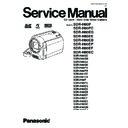Panasonic SDR-H80P / SDR-H80PC / SDR-H80EG / SDR-H80EE / SDR-H80EB / SDR-H80EP / SDR-H80EF / SDR-H80EC / SDR-H80GC / SDR-H80GN / SDR-H80GJ / SDR-H80GK / SDR-H80PU / SDR-H80PR / SDR-H81EE / SDR-H81EB / SDR-H90P / SDR-H90PC / SDR-H90EG / SDR-H90EE / SDR-H90EB / SDR-H Service Manual ▷ View online
9.3.2. Sub P.C.B.
37
SDR-H80P
9.4. Electrical Adjustment Procedures
9.4.1. Initial Guideline
The table below shows which adjustments are necessary according to the unit parts and individual parts to be replaced.
Make sure to perform these adjustments shown below as necessary.
Make sure to perform these adjustments shown below as necessary.
9.4.2. Set-up manual for SD Card/Hard Disk Video Camera.
1. Installation of USB-SERIAL Driver
Execute the “Setup.exe” file in “Com Mass” folder by double clicking to install the USB-SERIAL driver.
2. Set-Up
a. Remove the SD card from this unit.
b. To enter the PC connection (COM) mode, push the [OIS] button, [iA] button and [JOYSTICK CONTROL UP] simultaneously
b. To enter the PC connection (COM) mode, push the [OIS] button, [iA] button and [JOYSTICK CONTROL UP] simultaneously
for 3 seconds without connecting the USB Cable.
38
SDR-H80P
c. Connect the PC and SD Card/Hard Disk Video Camera as shown in and E2.
Fig. E1
Fig. E2 Rough image of set-up connection
39
SDR-H80P
9.4.3. Set up of PC-EVR Adjustment
Program
1. Turn on the PC and install the PC-EVR Adjustment
Program into the PC.
2. Execute the "khd2009.exe" file by double clicking to start up
the PC-EVR Adjustment Program.
The main menu will be displayed.
The main menu will be displayed.
3. Select the appropriate model.
4. Turn on the camcorder and set to PC connection (COM)
4. Turn on the camcorder and set to PC connection (COM)
mode. Then click "Start".
Note:
Note:
When the camcorder does not power on, turn the power
on with forced power on function.
<How to turn the power on with forced power on function
>
Push and hold the [MENU] and [JOYSTICK CONTROL
RIGHT], then set [POWER SW] to ON until the power is
turned on.
on with forced power on function.
<How to turn the power on with forced power on function
>
Push and hold the [MENU] and [JOYSTICK CONTROL
RIGHT], then set [POWER SW] to ON until the power is
turned on.
Fig. E2-1
5. When the communication is complete, the dialog will
appear.
Click "Yes" and "Save" to save the EEPROM data.
Click "Yes" and "Save" to save the EEPROM data.
Fig. E2-2
6. When EEPROM data has been saved, the menu will
appear.
To perform each adjustment, display the adjustment menu
by selecting from "Camera Adjust" or "Video Adjust" and
select each adjustment item.
To perform each adjustment, display the adjustment menu
by selecting from "Camera Adjust" or "Video Adjust" and
select each adjustment item.
Fig. E2-3
Note:
The adjusted data is stored in the EEPROM IC after
each adjustment.
each adjustment.
7. After adjustment, to close the software, select "Exit" in the
File menu or close the window.
Fig. E2-4
8. To release the PC connection (COM) mode, push the [OIS],
[iA] and [JOYSTICK CONTROL UP] simultaneously for 3
seconds with the USB Cable disconnected.
seconds with the USB Cable disconnected.
9.4.4. How to confirm "OneNAND-Flash
ROM Error"
If there is a problem with Flash ROM (IC3203), the unit does
not turn the power on.
(Problem: When the power SW is turned on, the power LED
lights for 3 seconds and goes out. The power can not be turned
on again.)
If this problem occurs, check if the Flash ROM (IC3203) has a
problem in the following procedure.
not turn the power on.
(Problem: When the power SW is turned on, the power LED
lights for 3 seconds and goes out. The power can not be turned
on again.)
If this problem occurs, check if the Flash ROM (IC3203) has a
problem in the following procedure.
1. Start PC-EVR Adjustment Program.
Refer to "9.4.3. Set up of PC-EVR Adjustment Program"
and start PC-EVR Adjustment Program.
and start PC-EVR Adjustment Program.
40
SDR-H80P
Click on the first or last page to see other SDR-H80P / SDR-H80PC / SDR-H80EG / SDR-H80EE / SDR-H80EB / SDR-H80EP / SDR-H80EF / SDR-H80EC / SDR-H80GC / SDR-H80GN / SDR-H80GJ / SDR-H80GK / SDR-H80PU / SDR-H80PR / SDR-H81EE / SDR-H81EB / SDR-H90P / SDR-H90PC / SDR-H90EG / SDR-H90EE / SDR-H90EB / SDR-H service manuals if exist.