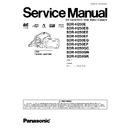Panasonic SDR-H250E / SDR-H250EB / SDR-H250EE / SDR-H250EF / SDR-H250EG / SDR-H250EP / SDR-H250GC / SDR-H250EGN / SDR-H250GK Service Manual ▷ View online
9.1.2. Installation of USB-SERIAL driver
Execute the "Setup.exe" file in "ComMass" folder by double
clicking to install the USB-SERIAL driver.
clicking to install the USB-SERIAL driver.
9.1.3. COM Mode
If a SD Card is inserted, remove it before operation.
To enter the PC connection (COM) mode, push the [DELETE],
[DVD COPY] and [JOYSTICK CONTROL UP] simultaneously
for 3 seconds with the USB Cable disconnected.
To enter the PC connection (COM) mode, push the [DELETE],
[DVD COPY] and [JOYSTICK CONTROL UP] simultaneously
for 3 seconds with the USB Cable disconnected.
9.1.4. Set up of PC-EVR Adjustment
Program
1. Turn on the PC and install the PC-EVR Adjustment
Program into the PC.
2. Execute the "khd2007.exe" file by double clicking to start up
the PC-EVR Adjustment Program.
The main menu will be displayed.
The main menu will be displayed.
3. Select the appropriate model.
4. Turn on the camcorder and set to PC connection (COM)
4. Turn on the camcorder and set to PC connection (COM)
mode. Then click "Start".
Note:
Note:
When the camcorder does not power on, turn the power
on with forced power on function.
<How to turn the power on with forced power on function
>
Push and hold the [MENU] and [JOYSTICK CONTROL
RIGHT], then set [POWER SW] to ON until the power is
turned on.
on with forced power on function.
<How to turn the power on with forced power on function
>
Push and hold the [MENU] and [JOYSTICK CONTROL
RIGHT], then set [POWER SW] to ON until the power is
turned on.
Fig. E2-1
5. When the communication is complete, the dialog will
appear.
Click "Yes" and "Save" to save the EEPROM data.
Click "Yes" and "Save" to save the EEPROM data.
Fig. E2-2
6. When EEPROM data has been saved, the menu will
appear.
To perform each adjustment, display the adjustment menu
by selecting from "Camera Adjust" or "Video Adjust" and
select each adjustment item.
To perform each adjustment, display the adjustment menu
by selecting from "Camera Adjust" or "Video Adjust" and
select each adjustment item.
Fig. E2-3
Note:
The adjusted data is stored in the EEPROM IC after
each adjustment.
each adjustment.
7. After adjustment, to close the software, select "Exit" in the
File menu or close the window.
Fig. E2-4
37
SDR-H250E / SDR-H250EB / SDR-H250EE / SDR-H250EF / SDR-H250EG / SDR-H250EP / SDR-H250GC / SDR-H250GN / SDR-H258GK
8. To release the PC connection (COM) mode, push the
[DELETE], [DVD COPY] and [JOYSTICK CONTROL UP]
simultaneously for 3 seconds with the USB Cable
disconnected.
simultaneously for 3 seconds with the USB Cable
disconnected.
9.1.5. How to confirm "OneNAND-Flash
ROM Error"
If there is a problem with Flash ROM (IC3203), the unit does
not turn the power on.
(Problem: When the power SW is turned on, the power LED
lights for 3 seconds and goes out. The power can not be turned
on again.)
If this problem occurs, check if the Flash ROM (IC3203) has a
problem in the following procedure.
not turn the power on.
(Problem: When the power SW is turned on, the power LED
lights for 3 seconds and goes out. The power can not be turned
on again.)
If this problem occurs, check if the Flash ROM (IC3203) has a
problem in the following procedure.
1. Start PC-EVR Adjustment Program.
Refer to "8.1.4. Set up of PC-EVR Adjustment Program"
and start PC-EVR Adjustment Program.
and start PC-EVR Adjustment Program.
2. Select the "Diagnosis"
Fig. E2-5
3. Select the "Lock Info"
Fig. E2-6
4. Confirm the OneNAND-Flash ROM Error information.
Fig. E2-7
5. If "Fatal Error" is displayed, Flash ROM (IC3203) is
defective. Replace Main P.C.B.
Note:
Note:
This error information is recorded on EEPROM.
Click "Error Reset" to clear the error information after
replacing Flash ROM (IC3203).
Click "Error Reset" to clear the error information after
replacing Flash ROM (IC3203).
Fig. E2-8
38
SDR-H250E / SDR-H250EB / SDR-H250EE / SDR-H250EF / SDR-H250EG / SDR-H250EP / SDR-H250GC / SDR-H250GN / SDR-H258GK
10 Maintenance
10.1. Cleaning Lens and LCD Panel
Do not touch the surface of the lens and LCD Panel with your hand.
When cleaning the lens, use air-blower to blow off the dust.
When cleaning the LCD Panel, dampen the lens cleaning paper with lens cleaner, and gently wipe the surface.
Note:
When cleaning the lens, use air-blower to blow off the dust.
When cleaning the LCD Panel, dampen the lens cleaning paper with lens cleaner, and gently wipe the surface.
Note:
Lens cleaning paper and lens cleaner are available at camera shops, etc.
39
SDR-H250E / SDR-H250EB / SDR-H250EE / SDR-H250EF / SDR-H250EG / SDR-H250EP / SDR-H250GC / SDR-H250GN / SDR-H258GK
11 Troubleshooting
40
SDR-H250E / SDR-H250EB / SDR-H250EE / SDR-H250EF / SDR-H250EG / SDR-H250EP / SDR-H250GC / SDR-H250GN / SDR-H258GK
Click on the first or last page to see other SDR-H250E / SDR-H250EB / SDR-H250EE / SDR-H250EF / SDR-H250EG / SDR-H250EP / SDR-H250GC / SDR-H250EGN / SDR-H250GK service manuals if exist.