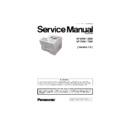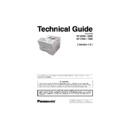Panasonic UF-8300 / UF-8200 / UF-7300 / UF-7200 (serv.man4) Service Manual ▷ View online
125
UF-7300/7200
UF-8300/8200
DNS Server IP Address:
Subnet Mask: (whether it is valid)
Subnet Mask: (whether it is valid)
For Windows 2000 / XP / 2003 / Vista
The following example shows the output after you type “ipconfig /all” at a command prompt:
The following example shows the output after you type “ipconfig /all” at a command prompt:
From the above examples, you know the Network configuration for the specified Subnet Mask is as
follows: IP Address: 192.168.3.4; Subnet Mask: 255.255.255.0; Default Gateway (Default Router IP
Address): 192.168.3.254; DNS Server: 192.168.1.1 and the Domain Name: labo.mgcs.com
(obtained from the Host Name).
follows: IP Address: 192.168.3.4; Subnet Mask: 255.255.255.0; Default Gateway (Default Router IP
Address): 192.168.3.254; DNS Server: 192.168.1.1 and the Domain Name: labo.mgcs.com
(obtained from the Host Name).
3. Using “PING” to Test Physical Connectivity
The Packet Internet Groper (PING) is a command-line tool included with every Microsoft TCP/IP client
(any DOS or Windows client with the TCP/IP protocol installed). PING is a simple utility that is used to
send a test packet to a specified IP Address or Hostname, then, if everything is working properly, the
packet is echoed back (returned).
(any DOS or Windows client with the TCP/IP protocol installed). PING is a simple utility that is used to
send a test packet to a specified IP Address or Hostname, then, if everything is working properly, the
packet is echoed back (returned).
Sample command-line PINGing and parameters are shown below. There are several available options
that can be specified with the PING command. However, for our examples, we will use two options (-n
and -w) which are commonly used when the response from the destination location is too long.
that can be specified with the PING command. However, for our examples, we will use two options (-n
and -w) which are commonly used when the response from the destination location is too long.
-n count
: The number of echo requests that the command should send. The default is four.
-w timeout : Specifies the period PING will wait for the reply before deciding that the host is not
responding.
PINGing the Unit
PINGing the Default Gateway (Default Router IP Address)
C:\>ipconfig /all
Windows NT IP Configuration
Host Name
: ec4.labo.pcc.com
DNS Servers
: 192.168.1.1
Node Type
: Hybrid
NetBIOS Scope ID
:
IP Routing Enabled.
: No
WINS Proxy Enabled
: No
NetBIOS Resolution Uses DNS
: No
Ethernet adapter IBMFE1
:
Description
: IBM 100/10 EtherJet PCI Adapter
Physical Address
: 00-04-AC-EE-9C-E8
DHCP Enabled
: No
IP Address
: 192.168.3.4
Subnet Mask
: 255.255.255.0
Default Gateway
: 192.168.3.254
Primary WINS Server
: 192.168.3.18
C:\WINDOWS>ping ef1.labo.pcc.com
Pinging ef1.labo.pcc.com [192.168.3.5] with 32 bytes of data:
Reply from 192.168.3.5: bytes=32 time=5ms TTL=253
Reply from 192.168.3.5: bytes=32 time=4ms TTL=253
Reply from 192.168.3.5: bytes=32 time=4ms TTL=253
Reply from 192.168.3.5: bytes=32 time=4ms TTL=253
Reply from 192.168.3.5: bytes=32 time=4ms TTL=253
Reply from 192.168.3.5: bytes=32 time=4ms TTL=253
Reply from 192.168.3.5: bytes=32 time=4ms TTL=253
C:\WINDOWS>ping 192.168.3.254
Pinging 192.168.3.254 with 32 bytes of data:
Reply from 192.168.3.254: bytes=32 time=5ms TTL=253
Reply from 192.168.3.254: bytes=32 time=4ms TTL=253
Reply from 192.168.3.254: bytes=32 time=4ms TTL=253
Reply from 192.168.3.254: bytes=32 time=4ms TTL=253
Reply from 192.168.3.254: bytes=32 time=4ms TTL=253
Reply from 192.168.3.254: bytes=32 time=4ms TTL=253
Reply from 192.168.3.254: bytes=32 time=4ms TTL=253
126
UF-7300/7200
UF-8300/8200
PINGing the SMTP/POP Server
If for some reason, the physical connection is missing, the echo reply will not be received from the
destination and the following output is displayed:
destination and the following output is displayed:
If the physical destination is far and it's connected by WAN (Wide Area Network), the PING option
command default value must be changed to compensate for the expected delayed response.
command default value must be changed to compensate for the expected delayed response.
e.g.
-n 10
-n 10
: The number of echo requests that the command should send.
-w 2000 : Specifies the period PING will wait for the reply before deciding that the host is not
responding.
4. Tracing a Packet Route
Another useful command-line utility is TRACERT, which is used to verify the route a packet takes to
reach its destination. The result shows each router crossed and how long it took to get through each
particular router to reach the specified destination.
The time it takes to get through a particular router is calculated three times and displayed for each
router hop along with the IP Address of each router crossed. If a FQDN (Fully Qualified Domain Name)
is available, it will be displayed as well.
reach its destination. The result shows each router crossed and how long it took to get through each
particular router to reach the specified destination.
The time it takes to get through a particular router is calculated three times and displayed for each
router hop along with the IP Address of each router crossed. If a FQDN (Fully Qualified Domain Name)
is available, it will be displayed as well.
This utility is useful for two diagnostic purposes:
a. To detect whether a particular router is malfunctioning along a known path. For example, if you
know that packets on a network always go through London to get from New York to Berlin, but the
communication is failing. A TRACERT to the Berlin address shows all the hops up to the point
where the router in London should respond. If it does not respond, the time values are shown with
an asterisk (*), indicating the packet timed out.
communication is failing. A TRACERT to the Berlin address shows all the hops up to the point
where the router in London should respond. If it does not respond, the time values are shown with
an asterisk (*), indicating the packet timed out.
C:\WINDOWS>ping sv2.labo.pcc.com
Pinging sv2.labo.pcc.com [192.168.1.2] with 32 bytes of data:
Reply from 192.168.1.2: bytes=32 time=5ms TTL=253
Reply from 192.168.1.2: bytes=32 time=5ms TTL=253
Reply from 192.168.1.2: bytes=32 time=5ms TTL=253
Reply from 192.168.1.2: bytes=32 time=5ms TTL=253
Reply from 192.168.1.2: bytes=32 time=5ms TTL=253
Reply from 192.168.1.2: bytes=32 time=5ms TTL=253
Reply from 192.168.1.2: bytes=32 time=5ms TTL=253
C:\WINDOWS>ping fmrt7.labo.pcc.com
Pinging fmrt7.labo.pcc.com [192.168.4.1] with 32 bytes of data:
Request timed out.
Request timed out.
Request timed out.
Request timed out.
Request timed out.
Request timed out.
Request timed out.
Ping statistics for 192.168.4.1:
Packets: Sent = 4, Received = 0, Lost = 4 (100% loss),
Approximate round trip times in milli-seconds:
Minimum = 0ms, Maximum = 0ms, Average = 0ms
Packets: Sent = 4, Received = 0, Lost = 4 (100% loss),
Approximate round trip times in milli-seconds:
Minimum = 0ms, Maximum = 0ms, Average = 0ms
C:\WINDOWS>ping js2.labo.pcc.com -n 10 -w 2000
Pinging js2.labo.pcc.com [210.232.71.18] with 32 bytes of data:
Reply from 210.232.71.18: bytes=32 time=633ms TTL=252
Reply from 210.232.71.18: bytes=32 time=645ms TTL=252
Reply from 210.232.71.18: bytes=32 time=810ms TTL=252
Reply from 210.232.71.18: bytes=32 time=455ms TTL=252
Reply from 210.232.71.18: bytes=32 time=645ms TTL=252
Reply from 210.232.71.18: bytes=32 time=633ms TTL=252
Reply from 210.232.71.18: bytes=32 time=677ms TTL=252
Reply from 210.232.71.18: bytes=32 time=703ms TTL=252
Reply from 210.232.71.18: bytes=32 time=633ms TTL=252
Reply from 210.232.71.18: bytes=32 time=633ms TTL=252
Reply from 210.232.71.18: bytes=32 time=645ms TTL=252
Reply from 210.232.71.18: bytes=32 time=810ms TTL=252
Reply from 210.232.71.18: bytes=32 time=455ms TTL=252
Reply from 210.232.71.18: bytes=32 time=645ms TTL=252
Reply from 210.232.71.18: bytes=32 time=633ms TTL=252
Reply from 210.232.71.18: bytes=32 time=677ms TTL=252
Reply from 210.232.71.18: bytes=32 time=703ms TTL=252
Reply from 210.232.71.18: bytes=32 time=633ms TTL=252
Reply from 210.232.71.18: bytes=32 time=633ms TTL=252
127
UF-7300/7200
UF-8300/8200
b. To determine whether a router is slow and needs to be upgraded or additional routers should be
installed on the network. You can determine this by simply comparing the time it takes for a packet
to get through a particular router. If its return time is significantly higher than the other routers, it
should be upgraded.
to get through a particular router. If its return time is significantly higher than the other routers, it
should be upgraded.
To use this utility, from the DOS command-line, type: tracert <IP Address or Hostname>
Tracing the Route to SMTP/POP Server
5. Managing Network Route Tables
In the simplest case a router connects two network segments. In this model, the system used to join
the two segments needs to know only about these segments.
The routing table for router R1 in this case is simple; the following table shows its key routes:
the two segments needs to know only about these segments.
The routing table for router R1 in this case is simple; the following table shows its key routes:
When the Unit at 192.168.3.5 attempts to communicate with the Unit at 192.168.1.x, IP performs the
ANDing process to find two things: The local network ID is 192.168.3.0, and the destination network ID
is not. This means, that the destination host is not on the local network.
ANDing process to find two things: The local network ID is 192.168.3.0, and the destination network ID
is not. This means, that the destination host is not on the local network.
IP, is responsible to find a route to the remote network, and therefore, it consults the routing table.
Here, the local host normally determines that the next step in the route is the Default Gateway, and
sends the packet to router R1.
Here, the local host normally determines that the next step in the route is the Default Gateway, and
sends the packet to router R1.
The router R1, receives the packet. After determining that the packet is for another host and not the
router itself, it checks the routing table. It finds the route to 192.168.1.0 and sends the packet through
the interface to the Unit at 192.168.1.x, which receives the packet. This is a simple route that took only
a single hop.
router itself, it checks the routing table. It finds the route to 192.168.1.0 and sends the packet through
the interface to the Unit at 192.168.1.x, which receives the packet. This is a simple route that took only
a single hop.
When another network is added as the number of hosts grows, it gets complicated, and the systems on
the most distant networks cannot communicate. When the router receives a packet in this case, it
cannot find a route to the remote network. It then discards the packet and a message indicating
“destination host unreachable” is sent to the originator.
the most distant networks cannot communicate. When the router receives a packet in this case, it
cannot find a route to the remote network. It then discards the packet and a message indicating
“destination host unreachable” is sent to the originator.
Here, is where the ROUTE command-line utility is useful when dealing with more than two networks,
and is used by Administrators to statically manage a route table by adding, deleting, changing and
clearing the route table. It has a number of options that are used to manipulate the routing tables, some
are shown below:
and is used by Administrators to statically manage a route table by adding, deleting, changing and
clearing the route table. It has a number of options that are used to manipulate the routing tables, some
are shown below:
• MASK
If this switch is present, the next parameter is interpreted as the netmask parameter.
• Netmask
If included, specifies a sub-net mask value to be associated with this route entry. If not specified, it
defaults to 255.255.255.255.
defaults to 255.255.255.255.
• Gateway
Specifies the gateway.
• METRIC
Specifies the metric / cost for the destination.
Network Address
Netmask
Gateway
Interface
192.168.3.0
255.255.255.0
192.168.3.254
192.168.3.254
192.168.1.0
255.255.255.0
192.168.1.253
192.168.1.253
C:\WINDOWS>tracert sv2.labo.pcc.com
Tracing route to sv2.labo.pcc.com [192.168.1.2]
over a maximum of 30 hops:
Tracing route to sv2.labo.pcc.com [192.168.1.2]
over a maximum of 30 hops:
1 4 ms 2 ms 2 ms 192.168.3.254
2 4 ms 5 ms 5 ms sv2.labo.pcc.com [192.168.1.2]
2 4 ms 5 ms 5 ms sv2.labo.pcc.com [192.168.1.2]
Trace complete.
128
UF-7300/7200
UF-8300/8200
All symbolic names used for the destination are looked up in the network database file NETWORKS.
The symbolic names for the gateway are looked up in the host name database file HOSTS.
When the packet does not reach the specified destination even when the physical connection is
properly made, check the registered persistent routes on the same subnet as the Unit by typing “route
print” in the DOS command-line. The output display is shown below:
The symbolic names for the gateway are looked up in the host name database file HOSTS.
When the packet does not reach the specified destination even when the physical connection is
properly made, check the registered persistent routes on the same subnet as the Unit by typing “route
print” in the DOS command-line. The output display is shown below:
6. Host Name Query on DNS Server
Windows 2000 / XP / 2003 / Vista also has a tool that enables you to test DNS to verify that it is working
properly. This utility is not available on Windows 98/Me.
From the DOS command-line, type “NSLOOKUP” to display the following output:
properly. This utility is not available on Windows 98/Me.
From the DOS command-line, type “NSLOOKUP” to display the following output:
NS(Name Server) Record in Domain
From the DOS command-line, type “Is -t NS <Domain Name>” to display the following output:
From the DOS command-line, type “Is -t NS <Domain Name>” to display the following output:
MX(Mail Exchange) Record in Domain
From the DOS command-line, type “Is -t MX <Domain Name>” to display the following output:
From the DOS command-line, type “Is -t MX <Domain Name>” to display the following output:
A (Address) Record in Domain
From the DOS command-line, type “Is -t A <Domain Name>” to display the following output:
From the DOS command-line, type “Is -t A <Domain Name>” to display the following output:
(To leave from this menu, type “exit” on the command-line.)
7. Testing Unit Using the TELNET Command
TELNET is a terminal emulation protocol. TELNET enables PCs and workstations to function as dumb
terminals in sessions with hosts on internet works.
From Windows 2000 / XP / 2003 / Vista, use the TELNET to test the communication of TCP/IP and
SMTP Protocol manually to the Unit. This method eliminates the SMTP Server.
terminals in sessions with hosts on internet works.
From Windows 2000 / XP / 2003 / Vista, use the TELNET to test the communication of TCP/IP and
SMTP Protocol manually to the Unit. This method eliminates the SMTP Server.
For better understanding, type “telnet” in the DOS Command-line to bring up the Telnet screen.
C:\WINDOWS>route print
Active Routes:
Active Routes:
Network Address
Netmask
Gateway Address
Interface
Metric
0.0.0.0
0.0.0.0
192.168.3.254
192.168.3.2 1
127.0.0.0
255.0.0.0 127.0.0.1
127.0.0.1
1
192.168.3.0
255.255.255.0 192.168.3.2
192.168.3.2 1
192.168.3.2
255.255.255.255 127.0.0.1
127.0.0.1
1
192.168.3.255
255.255.255.255 192.168.3.2
192.168.3.2 1
224.0.0.0
224.0.0.0
192.168.3.2
192.168.3.2 1
255.255.255.255
255.255.255.255 192.168.3.2
192.168.3.2 1
C:\>nslookup
Default Server: sv1.labo.pcc.com
Address: 192.168.1.1
Default Server: sv1.labo.pcc.com
Address: 192.168.1.1
> ls -t NS labo.pcc.com.
[sv1.labo.pcc.com.]
labo.pcc.com. NS server = sv1.labo.pcc.com
[sv1.labo.pcc.com.]
labo.pcc.com. NS server = sv1.labo.pcc.com
> ls -t MX labo.pcc.com
[sv1.labo.pcc.com]
labo.pcc.com. MX 10 sv2.labo.pcc.com
[sv1.labo.pcc.com]
labo.pcc.com. MX 10 sv2.labo.pcc.com
> ls -t A labo.pcc.com
[sv1.labo.pcc.com]
labo.pcc.com. NS server = sv1.labo.pcc.com
sv1
[sv1.labo.pcc.com]
labo.pcc.com. NS server = sv1.labo.pcc.com
sv1
A 192.168.1.1
sv2
A 192.168.1.2
ec5
A 192.168.1.4
ec4
A 192.168.3.4
ef1
A 192.168.3.5