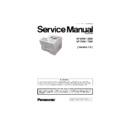Panasonic UF-8300 / UF-8200 / UF-7300 / UF-7200 (serv.man4) Service Manual ▷ View online
121
UF-7300/7200
UF-8300/8200
4.5.4.
Transmission Problems
START
END
Yes
No
Does the ID display?
1. No ID function at the remote unit.
2. The ID is not set for the remote unit.
2. The ID is not set for the remote unit.
Does the Verification Stamp
operate?
operate?
Is the copy quality OK?
Yes
No
No
1. Set "STAMP=ON"
2. Check the SDR PCB.
3. Replace the Stamp Solenoid.
4. Replace the SDR PCB.
2. Check the SDR PCB.
3. Replace the Stamp Solenoid.
4. Replace the SDR PCB.
Any other problems?
Yes
No
Make a copy, and refer to Sect. 4.3.
Yes
See Sect. 4.3. (Troubleshooting with the
Information Codes).
Information Codes).
122
UF-7300/7200
UF-8300/8200
4.5.5.
Reception Problems
4.5.6.
Polling Problems
Note:
No-check Mode means that password is not set.
START
END
Yes
No
Does the machine answer
the Ringing signal?
the Ringing signal?
1. Set "RCV = AUTO"
2. Check that all covers are closed firmly.
3. Check the telephone line connection.
4. Check the Ringer Timing, or DRD setting.
5. Check the recording paper path.
6. Check the SC PCB, and MJR PCB.
7. Replace the MJR PCB.
8. Replace the SC PCB.
2. Check that all covers are closed firmly.
3. Check the telephone line connection.
4. Check the Ringer Timing, or DRD setting.
5. Check the recording paper path.
6. Check the SC PCB, and MJR PCB.
7. Replace the MJR PCB.
8. Replace the SC PCB.
Is the received copy OK?
Any other problems?
Yes
No
Make a copy, and refer to Sect. 4.3.14.
Yes
No
See Sect. 4.3. (Troubleshooting with the
Information Codes).
Information Codes).
START
END
Yes
No
Is Polling reception OK?
1. Set the same polling password as the other party is
using.
2. Check the password of the remote unit.
using.
2. Check the password of the remote unit.
Is Polling transmission OK?
Any other problems?
Yes
No
1. Set the polling password, or no - check mode.*
2. Check the password of the remote unit.
2. Check the password of the remote unit.
Yes
No
See Sect. 4.3. (Troubleshooting using information codes).
123
UF-7300/7200
UF-8300/8200
4.6.
Troubleshooting the LAN Interface
4.6.1.
Checking Network Configuration
START
From the DOS Prompt, enter the following
command-line utility: ipconfig /all
command-line utility: ipconfig /all
Locate a PC connected to the same Subnet
Mask as the unit
Mask as the unit
Does the displayed Network configuration,
match the following settings of the unit
Internet Parameters ?
match the following settings of the unit
Internet Parameters ?
Print the current Internet Parameters List
Does the DNS Server respond to the
"ping IP" command ?
"ping IP" command ?
From the DOS Prompt, enter the following
command-line utility: "route print"
command-line utility: "route print"
Does the current routing table for the
Gateway match ?
Gateway match ?
Ask the Network Administrator to correct
the routing table on that Gateway.
the routing table on that Gateway.
Ask the Network Administrator to verify
the proper information.
the proper information.
Check the power switch, cables, and the
current settings of unit.
current settings of unit.
Does the Default Gateway respond to the
"ping IP" command ?
"ping IP" command ?
Ask the Network Administrator to check the
Default Gateway, and system status.
Default Gateway, and system status.
Does the unit respond to the "ping host
name" command ?
name" command ?
Ask the Network Administrator to check the
Default Gateway, and system status.
Default Gateway, and system status.
Ask the Network Administrator to verify the
POP/SMTP account, and system status.
POP/SMTP account, and system status.
Does the unit respond to the "telnet"
command ?
command ?
Replace the SC PCB
Ask the customer for the Preinstallation
Information form filled out by the Network
Administrator.
Verify this information with the Internet
Parameters List that you just printed.
Are the Internet Parameters entered
correctly into the unit?
Information form filled out by the Network
Administrator.
Verify this information with the Internet
Parameters List that you just printed.
Are the Internet Parameters entered
correctly into the unit?
Re-enter the Internet Parameters correctly.
Yes
Yes
Yes
Yes
Yes
Yes
Yes
No
No
No
No
No
No
No
Default Gateway IP Address:
DNS Server IP Address:
DNS Server IP Address:
Subnet Mask:
124
UF-7300/7200
UF-8300/8200
4.6.2.
Testing the TCP/IP Network
It is beyond the scope of this Service Manual to cover Networking in detail, there are many excellent
manuals on this subject, but we hope the information in this section will aid with your troubleshooting efforts.
In most cases, the Network Administrator will be able to provide you with needed information or assistance.
manuals on this subject, but we hope the information in this section will aid with your troubleshooting efforts.
In most cases, the Network Administrator will be able to provide you with needed information or assistance.
When encountering Network problems during an onsite service call or during the installation stage, try to
isolate the steps that are not being completed so that you can quickly locate the components that don't
work. It is best to organize your troubleshooting efforts by understanding what should be happening, then
you can trace the path and see where the problem is occurring.
isolate the steps that are not being completed so that you can quickly locate the components that don't
work. It is best to organize your troubleshooting efforts by understanding what should be happening, then
you can trace the path and see where the problem is occurring.
In our case, we use TCP/IP for transportation of data from one system to another, which involves a whole
series of events occurring throughout a number of different layers.
As with all networking, TCP/IP works better when its plugged in, therefore, start your troubleshooting by
checking the Physical Connectivity first, the cable(s).
series of events occurring throughout a number of different layers.
As with all networking, TCP/IP works better when its plugged in, therefore, start your troubleshooting by
checking the Physical Connectivity first, the cable(s).
In our examples, we'll use several simple tools readily available in the DOS command-line utility for
troubleshooting. There are many other utilities available for checking more detailed information, some are
Free of charge, others are available for a nominal fee.
troubleshooting. There are many other utilities available for checking more detailed information, some are
Free of charge, others are available for a nominal fee.
1. System Diagram Model
Ask the customer to provide you with the Pre-Installation Information form, that was filled out by the
Network Administrator.
A description or system diagram for the unit, including its physical address, email server and DNS
server is required.
Network Administrator.
A description or system diagram for the unit, including its physical address, email server and DNS
server is required.
2. Checking the Current Configuration
Print the current unit Internet Parameters configuration.
Locate a PC connected to the same Subnet Mask as the unit, then from the DOS Prompt, type the
following command-line utility: “ipconfig /all” for Windows 2000 / XP / 2003 / Vista.
Verify that the displayed Network configuration on the PC, matches the following Internet Parameter
settings of the unit:
Default Gateway IP Address:
Locate a PC connected to the same Subnet Mask as the unit, then from the DOS Prompt, type the
following command-line utility: “ipconfig /all” for Windows 2000 / XP / 2003 / Vista.
Verify that the displayed Network configuration on the PC, matches the following Internet Parameter
settings of the unit:
Default Gateway IP Address:
PC Client
[192.168.3.4]
ec4.labo.mgcs.com
Router (R1)
DNS Server
SMTP/POP Server
Panasonic Device
[192.168.3.5]
ef1.labo.mgcs.com
sv2.labo.mgcs.com
[192.168.1.2]
sv1.labo.mgcs.com
[192.168.1.1]
[192.168.1.253]
[192.168.3.254]
Network Configuration
Domain Name: labo.mgcs.com
PC Client
[192.168.1.4]
ec5.labo.mgcs.com
WAN
PC Client
[192.168.4.1]
fmrt7.labo.mgcs.com
Hub
PC Client
[210.232.71.18]
js2.labo.mgcs.com
Network B
[192.168.1.0]
Network C
[192.168.4.0]
Network A
[192.168.3.0]
Network D
Internet Fax
"ping"
"ping"
Click on the first or last page to see other UF-8300 / UF-8200 / UF-7300 / UF-7200 (serv.man4) service manuals if exist.