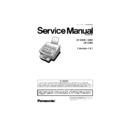Panasonic UF-6300 / UF-6200 / UF-5300 Service Manual ▷ View online
53
3.3.
Periodic Maintenance Check List
The chart outlined below is a general guideline for maintenance. The example list is for an average usage
of 50 transmitted and received documents per day. Needless to say, the environmental conditions and
actual use will vary these factors. The chart below is for reference only.
of 50 transmitted and received documents per day. Needless to say, the environmental conditions and
actual use will vary these factors. The chart below is for reference only.
Note:
The number of pages is based on the ITU-T Image No. 1 test chart at Multi-Copy mode.
Operation environment 68
Operation environment 68
°F (20°C), 50% RH, using A4 paper.
Mechanical Parts
Ref.
No.
Cleaning
Replacement/Adjustment
Cycle
Procedure
Cycle
Procedure
Receiver
Unit
Printer Motor
626
-
-
100,000
documents
documents
Refer to
sect 2.2.12.
Toner Cartridge
-
-
approx 8,000
pages
(
pages
(
See Note:
)
-
Paper Feed Roller
518
911
12 months or
10,000 documents
10,000 documents
Refer to
sect 2.2.11.
30,000 documents
Refer to
sect 2.2.11.
Feed Roller
526
904
904
12 months or
10,000 documents
10,000 documents
Refer to
sect 2.2.17.
-
Refer to
sect 2.2.17.
Bias Transfer
Roller
Roller
604
12 months or
10,000 documents
10,000 documents
Refer to
sect 2.2.19.
30,000 documents
Refer to
sect 2.2.19.
Fuser Unit
701
When replacing
Print Cartridge
Print Cartridge
Cleaning
sect art
50,000 documents
Refer to
sect 2.2.14.
Fuser Roller
709
When the
Recording Paper
wraps itself around
the roller.
Recording Paper
wraps itself around
the roller.
Refer to
sect 2.2.15.
(Included as part of
the Fuser Unit)
the Fuser Unit)
Refer to
sect 2.2.15.
Pressure Roller
706
When the
Recording Paper
wraps itself around
the roller.
Recording Paper
wraps itself around
the roller.
Refer to
sect 2.2.15.
(Included as part of
the Fuser Unit)
the Fuser Unit)
Refer to
sect 2.2.15.
Transmitter
Unit
Roller Shaft 2
235 30,000 documents
Refer to
sect 2.2.3.
-
-
Feed Pinch Roller
* Shaft Hole
* Shaft Hole
236 30,000 documents
Refer to
sect 2.2.3.
-
-
ADF Roller
331
12 months or
10,000 documents
10,000 documents
Refer to
sect 2.2.4.
30,000 documents
Refer to
sect 2.2.8.
Separation Rubber 207
12 months or
10,000 documents
10,000 documents
Refer to
sect 2.2.2.
30,000 documents
Refer to
sect 2.2.2.
Feed Roller
302
12 months or
10,000 documents
10,000 documents
Refer to
sect 2.2.4.
30,000 documents
Refer to
sect 2.2.9.
Eject Roller
303
12 months or
10,000 documents
10,000 documents
Refer to
sect 2.2.4.
30,000 documents
Refer to
sect 2.2.6.
Scanning Glass
308
12 months or
10,000 documents
10,000 documents
Refer to
sect 2.2.4.
-
-
Mirrors
334
335
336
335
336
12 months or
10,000 documents
10,000 documents
Refer to
sect 2.2.8.
-
-
Transmit Motor
324
-
-
100,000
documents
documents
Refer to
sect 2.2.7.
"x" Stamp Head
325
-
-
5,000 documents
Refer to
sect 2.2.5.
54
3.4.
Updating the Firmware
Unlike other machines with removable EPROM (Erasable Programmable ROM), this machine is equipped
with an USB Port as standard. The firmware of the machine can be updated with a PC via the USB Port of
the unit. (Refer to Section 5.1.9.)
The following is the basic procedure to update the firmware of the machine. The details are described in the
Firmware Update Tool Operating Instructions.
with an USB Port as standard. The firmware of the machine can be updated with a PC via the USB Port of
the unit. (Refer to Section 5.1.9.)
The following is the basic procedure to update the firmware of the machine. The details are described in the
Firmware Update Tool Operating Instructions.
3.4.1
Updating the Firmware using a PC via the USB Port
Note:
For the USB Port Models, do not connect the USB Cable in the beginning. The Plug & Play of the
Printer mode is activated when the USB cable is connected without the unit set in the USB Firmware
Update Mode. If this happens, please click the [Cancel] button for the Plug and Play Driver
installation.
Printer mode is activated when the USB cable is connected without the unit set in the USB Firmware
Update Mode. If this happens, please click the [Cancel] button for the Plug and Play Driver
installation.
1. Before starting, print the Fax and Function Parameter Lists.
2. Install the Firmware Update Tool to the PC.
2. Install the Firmware Update Tool to the PC.
(Refer to the Local Firmware Update Tool Operating Instructions)
3. Perform the Service Mode 9-1 (Firmware Update).
Now the machine is ready to accept programming firmware code from the PC.
4. Connect the machine to the PC with the USB Cable.
5. Start the Firmware Update Tool using the Wizard.
6. The firmware is copied into the machine.
7. After the update is completed, the machine reboots itself and returns to standby.
5. Start the Firmware Update Tool using the Wizard.
6. The firmware is copied into the machine.
7. After the update is completed, the machine reboots itself and returns to standby.
3.4.2.
Updating through a LAN Port
(UF-6300/6200 with Internet Fax Option only)
The firmware code can be easily updated when the main unit is connected to a LAN.
The Network Firmware Update Tool can also be used by connecting to the machine using a crossover
cable, if the unit is not connected to a LAN.
The Network Firmware Update Tool can also be used by connecting to the machine using a crossover
cable, if the unit is not connected to a LAN.
1) Install the Network Firmware Update Tool to your PC
The Tool can be downloaded from your sales company’s Web Site. Please refer to the Tool’s
Operating Instructions file for additional details.
Operating Instructions file for additional details.
2) Preparing the Firmware Code
Access the Service Web site to download the latest Firmware Code. When performing the
self-extraction wizard for preparing the Firmware Code File, the Archive will be extracted automatically
into the designated folder.
self-extraction wizard for preparing the Firmware Code File, the Archive will be extracted automatically
into the designated folder.
Example:
From:
Firmware Code File:
From:
Firmware Code File:
UF-6200_AU_xxxxxx.exe
To:
Firmware Data Folder:
Firmware Data Folder:
C:\ Panasonic \ Panasonic-FUP \ Data
3) Preparing the Main Unit for the Firmware Upgrade
Make sure the unit's Password is the same as the tool's password.
Make sure the unit is in an idle state (e.g. not making copies, not printing, etc.).
Make sure the unit is in an idle state (e.g. not making copies, not printing, etc.).
4) Upgrading the Main Unit's Firmware Code
Start the Network Firmware Update Tool and select the following Firmware Code Folders in the
C:\Panasonic\Panasonic-FUP\Data folder, and then follow the display instructions to upgrade the
Main Unit's Firmware Codes.
C:\Panasonic\Panasonic-FUP\Data folder, and then follow the display instructions to upgrade the
Main Unit's Firmware Codes.
Note:
1. Manual mode must be used, when updating the designated version of the firmware or changing the
type of the firmware.
55
Please refer to the Section 2.2, “Setting up the Network Firmware Update Tool, File
Selection Tab” of the Operating Instructions.
Selection Tab” of the Operating Instructions.
2. While updating the firmware code, the display may become garbled, however, it will return to normal
upon completion of the firmware update.
3. If the firmware update fails and the unit does not boot up, the Network Firmware Update Tool will not
be able to transfer the firmware code. If this occurs, please refer to the section 3.4.4. and use the
Local Firmware Update Tool to recover the unit.
Local Firmware Update Tool to recover the unit.
4. The suffix "_xx" for the Folder Name or File Name may not exist depending on the destination
location.
3.4.3.
Firmware Version
<UF-6300/6200>
<UF-5300>
HOST
:
HOST
:
UF-6200
UF-6300
UF-6300
A A V1.xxxx AU
Destination Code (Fax)
AU : USA / Canada
Firmware Version (V1.xxxx)
Language Code
A : US English, C-French & Spanish
A : US English, C-French & Spanish
B : US English, Spanish & Portuguese
b : English, French & Spanish
g : German, French & Italian
g : German, French & Italian
Firmware Type
A : Standard
B : Optional
B : Optional
Model Number
A D V1.xxxx AG
Destination Code (Fax)
AG : Germany
Firmware Version (V1.xxxx)
Language Code
A : US English, C-French & Spanish
A : US English, C-French & Spanish
B : US English, Spanish & Portuguese
b : English, French & Spanish
g : German, French & Italian
D : English, French & German
g : German, French & Italian
D : English, French & German
Firmware Type
A : Standard
B : Optional
B : Optional
Model Number
UF-5300
56
3.4.4.
Firmware Emergency Recovery with the USB Port
PC
→ Host
(1) Unplug the Power Cord.
(2) Open the Control Panel Unit and the Printer Cover.
(3) Activate the Read-Point Sensor with your finger as
(2) Open the Control Panel Unit and the Printer Cover.
(3) Activate the Read-Point Sensor with your finger as
shown and plug in the Power Cord.
(4) Wait about 10 seconds, then release the Read-Point
Sensor and close the Control Panel Unit.
(5) Connect the machine to the PC with the USB Cable.
(6) Start the Firmware Update Tool and proceed with
(6) Start the Firmware Update Tool and proceed with
downloading the firmware code to the unit.
(7) Once the firmware code is reprogrammed in the unit,
it will reboot automatically and return to standby.
(8) Perform Parameter Initialization.
Control Panel Unit
Printer Cover
(2)
(2)
(3)
Click on the first or last page to see other UF-6300 / UF-6200 / UF-5300 service manuals if exist.