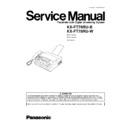Panasonic KX-FT78RU-B / KX-FT78RU-W Service Manual ▷ View online
1.15.6. SETTING THE DIAL LOCK
The dial lock feature prevents the unit from calls being made to any numbers, except for pre-stored emergency telephone numbers.
(1) Press
repeatedly until the following is displayed.
Display: Refer to LCD MESSAGE (P.3)
(2) Press
.
(3) Enter your PIN(Personal ldentification Number) code, from
2 to 4 digits, using 0-9.
If you want to release the PIN code, refer to #531 on the
SERVICE FUNCTION TABLE (P.79)
SERVICE FUNCTION TABLE (P.79)
(4) Press .
(5) Enter an emergency telephone number, up to 30 digits,
using the dial keypad.
(6) Press
.
·
The next feature will be displayed.
(7) If necessary, enter the second emergency telephone
number using the dial keypad.
·
If you do not need to enter, skip to step 8.
(8) Press
.
(9) If necessary, enter the third emergency telephone number.
·
If you do not need to enter, skip to step 10.
(10) Press
.
Note:
1. You can also enter an emergency telephone
number using the directory in steps 5,7 and 9.
Press
Press
or
unitil the desired name is
displayed, then press
.
2. Press
.
To correct an emergency telephone number
1. Press
or
to move the cuesor to the
incorrect number, and make the correction.
2. To delete a number, move the cursor to the
number you want to delete, and press
.
Making an emergency call
1.
1.
Press
to lift the handset while the unit
displays the following.
Display:
·
The display will show the following.
Example:
2.
Press
or
unitil the desired emergency telephone number
is displayed.
Example:
Example:
3.
Press
·
The unit will start dialing automatically.
·
If any documents are in the document entrance, the unit will
start fax transmission..
start fax transmission..
To cancel the dial lock
1.
1.
Press
repeatedly until the following is displayed.
2.
Press
.
3.
Enter your PIN code.
4.
Press
.
17
KX-FT78RU-B / KX-FT78RU-W
1.15.7. DOCUMENTS YOU CAN SEND
Note:
Remove clips, staples or other similar fastening objects.
Check that ink, paste or correction fluid has dried.
Do not send the following types of documents. Use copies for fax transmission.
Check that ink, paste or correction fluid has dried.
Do not send the following types of documents. Use copies for fax transmission.
·
Chemically treated paper such as carbon or carbonless duplicating paper
·
Electrostatically charged paper
·
B adly curled, creased or torn paper
·
Paper with a coated surface
·
Paper with a faint image
·
Paper with printing on the opposite side that can be seen through the front (e.g. newspaper)
To transmit the document with a width of less than A4 SIZE (210 mm), we recommend using a copy machine to copy the
original document onto A4 or letter-sized paper, then transmit the copied document.
original document onto A4 or letter-sized paper, then transmit the copied document.
18
KX-FT78RU-B / KX-FT78RU-W
1.16. MAINTENANCE ITEMS AND COMPONENT LOCATIONS
1.16.1. OUTLINE
MAINTENANCE AND REPAIRS ARE PERFORMED USING THE FOLLOWING STEPS.
1. Periodic maintenance
Inspect the equipment periodically and if necessary, clean any contaminated parts.
2. Check for breakdowns
Look for problems and consider how they arose.
If the equipment can be still used, perform copying, self testing or communication testing.
3. Check equipment
Perform copying, self testing and communication testing to determine if the problem originates from the transmitter, receiver or
the telephone line.
the telephone line.
4. Determine causes
Determine the causes of equipment problem by troubleshooting.
5. Equipment repairs
Repair or replace the defective parts and take appropriate measures at this stage to ensure that the problem will not recur.
6. Confirm normal operation of the equipment
After completing the repairs, conduct copying, self testing and communication testing to confirm that the equipment operates
normally.
normally.
7. Record keeping
Make a record of the measures taken to rectify the problem for future reference.
1.16.2. MAINTENANCE CHECK ITEMS/COMPONENT LOCATIONS
19
KX-FT78RU-B / KX-FT78RU-W
1.16.2.1. MAINTENANCE LIST
NO.
OPERATION
CHECK
REMARKS
1
Document Path
Remove any foreign matter such as paper.
—
2
Rollers
If the roller is dirty, clean it with a damp cloth then dry
thoroughly.
thoroughly.
See MAINTENANCE (P.21)
3
Thermal Head
If the thermal head is dirty, clean the printing surface
with a cloth moistened with denatured alcohol (alcohol
without water), then dry thoroughly.
with a cloth moistened with denatured alcohol (alcohol
without water), then dry thoroughly.
See MAINTENANCE (P.21) and
DISASSEMBLY INSTRUCTIONS
(P.86).
DISASSEMBLY INSTRUCTIONS
(P.86).
4
Glass
If the glass is dirty, clean the with a dry soft cloth.
See MAINTENANCE (P.21)
5
Sensors
Document sensor (PS1), Read position sensor (SW32),
Recording paper/cover open sensor (SW1) Jam sensor
(SW3).
Recording paper/cover open sensor (SW1) Jam sensor
(SW3).
See SENSOR SECTION (P.74)
and SENSORS AND SWITCHES
(P.121) .
and SENSORS AND SWITCHES
(P.121) .
6
Abnormal, wear and tear or loose parts If the glass is dirty, clean them with a dry soft cloth.
—
1.16.2.2. MAINTENANCE CYCLE
No.
Item
Cleaning Cycle
Replacement
Cycle
Procedure
1
Separation Roller
(Ref. No. 10)
(Ref. No. 10)
3 months
7 years*
(100,000 documents)
See HOW TO REMOVE THE ROLLERS (P.93).
2
Separation Rubber
(Ref. No. 12)
(Ref. No. 12)
3 months
7 years*
(100,000 documents)
See HOW TO REMOVE THE ROLLERS (P.93).
3
Feed Rollers
(Ref. No. 7)
(Ref. No. 7)
3 months
7 years*
(100,000 documents)
See HOW TO REMOVE THE ROLLERS (P.93).
4
Thermal Head
(Ref. No. 79)
(Ref. No. 79)
3 months
7 years*
(100,000 documents)
See HOW TO REMOVE THE THERMAL HEAD AND
CUTTER UNIT (P.95).
CUTTER UNIT (P.95).
* These values are standard and may vary depending on usage conditions.
20
KX-FT78RU-B / KX-FT78RU-W
Click on the first or last page to see other KX-FT78RU-B / KX-FT78RU-W service manuals if exist.