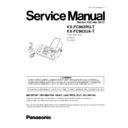Panasonic KX-FC962RU-T / KX-FC962UA-T Service Manual ▷ View online
4.6. INSTALLING THE BATTERY
1. Insert the batteries negative (
) terminal first.
2. Close the handset cover.
4.7. REPLACING THE BATTERY
If
flashes even after the cordless handset batteries
have been charged for 7 hours, the batteries must be
replaced.
replaced.
We
recommend
the
use
of
Panasonic
batteries. See OPTIONAL ACCESSORIES. (P.11).
Important:
·
Use only rechargeable batteries. If you install non-
rechargeable
rechargeable
batteries and start charging, the
batteries may leak electrolyte.
·
Do not mix old and new batteries.
1. Press the notch on the handset cover firmly and slide it in
the direction of the arrow.
2. Remove the old batteries positive (
) terminal first and
install the new ones. See the battery installation procedure.
21
KX-FC962RU-T / KX-FC962UA-T
Your logo will be printed on the top of each page sent from your
unit. The logo can be your name or the name of your company.
unit. The logo can be your name or the name of your company.
Note:
Refer to OTHERS (P.5) for display message.
1. Press [MENU].
2. Press [
] or [
] repeatedly to display the following.
3. Press [SET].
·
The cursor ( ) will appear on the display.
4. Enter your logo, up to 30 characters. See the following
character table below for details.
5. Press [SET].
·
The next feature will be displayed.
6. Press [MENU].
To select characters with the base unit dial keypad
Note:
To enter another character that is located on the same
dial key, press [
dial key, press [
] to move the cursor to the next
space.
4.8. SETTING YOUR LOGO
22
KX-FC962RU-T / KX-FC962UA-T
To enter your logo
Example: “BILL“
1. Press [2] 2 times.
2. Press [4] 3 times.
3. Press [5] 3 times.
4. Press [
] to move the cursor to the next space and
press [5] 3 times.
To change uppercase or lowercase letters (English only)
Pressing the [
] button will change to uppercase or
lowercase letters alternately.
1. Press [2] 2 times.
2. Press [4] 3 times.
3. Press [
] .
4. Press [5] 3 times.
To correct a mistake
1. Press [
] or [
] to move the cursor to the incorrect
character.
2. Press [STOP].
·
To erase all characters, press and hold [STOP].
3. Enter the correct character.
To select characters using [ + ] or [—]
Instead of pressing the dial keys, you can select characters
using [ + ] or [—].
using [ + ] or [—].
1. Press [—] repeatedly to display the desired character.
Characters will be displayed in the following order:
(1) Uppercase letters
(2) Number
(3) Symbol
(4) Lowercase letters (English only)
·
If you press [ + ], the order will be reversed.
2. Press [
] to insert the character.
3. Return to step 1 to enter the next character.
23
KX-FC962RU-T / KX-FC962UA-T
5 MAINTENANCE
5.1. MAINTENANCE ITEMS AND COMPONENT LOCATIONS
5.1.1. OUTLINE
MAINTENANCE AND REPAIRS ARE PERFORMED USING THE FOLLOWING STEPS.
1. Periodic maintenance
Inspect the equipment periodically and if necessary, clean any contaminated parts.
2. Check for breakdowns
Look for problems and consider how they arose.
If the equipment can be still used, perform copying, self testing or communication testing.
3. Check equipment
Perform copying, self testing and communication testing to determine if the problem originates from the transmitter, receiver or
the telephone line.
the telephone line.
4. Determine causes
Determine the causes of the equipment problem by troubleshooting.
5. Equipment repairs
Repair or replace the defective parts and take appropriate measures at this stage to ensure that the problem will not recur.
6. Confirm normal operation of the equipment
After completing the repairs, conduct copying, self testing and communication testing to confirm that the equipment operates
normally.
normally.
7. Record keeping
Make a record of the measures taken to rectify the problem for future reference.
5.1.2. COMPONENT LOCATIONS
24
KX-FC962RU-T / KX-FC962UA-T
Click on the first or last page to see other KX-FC962RU-T / KX-FC962UA-T service manuals if exist.