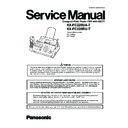Panasonic KX-FC228UA-T / KX-FC228RU-T Service Manual ▷ View online
53
KX-FC228UA-T/KX-FC228RU-T
8.4.
Installing the Ink film
The included film roll is a starter ink film.
1. Open the front cover.
2. Release the back cover by pushing the green button (
).
3. Open the back cover.
4. Insert the blue gear of the ink film roll into the front left slot
of the unit ( ) and the white gear of the ink film roll into
the rear left slot of the unit ( ).
the rear left slot of the unit ( ).
• The ink film is safe to touch and will not rub off on your
hands like carbon paper.
• Make sure the blue gear ( ) and white gear ( ) are
installed as shown.
5. Turn the blue gear (
) in the direction of the arrow until
the ink film is tight (
) and at least one layer of ink film is
wrapped around the blue core (
).
54
KX-FC228UA-T/KX-FC228RU-T
Correct
Incorrect
6. Close the back cover securely by pushing down on the
dotted area at both ends (
).
7. Close the front cover securely.
8.5.
Installing the Paper Tray
Pull up the metal recording paper guide (
), then install
the paper tray (
).
• Make sure the arrows on the paper tray and the unit match.
8.6.
Paper support
Hold open the paper support (
), then insert the ends into the
holes on the paper tray (
).
55
KX-FC228UA-T/KX-FC228RU-T
8.7.
Installing the Recording Paper
The unit can hold up to 20 sheets of 64 g/m
2
to 80 g/m
2
paper.
1. Fan the paper to prevent paper jams.
2. Insert the paper gently, print-side down ( ).
• Do not force the paper into the paper tray.
• If the paper is not inserted correctly, remove all of the
installed paper, and re-install it gently. Otherwise the
paper may jam.
paper may jam.
Note:
• Remove all of the installed paper before adding paper.
Document requirements
Document weight
• When faxing a single sheet:
45 g/m
2
to 90 g/m
2
• When faxing a multiple sheet:
60 g/m
2
to 80 g/m
2
Note:
• Remove chips, staples or other fasteners.
• Do not send the following types of documents. (Make a copy
• Do not send the following types of documents. (Make a copy
of the document and send the copy.)
— Chemically treated paper such as carbon or carbonless
— Chemically treated paper such as carbon or carbonless
duplicating paper
— Electrostatically charged paper
— Badly curled, creased or torn paper
— Paper with a coated surface
— Paper with a faint image
— Paper with printing on the opposite side that can be seen
— Badly curled, creased or torn paper
— Paper with a coated surface
— Paper with a faint image
— Paper with printing on the opposite side that can be seen
through the other side, such as newsprint
• Check that ink, paste or correction fluid has dried com-
pletely.
• To transmit a document with a width of less than 210 mm,
we recommend using a copy machine to copy the original
document onto A4 or letter-sized paper, than sending the
copied document.
document onto A4 or letter-sized paper, than sending the
copied document.
56
KX-FC228UA-T/KX-FC228RU-T
8.8.
Battery Installation / Replace-
ment
ment
Important:
• Use only the included rechargeable batteries noted on
Optional Accessories (P.10).
• When replacing batteries, we recommend using the
Panasonic rechargeable batteries noted on Optional
Accessories (P.10).
Accessories (P.10).
• Wipe the battery ends ( , ) with a dry cloth.
• Install the batteries without touching the battery ends
• Install the batteries without touching the battery ends
( , ) or the unit contacts.
1. Press the notch on the cordless handset cover firmly, and
slide the cover.
• When replacing batteries, remove the old batteries posi-
tive ( ) terminal first.
2. Insert the batteries negative ( ) terminal first. Close the
cordless handset cover.
9 Operation Instructions
9.1.
Setting Your Logo
You can program your logo (name, company name, etc.) so
that it appears on the top of each page sent.
Refer to Translation Lists (P.10) for display.
that it appears on the top of each page sent.
Refer to Translation Lists (P.10) for display.
1. [MENU]
→ [#][0][2] → [SET]
2. Enter your logo, up to 30 characters. (See the Operation
Instruction for character entry.)
• To enter a hyphen, press [R (FLASH)].
3. [SET]
4. Press [MENU] to exit.
4. Press [MENU] to exit.
To correct a mistake
Press [ ] or [ ] to move the cursor to the incorrect charac-
ter, and make the correction.
ter, and make the correction.
• To erase all of the characters, press and hold [STOP].
Click on the first or last page to see other KX-FC228UA-T / KX-FC228RU-T service manuals if exist.